android rendering using CPU but not GPU?
Categories:
Understanding Android Rendering: Why Your App Might Be CPU-Bound
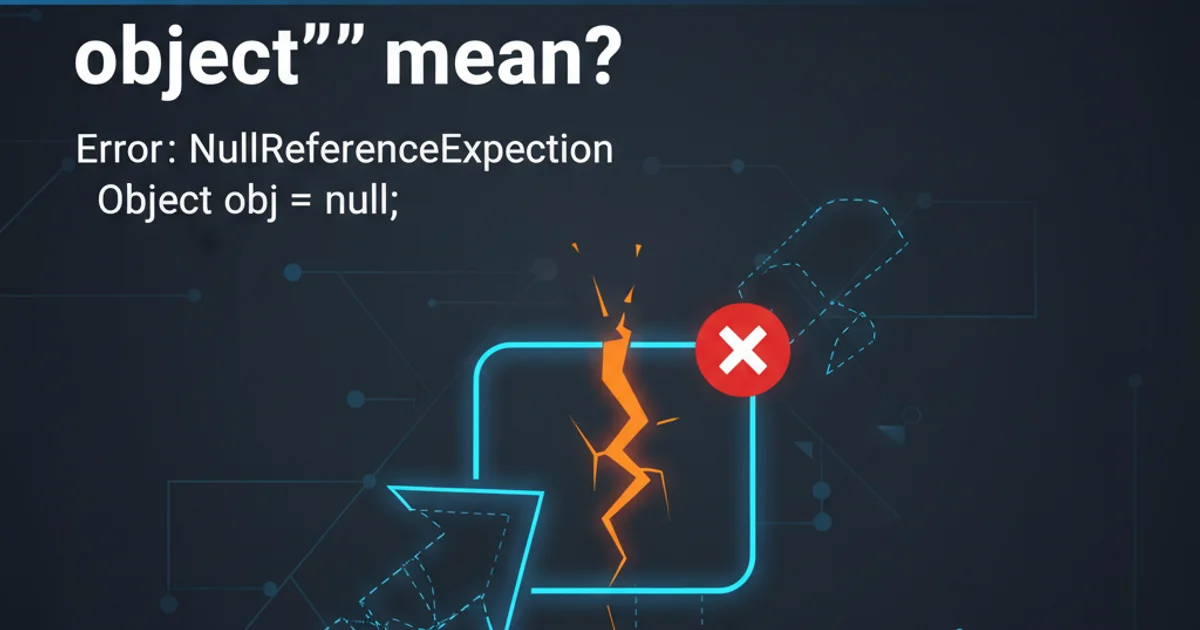
Explore the intricacies of Android's rendering pipeline, common reasons why apps might default to CPU rendering instead of leveraging the GPU, and strategies to optimize performance.
Android's rendering system is a complex interplay between the application, the Android framework, and the underlying hardware. Ideally, modern Android applications should leverage the Graphics Processing Unit (GPU) for rendering UI elements, as GPUs are highly optimized for parallel processing of graphical operations. However, developers often encounter scenarios where their application's rendering appears to be bottlenecked by the Central Processing Unit (CPU), leading to jank, dropped frames, and a poor user experience. This article delves into the reasons behind CPU-bound rendering and how to diagnose and mitigate these issues.
The Android Rendering Pipeline: A Brief Overview
Before diving into CPU-bound rendering, it's crucial to understand the basic flow of how Android draws pixels to the screen. When an application needs to update its UI, it invalidates views, which triggers a redraw. The Android framework then traverses the view hierarchy, measures and lays out views, and finally draws them onto a Surface. This Surface is then passed to SurfaceFlinger, Android's display compositor, which combines surfaces from various applications and system UI into a single buffer that is sent to the hardware composer (HWC) or directly to the display. The key distinction lies in how these drawing operations are performed: either on the CPU or offloaded to the GPU.
graph TD
A[App Invalidates View] --> B{Android Framework}
B --> C[Measure & Layout Views (CPU)]
C --> D{Drawing Operations}
D --> |Hardware Accelerated (GPU)| E[Render to GPU Buffer]
D --> |Software Rendered (CPU)| F[Render to CPU Bitmap]
E --> G[SurfaceFlinger Compositor]
F --> G
G --> H[Hardware Composer / Display]
H --> I[Screen Display]Simplified Android Rendering Pipeline
Common Causes of CPU-Bound Rendering
Several factors can force Android to perform rendering operations on the CPU, even when hardware acceleration is enabled. Understanding these causes is the first step towards optimization.
1. Software Rendering Fallbacks
Certain drawing operations or Canvas methods are not supported by the hardware acceleration pipeline and will force a software fallback. When such an operation is encountered, the entire View (or even the entire View hierarchy if setLayerType(View.LAYER_TYPE_SOFTWARE, null) is used) might be rendered on the CPU. Common culprits include:
- Drawing with
Canvas.drawTextOnPath() - Using
BitmapShaderwithTileMode.CLAMP - Certain
Xfermodeoperations (e.g.,PorterDuff.Mode.XOR) - Custom
Viewdrawing that doesn't adhere to hardware acceleration guidelines.
2. Overdraw
Overdraw occurs when the system draws the same pixel on the screen multiple times within a single frame. While not strictly a CPU-only issue, excessive overdraw can significantly increase the workload for both the CPU (preparing drawing commands) and the GPU (executing them). If the GPU is constantly busy with overdraw, the CPU might end up waiting, or the system might struggle to keep up with frame rates.
3. Complex View Hierarchies and Layout Passes
Deeply nested and complex View hierarchies can lead to multiple, expensive measure and layout passes. These operations are primarily CPU-bound. Each pass requires the CPU to calculate the size and position of every view, and if views frequently request new layout passes (e.g., due to wrap_content or custom ViewGroups with inefficient onMeasure/onLayout), it can quickly become a bottleneck.
4. Bitmap Processing on the Main Thread
Loading, scaling, and processing large bitmaps on the main (UI) thread is a classic cause of jank. While the final drawing of the bitmap might be GPU-accelerated, the initial decoding and manipulation are CPU-intensive. If these operations block the main thread, the UI rendering pipeline stalls.
Diagnosing CPU Rendering Issues
Android provides several tools to help identify rendering bottlenecks and determine if your app is CPU-bound.
1. Enable Profile GPU Rendering
Go to Developer Options on your device, then Profile GPU rendering and select On screen as bars. This overlay shows a colored bar graph for each frame, indicating the time spent in different rendering stages. A high 'Process' (blue) bar often indicates CPU-bound work, while a high 'Execute' (red) bar points to GPU-bound work.
2. Use Layout Inspector
Android Studio's Layout Inspector helps visualize your view hierarchy. Look for deep nesting, redundant views, or views that are invisible but still being drawn. Simplifying the hierarchy can reduce CPU layout costs.
3. Utilize Systrace
Systrace is a powerful tool for analyzing system-wide performance. It provides a detailed timeline of CPU activity, including SurfaceFlinger and your app's rendering threads. Look for long-running tasks on the UI thread, excessive Choreographer callbacks, or periods where the CPU is busy but the GPU is idle.
4. Check for Software Layer Warnings
In Android Studio's Logcat, filter for OpenGLRenderer or View tags. You might see warnings about unsupported drawing operations forcing software layers. These messages are critical clues.
Optimizing for GPU Rendering
Once you've identified the causes, here are strategies to shift rendering workload from the CPU to the GPU.
1. Avoid Software Rendering Fallbacks
Review your custom View drawing code and Canvas operations. Consult the Android documentation on hardware acceleration to understand which Canvas methods are supported. If a specific operation isn't supported, consider alternative approaches or use setLayerType(View.LAYER_TYPE_HARDWARE, null) on the specific View that requires software rendering, rather than the entire hierarchy. This creates an off-screen buffer that is then composited by the GPU.
public class MyCustomView extends View {
// ... constructor and other methods ...
@Override
protected void onDraw(Canvas canvas) {
super.onDraw(canvas);
// This operation might force software rendering
// if not supported by hardware acceleration
// canvas.drawTextOnPath("Hello", myPath, 0, 0, myPaint);
// Consider alternatives or isolate the problematic drawing
// If only this view needs software rendering for a specific part,
// you can set a software layer for it:
// setLayerType(View.LAYER_TYPE_SOFTWARE, null);
}
}
Example of custom drawing that might trigger software rendering
2. Reduce Overdraw
- Remove unnecessary backgrounds: If a
Viewis completely covered by another, remove its background. For example, if aLinearLayouthas a background and its childTextViewalso has a background, theLinearLayout's background is overdrawn. - Clip drawing regions: Use
canvas.clipRect()orcanvas.clipPath()in customViews to limit drawing to only the visible areas. - Use
ViewStub: For UI elements that are only visible under certain conditions, useViewStubto inflate them lazily. - Optimize custom
Views: EnsureonDraw()methods only draw what's necessary and avoid drawing outside the view's bounds.
graph TD
A[Start]
A --> B{Identify Overdrawn Areas}
B --> C{Remove Redundant Backgrounds}
B --> D{Use `ViewStub` for Conditional UI}
B --> E{Clip Canvas in Custom Views}
C --> F[Reduced Overdraw]
D --> F
E --> F
F --> G[Improved Performance]
style B fill:#f9f,stroke:#333,stroke-width:2pxStrategies to Reduce Overdraw
3. Flatten View Hierarchies
- Use
ConstraintLayout: This powerful layout manager can create complex UIs with a flat hierarchy, avoiding the nesting issues ofLinearLayoutorRelativeLayout. - Merge
Views: If you haveViews that serve only as containers without specific drawing or interaction, consider using the<merge>tag in your XML layouts to eliminate redundantViewGroups. - Custom
ViewGroupoptimization: If you implement customViewGroups, ensure youronMeasure()andonLayout()methods are efficient and avoid unnecessary recalculations.
4. Offload Bitmap Processing
- Background threads: Always decode, scale, and process bitmaps on a background thread (e.g., using
AsyncTask,ExecutorService, or Kotlin Coroutines). - Image loading libraries: Use libraries like Glide or Picasso, which handle bitmap loading, caching, and processing efficiently on background threads.
- Efficient scaling: Scale bitmaps to the exact size needed for display, rather than loading a full-resolution image and letting the GPU scale it down.
By understanding the Android rendering pipeline and diligently applying these optimization techniques, developers can significantly reduce CPU-bound rendering, leading to smoother animations, faster UI updates, and a much better user experience.