How to downgrade from Internet Explorer 11 to Internet Explorer 10?
Categories:
How to Downgrade from Internet Explorer 11 to Internet Explorer 10
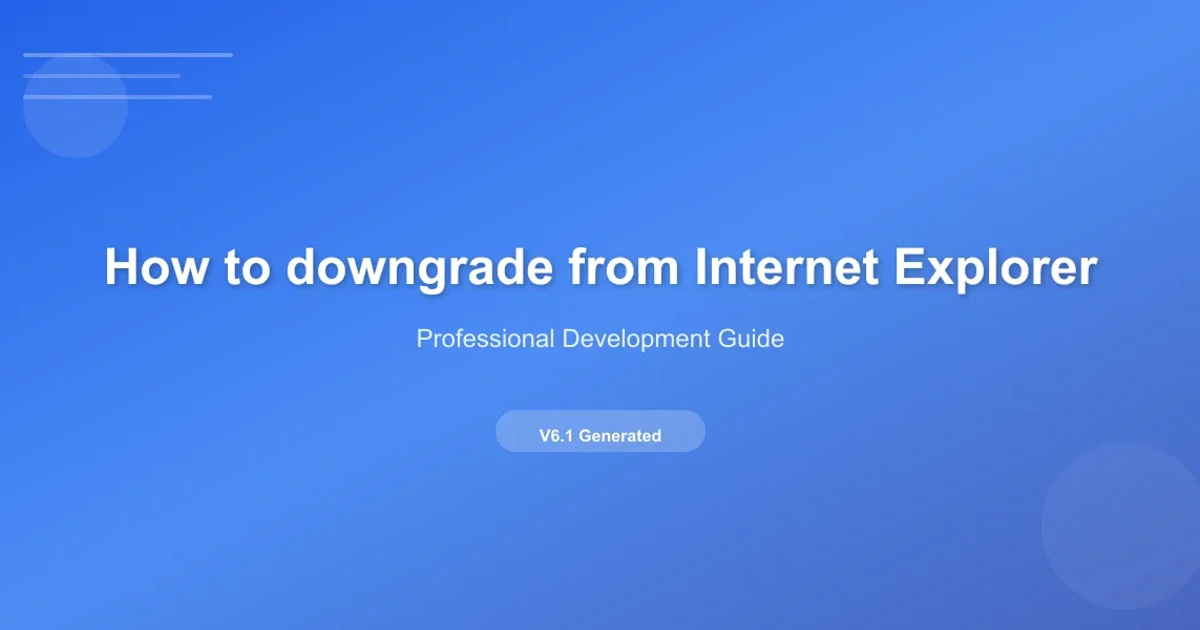
This guide provides step-by-step instructions on how to revert your Internet Explorer browser from version 11 back to version 10 on Windows operating systems.
Internet Explorer 11 (IE11) was released as a significant update, but sometimes compatibility issues with older web applications, specific corporate environments, or personal preference necessitate reverting to an earlier version like Internet Explorer 10 (IE10). Unlike a typical software uninstall, IE11 is often integrated as a system update, requiring a specific method to remove it. This article will walk you through the process of uninstalling IE11 to effectively downgrade to IE10, which is typically the default version on Windows 7 and Windows 8/8.1 before the IE11 update.
Understanding the Downgrade Process
Downgrading Internet Explorer isn't a direct 'install older version' process. Instead, it involves uninstalling the newer version (IE11) as a Windows Update. When IE11 is removed, the system automatically reverts to the previously installed version, which in most cases would be IE10 if it was updated from there. It's crucial to understand that this process removes IE11 as a system component, not just a standalone application. This method is applicable for Windows 7, Windows 8, and Windows 8.1 users who installed IE11 as an update.
flowchart TD
A[Start: User needs to downgrade IE] --> B{Is IE11 installed as a Windows Update?}
B -- Yes --> C[Access 'View installed updates' in Control Panel]
C --> D[Locate 'Internet Explorer 11']
D --> E[Uninstall IE11 update]
E --> F[Restart Computer]
F --> G[System reverts to previous IE version (IE10)]
G --> H[Verify IE version]
B -- No --> I[IE11 is not installed as an update or not applicable]
I --> J[End: Downgrade not possible via this method]Flowchart illustrating the Internet Explorer downgrade process.
Step-by-Step Downgrade Instructions
Follow these steps carefully to uninstall Internet Explorer 11 and revert to Internet Explorer 10. The process is similar across Windows 7, 8, and 8.1, with minor differences in accessing the Control Panel.
1. Open Control Panel
For Windows 7 and 8.1: Click the Start button, then select 'Control Panel'.
For Windows 8: Swipe in from the right edge of the screen, tap 'Search' (or if using a mouse, point to the upper-right corner of the screen, move the mouse pointer down, and then click 'Search'), type Control Panel in the search box, and then tap or click 'Control Panel'.
2. Navigate to Programs and Features
In the Control Panel, under the 'Programs' section, click on 'Uninstall a program'. If your Control Panel is in 'Category' view, click 'Programs and Features'.
3. View Installed Updates
On the left-hand side of the 'Programs and Features' window, click on 'View installed updates'. This will display a list of all updates installed on your system.
4. Locate and Uninstall Internet Explorer 11
Scroll through the list of installed updates. Look for 'Microsoft Windows' section and find 'Internet Explorer 11'. Right-click on 'Internet Explorer 11' and select 'Uninstall'. Confirm your decision when prompted.
5. Restart Your Computer
After the uninstallation process completes, you will be prompted to restart your computer. It is crucial to restart for the changes to take effect and for the system to revert to IE10.
6. Verify Internet Explorer Version
Once your computer has restarted, open Internet Explorer. Click the 'Tools' icon (gear icon) in the top-right corner, then select 'About Internet Explorer'. The dialog box should now display 'Internet Explorer 10'.