How to sort by dates excel?
Categories:
Mastering Date Sorting in Excel: A Comprehensive Guide
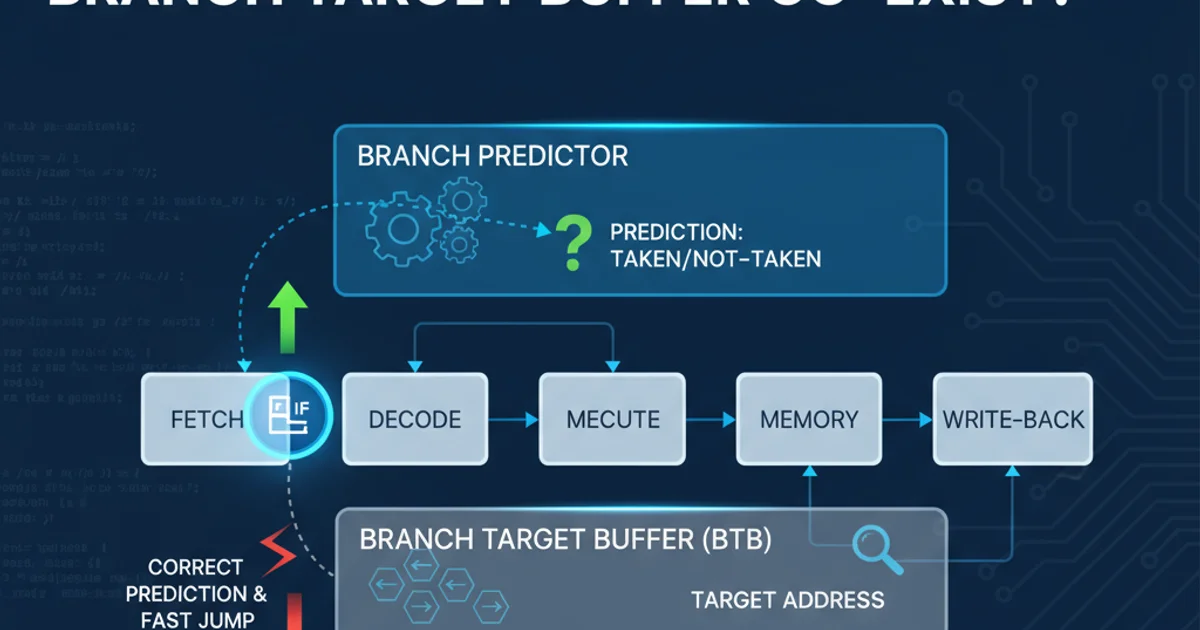
Learn how to effectively sort data by date in Excel, covering common scenarios, troubleshooting tips, and advanced techniques for accurate chronological ordering.
Sorting data by date is a fundamental task in Excel, essential for chronological analysis, project management, and data organization. However, Excel's date handling can sometimes be tricky, leading to unexpected results if not managed correctly. This guide will walk you through the process of sorting by dates, ensuring your data is always in the correct order, whether ascending or descending.
Understanding How Excel Stores Dates
Before diving into sorting, it's crucial to understand how Excel internally stores dates. Excel treats dates as serial numbers, where January 1, 1900, is serial number 1, and each subsequent day increments this number. For example, January 1, 2023, is serial number 44927. This numerical representation is what allows Excel to perform calculations and sort dates accurately. If your dates are not recognized as serial numbers, they might be treated as text, leading to incorrect sorting.
flowchart TD
A["User Enters Date (e.g., 01/01/2023)"] --> B{"Is Date Recognized as Valid?"}
B -- Yes --> C["Excel Converts to Serial Number (e.g., 44927)"]
C --> D["Date Stored Internally as Number"]
D --> E["Sorting by Date (Sorts by Serial Number)"]
B -- No --> F["Date Treated as Text"]
F --> G["Sorting by Date (Sorts Alphabetically)"]
G --> H["Incorrect Sort Order"]How Excel processes and stores dates for sorting.
Basic Date Sorting Steps
Sorting by date in Excel is straightforward once your data is correctly formatted. Here's the standard procedure:
1. Select Your Data
Click on any cell within the data range you want to sort. If your data has headers, Excel will usually detect them automatically.
2. Access the Sort Feature
Go to the 'Data' tab in the Excel ribbon. In the 'Sort & Filter' group, click on the 'Sort' button. This will open the 'Sort' dialog box.
3. Configure Sort Options
In the 'Sort' dialog box:
- Ensure 'My data has headers' is checked if your data includes a header row.
- In the 'Column' dropdown, select the column that contains your dates.
- In the 'Sort On' dropdown, select 'Values'.
- In the 'Order' dropdown, choose 'Oldest to Newest' for ascending order or 'Newest to Oldest' for descending order.
4. Apply the Sort
Click 'OK' to apply the sorting. Your data will now be arranged chronologically based on the selected date column.
Troubleshooting Common Date Sorting Issues
If your dates aren't sorting correctly, it's usually because Excel isn't recognizing them as actual dates. Here are common issues and their solutions:
Issue 1: Dates Stored as Text
This is the most frequent problem. Dates entered in inconsistent formats (e.g., 'Jan 1, 2023', '01-01-2023', '2023/01/01') or imported from external sources might be treated as text. You can often identify text dates because they are left-aligned by default (numbers and dates are right-aligned).
1. Convert Text to Date using 'Text to Columns'
- Select the column containing the text dates.
- Go to the 'Data' tab and click 'Text to Columns' in the 'Data Tools' group.
- In Step 1 of the wizard, choose 'Delimited' and click 'Next'.
- In Step 2, ensure no delimiters are selected (or uncheck all) and click 'Next'.
- In Step 3, under 'Column data format', select 'Date' and choose the correct date format from the dropdown (e.g., MDY for Month/Day/Year). Click 'Finish'.
2. Use the DATEVALUE Function
If 'Text to Columns' doesn't work, you can use the DATEVALUE function. In an adjacent column, enter =DATEVALUE(A2) (assuming A2 contains your text date) and drag down. This converts the text date into its serial number. Then, copy the new column, paste it as 'Values' over your original column, and delete the helper column.
Issue 2: Mixed Date Formats
Sometimes, a column might contain a mix of valid dates and text dates. This often requires a combination of the above methods or careful manual correction.
Advanced Sorting: Sorting by Multiple Criteria Including Dates
Excel allows you to sort by multiple columns, which is useful when you need to sort by date and then by another criterion (e.g., sort by date, then by project name). This is done within the same 'Sort' dialog box.
1. Open the 'Sort' Dialog Box
Follow the steps for basic sorting to open the 'Sort' dialog box.
2. Add Levels
Click the 'Add Level' button. This creates a new row for a secondary sort criterion.
3. Configure Multiple Levels
- For the first level ('Sort by'), select your date column and choose 'Oldest to Newest' or 'Newest to Oldest'.
- For the second level ('Then by'), select your secondary column (e.g., 'Project Name') and choose your desired order (e.g., 'A to Z').
- You can add more levels as needed.
4. Apply Multi-Level Sort
Click 'OK'. Excel will first sort by dates, and then for any rows with the same date, it will apply the secondary sort criterion.