Using an editor like FckEditor in a form application
Categories:
Integrating FCKeditor (or similar rich text editors) in ASP.NET Forms
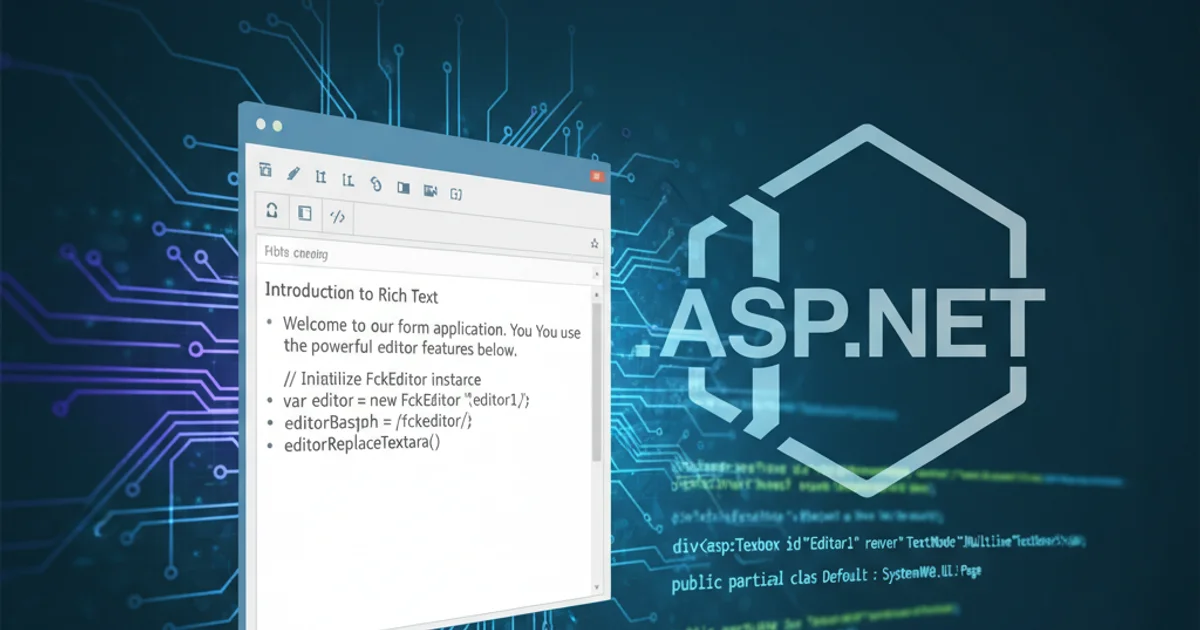
Learn how to seamlessly integrate and utilize rich text editors like FCKeditor within your ASP.NET Web Forms applications for enhanced content creation.
Rich text editors (RTEs) are essential tools for web applications that require users to input formatted content, such as blog posts, product descriptions, or email bodies. FCKeditor, now known as CKEditor, was a popular choice for this purpose in ASP.NET Web Forms applications due to its robust features and ease of integration. This article will guide you through the process of incorporating such an editor into your ASP.NET form, focusing on the fundamental concepts that apply to many RTEs, including how to set up the control, retrieve its content, and handle data submission.
Understanding Rich Text Editor Integration
Integrating a rich text editor into an ASP.NET Web Form typically involves a few key steps: adding the editor control to your page, configuring it, and then programmatically accessing its content on the server-side when the form is submitted. While specific implementations may vary between different RTEs (e.g., FCKeditor, TinyMCE, CKEditor), the underlying principles remain consistent. The editor usually renders as an <iframe> containing an editable HTML document, and its content is synchronized with a hidden textarea or a custom input field that gets submitted with the form.
flowchart TD
A[User Opens Form] --> B{ASP.NET Page Loads}
B --> C[RTE Control Renders]
C --> D[User Edits Content in RTE]
D --> E[User Submits Form]
E --> F{Server-Side Postback}
F --> G[Retrieve RTE Content from Request]
G --> H[Process/Save Content]
H --> I[Response to User]Typical workflow for integrating and using a rich text editor in an ASP.NET form.
Setting Up FCKeditor in ASP.NET
To use FCKeditor (or its successor, CKEditor) in an ASP.NET Web Forms project, you would typically download the editor package and place its files in your web application directory. The editor often comes with an ASP.NET server control that simplifies integration. If a server control isn't available or if you prefer a client-side approach, you can integrate it using JavaScript by targeting a standard <textarea> element.
<%@ Register TagPrefix="FCKeditorV2" Namespace="FCKeditorV2" Assembly="FCKeditorV2" %>
<FCKeditorV2:FCKeditor ID="MyEditor" runat="server" Height="400px" Width="100%">
</FCKeditorV2:FCKeditor>
Example of FCKeditor server control declaration in an ASP.NET .aspx page.
Retrieving and Saving Editor Content
Once the form is submitted, the content entered into the rich text editor needs to be retrieved on the server-side. If you're using a server control, it usually exposes a property (e.g., Value or Text) that contains the HTML content. If you're using a client-side JavaScript integration with a hidden textarea, you'll access the Request.Form collection to get the value of that textarea.
protected void btnSubmit_Click(object sender, EventArgs e)
{
// If using FCKeditor server control:
string editorContent = MyEditor.Value;
// If using client-side JS to update a hidden textarea:
// string editorContent = Request.Form["hiddenEditorContentFieldId"];
// IMPORTANT: Always sanitize user-submitted HTML to prevent XSS attacks
// Example (using a basic approach, consider a library like AntiXSS):
// editorContent = Microsoft.Security.Application.AntiXss.GetSafeHtml(editorContent);
// Now you can save 'editorContent' to your database or process it further
lblOutput.Text = Server.HtmlEncode(editorContent); // Displaying for demo, usually save to DB
}
C# code-behind to retrieve content from FCKeditor on form submission.
1. Download and Integrate
Download the FCKeditor (or CKEditor) package. Copy the necessary files (e.g., fckeditor folder, FCKeditorV2.dll) into your ASP.NET project's root or a designated folder.
2. Register the Control
Add the @Register directive to your .aspx page or web.config to make the FCKeditor server control available. Ensure the Assembly and Namespace match your downloaded DLL.
3. Add to ASP.NET Page
Place the <FCKeditorV2:FCKeditor> tag within your form on the .aspx page, assigning it a unique ID and setting desired Height and Width.
4. Retrieve Content on Postback
In your C# code-behind, access the Value property of the FCKeditor control within your form submission event handler (e.g., btnSubmit_Click).
5. Sanitize and Save
Crucially, sanitize the retrieved HTML content using a security library to prevent XSS attacks before saving it to your database or displaying it.