Simple way to perform error logging?
Categories:
Simple and Effective Error Logging in C#/.NET Applications
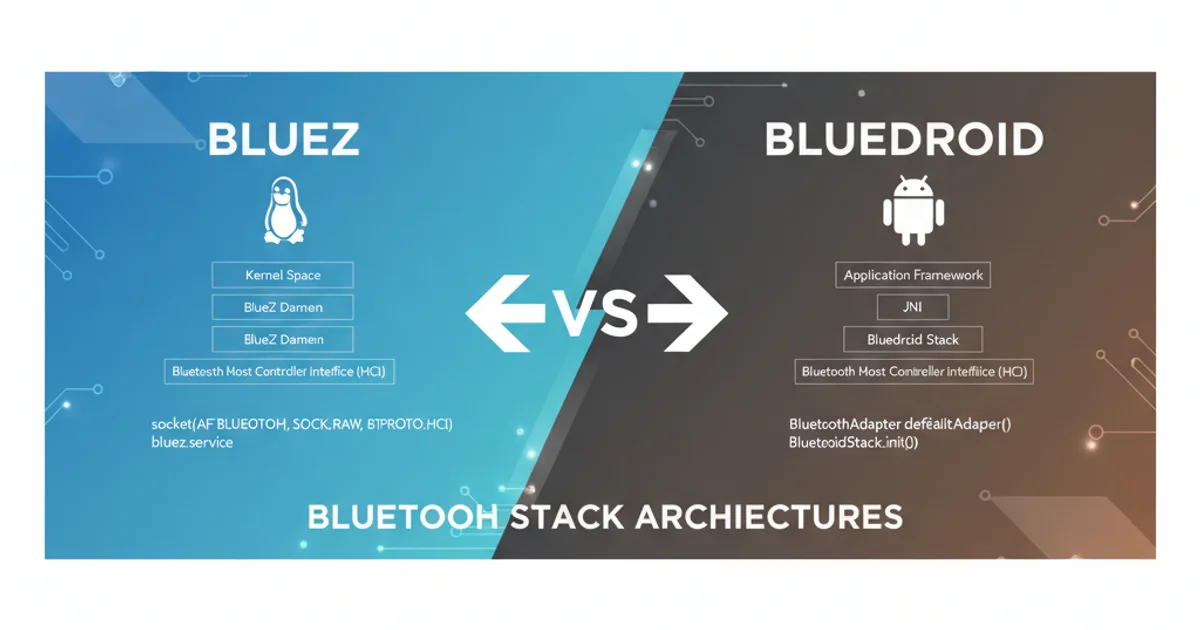
Learn straightforward methods for implementing robust error logging in your C# and .NET applications, ensuring you capture critical issues efficiently.
Error logging is a fundamental aspect of building reliable and maintainable software. When things go wrong in your application, having a clear, concise record of what happened is invaluable for debugging, monitoring, and improving user experience. This article explores simple yet effective ways to implement error logging in C# and .NET applications, focusing on practical approaches that can be quickly integrated into your projects.
Why Error Logging is Crucial
Before diving into implementation, it's important to understand the benefits of good error logging. It allows developers to:
- Identify and diagnose issues: Pinpoint the exact location and cause of errors.
- Monitor application health: Track the frequency and types of errors to gauge stability.
- Improve user experience: Proactively address bugs before they impact many users.
- Audit application behavior: Understand how the application responds to unexpected inputs or conditions.
Without proper logging, debugging can become a time-consuming and frustrating process, often relying on anecdotal user reports or guesswork.
flowchart TD
A[Application Starts] --> B{User Action/System Event}
B --> C{Operation Fails?}
C -- Yes --> D[Catch Exception]
D --> E["Log Error (Details, Stack Trace)"]
E --> F[Notify Admin (Optional)]
F --> G[Graceful Degradation/User Feedback]
C -- No --> H[Operation Succeeds]
H --> BBasic Error Handling and Logging Flow
Basic Error Logging with try-catch and Console.WriteLine
For very simple applications or during initial development, logging directly to the console or a basic text file can be sufficient. This method is straightforward to implement and requires no external dependencies. While not suitable for production environments, it's a great starting point to understand the mechanics.
using System;
using System.IO;
public class BasicLogger
{
private static readonly string LogFilePath = "error_log.txt";
public static void LogError(Exception ex, string customMessage = null)
{
string logEntry = $"[{DateTime.Now}] ERROR: ";
if (!string.IsNullOrEmpty(customMessage))
{
logEntry += customMessage + " - ";
}
logEntry += $"{ex.Message}\nStack Trace:\n{ex.StackTrace}\n";
Console.WriteLine(logEntry); // Log to console
try
{
File.AppendAllText(LogFilePath, logEntry + Environment.NewLine);
}
catch (Exception fileEx)
{
Console.WriteLine($"Failed to write to log file: {fileEx.Message}");
}
}
public static void Main(string[] args)
{
try
{
int a = 10;
int b = 0;
int result = a / b; // This will throw a DivideByZeroException
}
catch (DivideByZeroException ex)
{
LogError(ex, "Attempted to divide by zero.");
}
catch (Exception ex)
{
LogError(ex, "An unexpected error occurred.");
}
Console.WriteLine("Application finished.");
}
}
Example of basic error logging to console and a text file.
Leveraging Third-Party Logging Libraries (e.g., Serilog, NLog)
For robust, production-ready error logging, third-party libraries are the industry standard. They offer advanced features like structured logging, various output targets (sinks/targets) such as databases, cloud services, and advanced file management, and better performance. Serilog and NLog are two popular choices in the .NET ecosystem.
These libraries provide a flexible API to log messages with different severity levels (e.g., Debug, Information, Warning, Error, Fatal) and can enrich log entries with contextual information. Here's a quick look at how Serilog simplifies logging.
using Serilog;
using System;
public class SerilogExample
{
public static void Main(string[] args)
{
// Configure Serilog to write to console and a file
Log.Logger = new LoggerConfiguration()
.MinimumLevel.Debug()
.WriteTo.Console()
.WriteTo.File("logs/myapp.txt", rollingInterval: RollingInterval.Day)
.CreateLogger();
try
{
Log.Information("Application starting up.");
int x = 10;
int y = 0;
Log.Debug("Attempting division: {X} / {Y}", x, y); // Structured logging
int z = x / y;
Log.Information("Result: {Z}", z);
}
catch (Exception ex)
{
Log.Error(ex, "An error occurred during calculation. User ID: {UserId}", 123); // Log exception with context
}
finally
{
Log.Information("Application shutting down.");
Log.CloseAndFlush(); // Ensure all buffered events are written
}
}
}
Example of error logging using Serilog.
{X} and {Y} syntax, allows you to log data as properties rather than just strings. This makes logs much easier to query and analyze with tools like Elastic Stack or Splunk.Global Error Handling for Uncaught Exceptions
While try-catch blocks are essential for handling anticipated errors, some exceptions might slip through. For desktop applications (WPF, WinForms) and console applications, you can set up global exception handlers to catch these unhandled exceptions before the application crashes.
using System;
using System.Threading;
using Serilog;
public class GlobalExceptionHandler
{
public static void Main(string[] args)
{
// Configure Serilog (as shown in previous example)
Log.Logger = new LoggerConfiguration()
.MinimumLevel.Debug()
.WriteTo.Console()
.WriteTo.File("logs/global_errors.txt", rollingInterval: RollingInterval.Day)
.CreateLogger();
// Set up global exception handler for the current AppDomain
AppDomain.CurrentDomain.UnhandledException += CurrentDomain_UnhandledException;
// For UI applications (WPF/WinForms), you'd also add specific handlers:
// Application.Current.DispatcherUnhandledException += Application_DispatcherUnhandledException; (WPF)
// Application.ThreadException += Application_ThreadException; (WinForms)
Log.Information("Application started. Will now cause an unhandled exception.");
// This will cause an unhandled exception
ThrowUnhandledException();
Log.Information("This line will not be reached if an unhandled exception occurs.");
Log.CloseAndFlush();
}
private static void ThrowUnhandledException()
{
throw new InvalidOperationException("This is an unhandled exception!");
}
private static void CurrentDomain_UnhandledException(object sender, UnhandledExceptionEventArgs e)
{
Exception ex = (Exception)e.ExceptionObject;
Log.Fatal(ex, "An unhandled exception occurred in the application. IsTerminating: {IsTerminating}", e.IsTerminating);
// Optionally, display a user-friendly message and exit gracefully
Console.WriteLine("A critical error occurred. Please contact support.");
// In a real application, you might want to ensure logs are flushed before exiting
Log.CloseAndFlush();
// Environment.Exit(1); // Consider exiting if the error is unrecoverable
}
}
Implementing a global unhandled exception handler.
UseExceptionHandler or custom middleware can catch exceptions and log them before returning an appropriate HTTP response.