Selenium locator for <label for="x">
Categories:
Mastering Selenium Locators for Label Elements
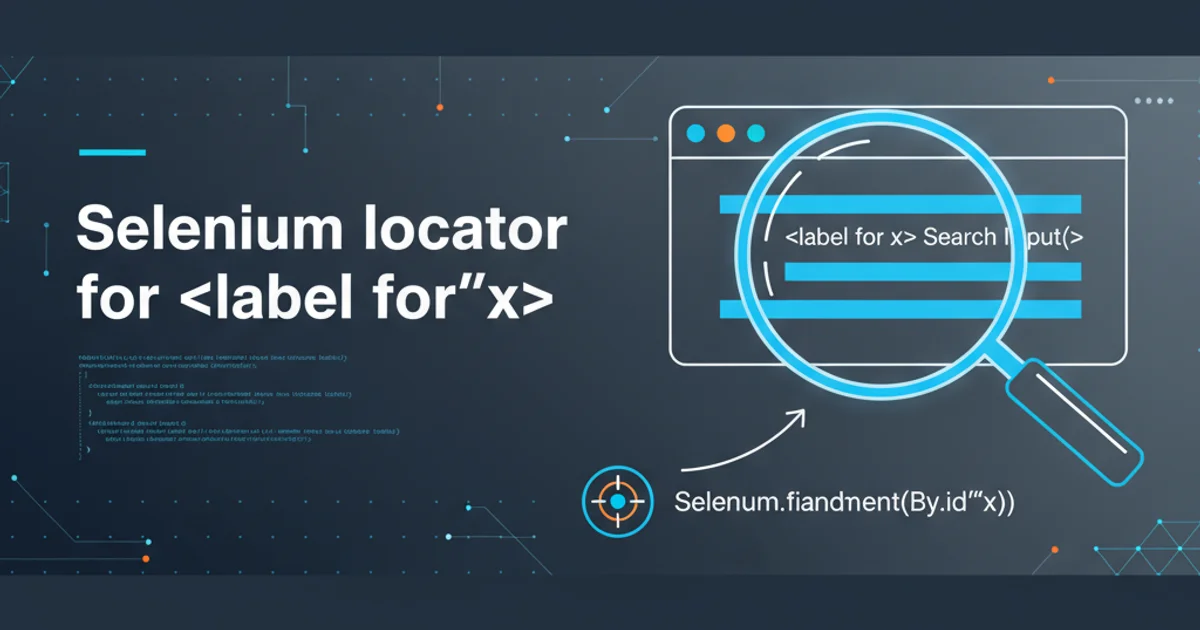
Discover effective strategies and best practices for locating HTML
Locating elements accurately is fundamental to writing reliable Selenium tests. While many elements are straightforward to identify using IDs, names, or CSS selectors, the HTML <label> element often presents unique challenges. Labels are crucial for accessibility and user experience, typically associated with input fields. This article delves into various techniques for effectively locating <label> elements in Selenium, whether you need to interact with the label itself or use it as a reference to find its associated input.
Understanding the HTML
The <label> element represents a caption for an item in a user interface. It can be associated with a form control either implicitly (by wrapping the control) or explicitly (using the for attribute). Understanding this association is key to robust Selenium locators.
An explicit association uses the for attribute of the <label> element, which should match the id of the related form control (e.g., <input>, <textarea>, <select>). An implicit association involves placing the form control directly inside the <label> tags.
flowchart TD
A[Start]
A --> B{Is label associated explicitly?}
B -->|Yes| C[Use label's 'for' attribute to find input ID]
B -->|No| D{Is label associated implicitly?}
D -->|Yes| E[Find input element nested within label]
D -->|No| F[Locate label by text or other attributes]
C --> G[Interact with input or label]
E --> G
F --> G
G --> H[End]Decision flow for locating label elements and their associated inputs.
Locating Labels by Text Content
One of the most common ways to locate a <label> element is by its visible text content. This is particularly useful when the label itself doesn't have a unique ID or other easily identifiable attributes. XPath is very powerful for this purpose.
import org.openqa.selenium.By;
import org.openqa.selenium.WebDriver;
import org.openqa.selenium.WebElement;
import org.openqa.selenium.chrome.ChromeDriver;
public class LabelLocatorByText {
public static void main(String[] args) {
System.setProperty("webdriver.chrome.driver", "path/to/chromedriver");
WebDriver driver = new ChromeDriver();
driver.get("http://example.com/form"); // Replace with your URL
// Example HTML: <label>Username:</label>
WebElement usernameLabel = driver.findElement(By.xpath("//label[text()='Username:']"));
System.out.println("Found label: " + usernameLabel.getText());
// Example HTML: <label><span>Email</span> Address:</label>
WebElement emailLabel = driver.findElement(By.xpath("//label[contains(.,'Email Address:')]"));
System.out.println("Found label (partial text): " + emailLabel.getText());
driver.quit();
}
}
Locating a label element using XPath with exact and partial text matching.
text() in XPath, ensure the text is an exact match. For partial matches or when the text might contain child elements, contains(., 'partial text') is more robust.Locating Labels by 'for' Attribute and Associated Input
The for attribute of a <label> element provides a direct link to its associated input field via the input's id. This is a highly reliable method, especially when you want to find the input field based on its visible label, or vice-versa.
import org.openqa.selenium.By;
import org.openqa.selenium.WebDriver;
import org.openqa.selenium.WebElement;
import org.openqa.selenium.chrome.ChromeDriver;
public class LabelLocatorByForAttribute {
public static void main(String[] args) {
System.setProperty("webdriver.chrome.driver", "path/to/chromedriver");
WebDriver driver = new ChromeDriver();
driver.get("http://example.com/form"); // Replace with your URL
// Example HTML: <label for="usernameInput">Username:</label><input id="usernameInput" type="text">
String inputId = "usernameInput";
WebElement usernameLabel = driver.findElement(By.cssSelector("label[for='" + inputId + "']"));
System.out.println("Found label for input ID '" + inputId + "': " + usernameLabel.getText());
// To find the input from the label's 'for' attribute:
String associatedInputId = usernameLabel.getAttribute("for");
WebElement associatedInput = driver.findElement(By.id(associatedInputId));
System.out.println("Found associated input: " + associatedInput.getTagName() + " with ID: " + associatedInput.getAttribute("id"));
driver.quit();
}
}
Locating a label using its 'for' attribute and then finding the associated input.
Locating Input Fields via Their Labels
Often, the goal isn't to interact with the label itself, but to find the input field that a specific label describes. This is a common scenario in test automation, as users typically identify fields by their labels. We can leverage XPath's capabilities to navigate the DOM from the label to its associated input.
import org.openqa.selenium.By;
import org.openqa.selenium.WebDriver;
import org.openqa.selenium.WebElement;
import org.openqa.selenium.chrome.ChromeDriver;
public class InputLocatorViaLabel {
public static void main(String[] args) {
System.setProperty("webdriver.chrome.driver", "path/to/chromedriver");
WebDriver driver = new ChromeDriver();
driver.get("http://example.com/form"); // Replace with your URL
// Scenario 1: Label with 'for' attribute
// HTML: <label for="emailField">Email Address:</label><input id="emailField" type="email">
WebElement emailInput = driver.findElement(By.xpath("//label[text()='Email Address:']/@for"))
.map(id -> driver.findElement(By.id(id)))
.orElseThrow(() -> new RuntimeException("Email input not found"));
System.out.println("Found email input by label (for attribute): " + emailInput.getAttribute("id"));
// Scenario 2: Implicitly associated label (input nested inside label)
// HTML: <label>Password: <input type="password" name="passwordField"></label>
WebElement passwordInput = driver.findElement(By.xpath("//label[contains(.,'Password:')]/input"));
System.out.println("Found password input by label (nested): " + passwordInput.getAttribute("name"));
driver.quit();
}
}
Finding an input field by first locating its associated label using XPath.
for attribute, you first need to extract the for attribute's value, then use that value as an ID locator. Direct XPath to find the input based on the label's for attribute is complex and often less readable than a two-step approach.