Apple Configurator - Single App Mode
Categories:
Implementing Single App Mode with Apple Configurator
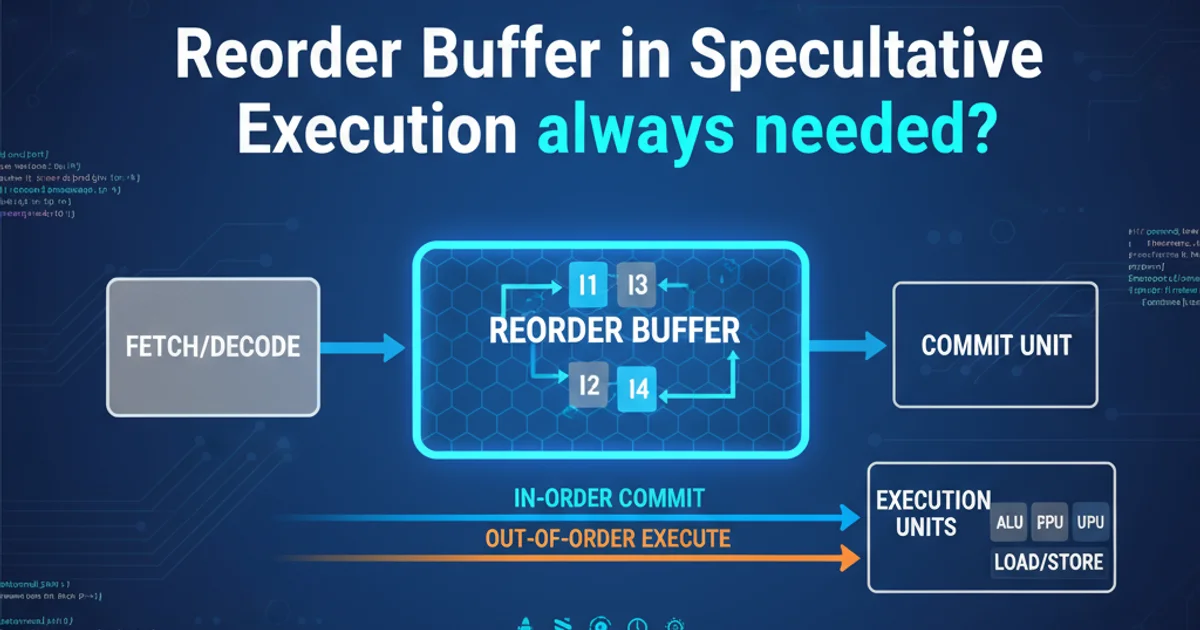
Learn how to configure iOS devices for Single App Mode using Apple Configurator, ideal for kiosks, point-of-sale systems, and dedicated-purpose devices.
Single App Mode (also known as Kiosk Mode or Guided Access) is a powerful feature on iOS devices that restricts a device to running only one specific application. This is invaluable for organizations deploying iPads or iPhones as dedicated tools, such as point-of-sale terminals, interactive kiosks, digital signage, or educational testing devices. While Guided Access is a user-initiated feature, Single App Mode is typically deployed and managed via Mobile Device Management (MDM) solutions or Apple Configurator, offering a more robust and permanent restriction.
Understanding Single App Mode
Single App Mode locks an iOS device into a single application, preventing users from accessing other apps, the Home screen, or device settings. This ensures that the device serves its intended purpose without distractions or unauthorized access. It's a critical security and usability feature for enterprise and educational deployments. When a device is in Single App Mode, certain hardware buttons and gestures can also be disabled to further restrict user interaction, depending on the configuration.
flowchart TD
A[Start Device Configuration] --> B{Connect iOS Device to Mac}
B --> C[Open Apple Configurator]
C --> D[Select Device]
D --> E[Actions Menu]
E --> F["Advanced > Start Single App Mode"]
F --> G{Choose Application}
G --> H[Configure Options (e.g., disable buttons)]
H --> I[Apply Configuration]
I --> J[Device in Single App Mode]
J --> K{To Exit: Stop Single App Mode}
K --> L[Device Returns to Normal Operation]Workflow for enabling Single App Mode using Apple Configurator
Prerequisites for Apple Configurator
Before you can configure an iOS device for Single App Mode using Apple Configurator, ensure you have the following:
- A Mac computer: Apple Configurator is a macOS application.
- Apple Configurator 2: Download and install the latest version from the Mac App Store.
- iOS Device(s): The iPhone or iPad you intend to configure.
- USB Cable(s): To connect the iOS device(s) to your Mac.
- Target Application: The app you want to lock the device into must already be installed on the iOS device. If it's a custom app, ensure it's properly signed and provisioned.
Step-by-Step Configuration
Follow these steps to put your iOS device into Single App Mode using Apple Configurator 2.
1. Connect Device(s)
Connect your iOS device(s) to your Mac using USB cables. Ensure the devices are unlocked and trusted by the Mac if prompted.
2. Launch Apple Configurator
Open Apple Configurator 2 on your Mac. The connected devices should appear in the main window.
3. Select Device(s)
Click on the device (or multiple devices) you wish to configure. You can select multiple devices by holding down the Command key while clicking.
4. Access Single App Mode
From the top menu bar, go to Actions > Advanced > Start Single App Mode....
5. Choose Application
A dialog box will appear, listing all applications installed on the selected device(s). Select the app you want the device to be locked into.
6. Configure Options
Below the app selection, you'll find options to disable certain hardware buttons and features. For example, you can disable the Sleep/Wake button, Volume buttons, Touch, or Auto-Lock. Configure these according to your needs.
7. Apply Configuration
Click the Start button. Apple Configurator will apply the settings to the device(s), and they will restart into the chosen application.
Exiting Single App Mode
To take a device out of Single App Mode, reconnect it to the Mac running Apple Configurator. Select the device, then go to Actions > Advanced > Stop Single App Mode. The device will restart and return to normal operation.