How do I revert all local changes in Git managed project to previous state?
Categories:
Reverting Local Git Changes: A Comprehensive Guide
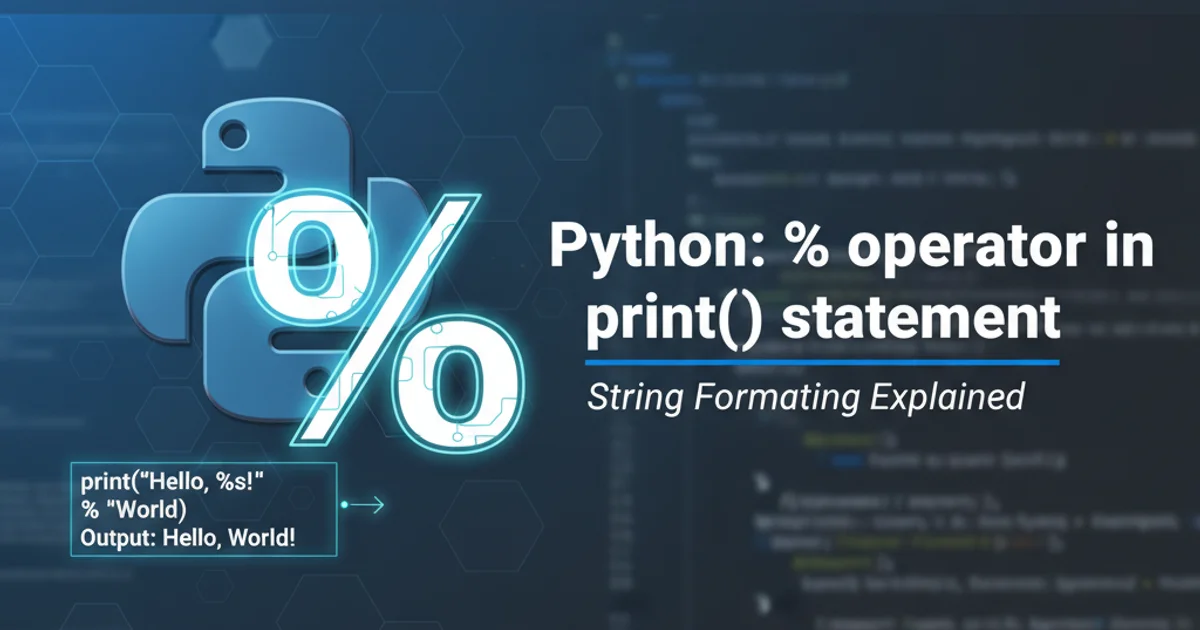
Learn how to effectively discard uncommitted local modifications in your Git repository, restoring your project to a clean, previous state.
Working with Git often involves making experimental changes, trying out new features, or simply making mistakes. When these local modifications aren't working out, or you just want to start fresh from the last committed state, Git provides powerful commands to revert your workspace. This article will guide you through the various methods to discard local changes, from individual files to your entire working directory, ensuring you can always return to a stable point.
Understanding Git's States: Working Directory, Staging Area, and Repository
Before diving into the commands, it's crucial to understand the three main states of a Git project:
- Working Directory: This is where you make changes to your files. These changes are not yet tracked by Git.
- Staging Area (Index): When you run
git add, changes from the working directory are moved to the staging area. They are now marked for inclusion in the next commit. - Local Repository (HEAD): This is where your committed snapshots are stored.
HEADpoints to the tip of your current branch, representing the last committed state.
graph TD
A[Working Directory] -->|Modify files| B{Changes Made}
B -->|`git add <file>`| C[Staging Area]
C -->|`git commit -m "Message"`| D[Local Repository (HEAD)]
D -->|`git push`| E[Remote Repository]
A -- "Untracked files" --> F[Untracked]
C -- "Staged changes" --> G[Staged]
D -- "Committed history" --> H[Committed]Git's Three-State Architecture
Discarding Changes in the Working Directory (Unstaged Changes)
If you've made changes to files but haven't yet added them to the staging area (git add), you can easily discard these modifications using git restore (or the older git checkout). This command will revert the file(s) to their state in the staging area, or to the HEAD if they haven't been staged.
# Discard changes in a specific file
git restore <file_name>
# Discard changes in all modified files in the current directory
git restore .
Using git restore to discard unstaged changes
git restore command was introduced in Git 2.23. If you are using an older version of Git, you would use git checkout -- <file_name> instead. Both achieve the same result for unstaged changes.Unstaging and Discarding Staged Changes
If you've already added files to the staging area (git add) but haven't committed them yet, you first need to unstage them, and then you can discard the changes from your working directory. git restore handles both steps effectively.
# Unstage a specific file (moves from staging to working directory)
git restore --staged <file_name>
# Now discard the changes from the working directory
git restore <file_name>
# To unstage and discard all changes in one go for a file:
git restore --staged <file_name>
git restore <file_name>
# Or, to unstage all and then discard all unstaged changes:
git restore --staged .
git restore .
Unstaging and discarding staged changes
git restore . or git checkout -- . as they will discard all unstaged changes in your current directory and its subdirectories. Make sure you don't need any of those changes before executing.Reverting to the Last Commit (Discarding All Local Changes)
To completely wipe out all local modifications (both staged and unstaged) and return your entire working directory to the state of the last commit (HEAD), you can combine the previous techniques or use a more forceful approach.
1. Step 1: Unstage all changes
First, ensure no changes are in the staging area. This moves them back to the working directory.
2. Step 2: Discard all unstaged changes
Next, discard all modifications in your working directory, effectively resetting it to the HEAD state.
# Option 1: Using git restore (recommended for clarity)
git restore --staged .
git restore .
# Option 2: Using git reset --hard (powerful, use with caution!)
git reset --hard HEAD
Discarding all local changes to revert to the last commit
git reset --hard HEAD is very powerful and irreversible. It will discard all local changes (staged and unstaged) and untracked files that are not ignored by Git. Only use this if you are absolutely certain you want to lose all current work and revert to the last committed state.Handling Untracked Files
Files that have been created but never added to Git (i.e., they are not in the staging area and not in the repository) are considered 'untracked'. The git restore and git reset commands do not affect untracked files. To remove them, you need to use git clean.
# Show what would be removed without actually removing anything
git clean -n
# Remove untracked files (use -f for force, -d to include directories)
git clean -f
# Remove untracked files and directories
git clean -fd
Removing untracked files and directories
git clean -f command is also irreversible. Always use git clean -n (dry run) first to see which files will be deleted before executing the actual clean command.