.net sql query logging using SSMS Tools pack
Categories:
Efficient .NET SQL Query Logging with SSMS Tools Pack
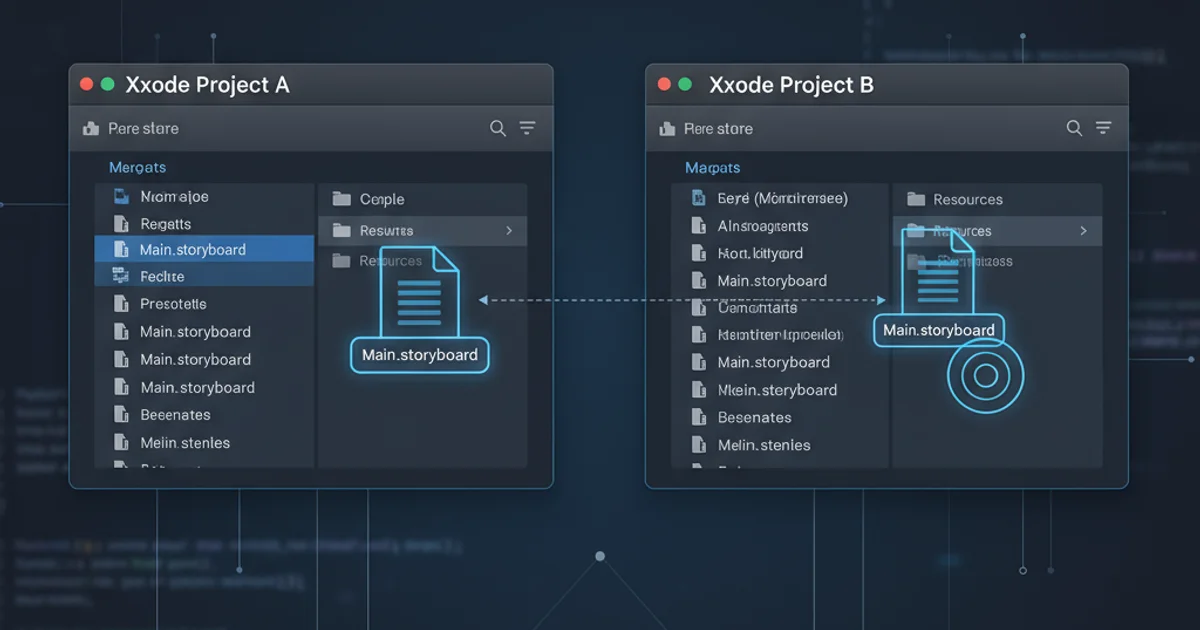
Discover how to effectively log SQL queries executed by your .NET applications using the powerful SSMS Tools Pack, enhancing debugging and performance analysis.
Logging SQL queries is a critical practice for any .NET application interacting with a SQL Server database. It provides invaluable insights into application behavior, helps diagnose performance bottlenecks, and aids in debugging unexpected data issues. While various programmatic logging solutions exist, leveraging tools like the SSMS Tools Pack can offer a non-invasive, powerful way to capture and analyze these queries directly from the database server's perspective. This article will guide you through setting up and utilizing SSMS Tools Pack for comprehensive SQL query logging from your .NET applications.
Why Log SQL Queries?
Understanding the exact SQL statements executed by your application is fundamental for several reasons. Without proper logging, you might struggle to pinpoint the source of slow queries, identify N+1 problems, or verify that your ORM (Object-Relational Mapper) is generating efficient SQL. Logging provides a clear audit trail, which is essential for compliance and security, and significantly reduces the time spent on troubleshooting database-related issues. For .NET developers, this means faster debugging cycles and more robust applications.
flowchart TD
A["User Action in .NET App"]
B[".NET Application Logic"]
C["ORM/ADO.NET Data Access"]
D["SQL Server Database"]
E["SSMS Tools Pack (Profiler)"]
F["Logged SQL Queries"]
A --> B
B --> C
C --> D
D -- "Executes Queries" --> E
E -- "Captures & Displays" --> F
F -- "Analysis & Debugging" --> BFlow of SQL Query Logging with SSMS Tools Pack
Introducing SSMS Tools Pack for Query Logging
SSMS Tools Pack is a popular add-in for SQL Server Management Studio (SSMS) that extends its functionality with numerous useful features. One of its most powerful capabilities for developers is the built-in SQL Profiler. Unlike the standalone SQL Server Profiler, the SSMS Tools Pack version is integrated directly into SSMS, making it more convenient to start, stop, and analyze traces. It allows you to capture all SQL statements, stored procedure calls, and other events executed against your SQL Server instance, including those originating from your .NET applications.
Setting Up and Using SSMS Tools Pack Profiler
To begin logging queries, you'll first need to install SSMS Tools Pack. Once installed, it integrates seamlessly into your SSMS environment. The process involves starting a new trace, configuring the events you want to capture, and then running your .NET application. The captured queries will appear in real-time within SSMS, allowing for immediate inspection.
1. Install SSMS Tools Pack
Download and install the SSMS Tools Pack from the official website. Ensure it's compatible with your version of SQL Server Management Studio.
2. Open SSMS and Launch Profiler
Launch SQL Server Management Studio. You should see a new 'SSMS Tools' menu. Navigate to SSMS Tools -> SQL Profiler -> New Trace.
3. Configure Trace Settings
In the 'New Trace' window, select the SQL Server instance you want to monitor. Choose a template (e.g., 'Standard' or 'T-SQL_SPs') or customize events and columns. For basic query logging, ensure 'SQL:BatchStarting', 'SQL:BatchCompleted', 'RPC:Starting', and 'RPC:Completed' events are selected. You can also filter by database name, application name, or login name to narrow down the results.
4. Start the Trace
Click 'Start' to begin capturing events. A new window will open, displaying the captured SQL queries and events in real-time.
5. Run Your .NET Application
Execute your .NET application. As it interacts with the database, you will see the corresponding SQL queries appear in the SSMS Tools Pack Profiler window.
6. Analyze and Stop Trace
Review the captured queries. You can pause, stop, or save the trace for later analysis. Look for long-running queries, frequent calls, or unexpected statements.
Example: .NET Application Executing a Query
Consider a simple .NET console application using ADO.NET to fetch data. When this application runs, the SSMS Tools Pack Profiler will capture the SELECT statement executed against the database.
using System;
using System.Data.SqlClient;
namespace SqlQueryLogger
{
class Program
{
static void Main(string[] args)
{
string connectionString = "Data Source=.;Initial Catalog=MyDatabase;Integrated Security=True";
string sqlQuery = "SELECT Id, Name FROM Products WHERE Category = @Category";
using (SqlConnection connection = new SqlConnection(connectionString))
{
SqlCommand command = new SqlCommand(sqlQuery, connection);
command.Parameters.AddWithValue("@Category", "Electronics");
connection.Open();
using (SqlDataReader reader = command.ExecuteReader())
{
while (reader.Read())
{
Console.WriteLine($"Id: {reader["Id"]}, Name: {reader["Name"]}");
}
}
}
Console.WriteLine("Query executed. Check SSMS Tools Pack Profiler.");
Console.ReadKey();
}
}
}
Simple .NET application executing a parameterized SQL query.
When the above C# code is executed, the SSMS Tools Pack Profiler will display the SELECT statement, including the parameterized values, allowing you to see exactly what your application sent to the database. This is incredibly useful for verifying that your parameters are being passed correctly and that the query itself is as expected.