Camera.open() is not working android
Categories:
Troubleshooting Android Camera.open() Failures
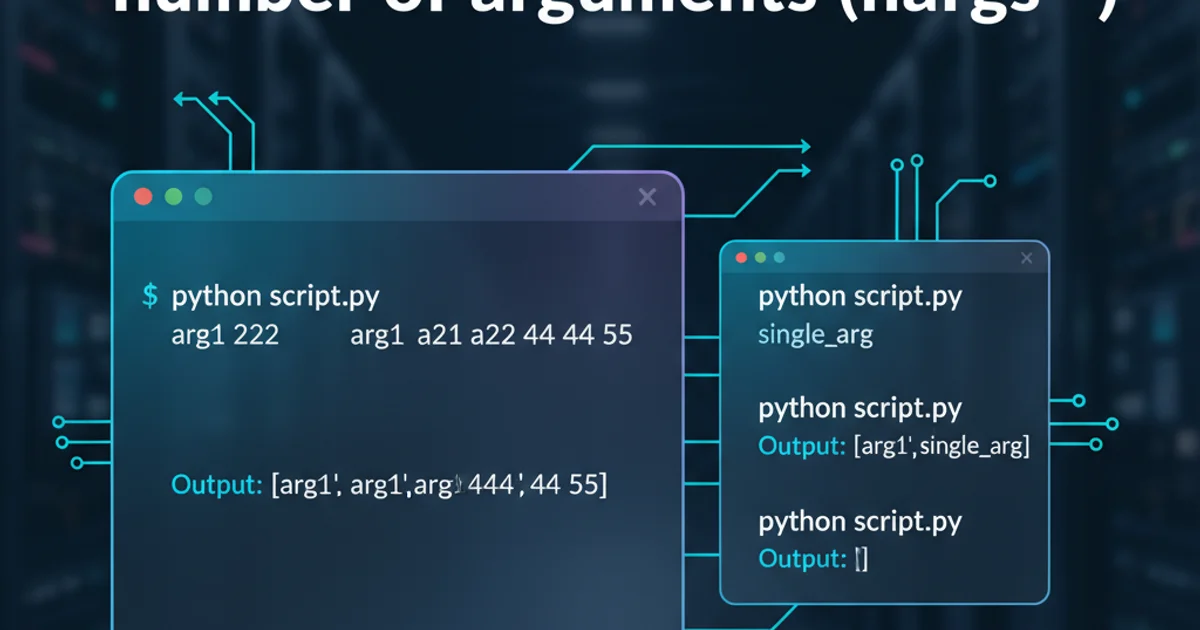
Learn common causes and solutions for Camera.open() failing on Android, including permission issues, resource conflicts, and API deprecation.
The Camera.open() method is a fundamental part of accessing the camera hardware on older Android devices. However, developers often encounter issues where this method fails, leading to a non-functional camera feature in their applications. This article delves into the primary reasons behind Camera.open() failures and provides comprehensive solutions to help you diagnose and resolve these problems effectively. While Camera API is deprecated, understanding its common pitfalls is crucial for maintaining legacy applications or debugging issues on older Android versions.
Understanding Camera Access Workflow
Before diving into troubleshooting, it's essential to understand the typical workflow for accessing the camera using the deprecated Camera API. A successful camera initialization involves several steps, from requesting permissions to releasing the camera resource. Any failure in this sequence can lead to Camera.open() throwing an exception or returning null.
flowchart TD
A[App Starts] --> B{Check Camera Permissions?}
B -- No --> C[Request Permissions]
C --> D{Permissions Granted?}
D -- No --> E[Handle Permission Denied]
D -- Yes --> F[Call Camera.open()]
B -- Yes --> F
F --> G{Camera Object Returned?}
G -- No --> H[Handle Camera Open Failure]
G -- Yes --> I[Set Camera Parameters]
I --> J[Start Preview]
J --> K[Use Camera]
K --> L[Stop Preview]
L --> M[Camera.release()]
M --> N[App Exits/Camera Not Needed]Typical Android Camera Access Workflow (Deprecated Camera API)
Common Causes of Camera.open() Failure
Several factors can prevent Camera.open() from successfully acquiring the camera resource. Identifying the root cause is the first step towards a solution.
android.hardware.Camera API is deprecated starting from API level 21 (Android 5.0 Lollipop). For new applications or targeting modern Android versions, it is highly recommended to use android.hardware.camera2 or CameraX library for robust and feature-rich camera integration.1. Missing or Incorrect Permissions
One of the most frequent reasons for Camera.open() failure is the absence of necessary camera permissions in the AndroidManifest.xml file or not requesting runtime permissions on Android 6.0 (API 23) and higher.
2. Camera Already in Use
Only one application can access the camera hardware at a time. If another application (or even a previous instance of your own app that wasn't properly released) is holding the camera resource, Camera.open() will fail.
3. Device Does Not Have a Camera
While less common on modern smartphones, some devices (especially older tablets or emulators) might not have a camera. Attempting to open a non-existent camera will naturally fail.
4. Hardware Issues or Driver Problems
Rarely, hardware malfunctions or corrupted camera drivers can lead to Camera.open() failures. This is usually outside the app's control but worth considering if all software solutions fail.
5. Incorrect Camera ID
If you're trying to open a specific camera (e.g., front or back) by its ID, an incorrect or out-of-range ID will cause the method to fail.
Solutions and Best Practices
Here's how to address the common issues leading to Camera.open() failures.
1. Verify Android Manifest Permissions
Ensure your AndroidManifest.xml includes the CAMERA permission. For older APIs, this is often sufficient. For modern Android, runtime permissions are also required.
2. Implement Runtime Permissions (Android 6.0+)
On Android 6.0 (API 23) and higher, you must request CAMERA permission at runtime. Check if the permission is granted before attempting to open the camera. If not, request it and handle the user's response.
3. Properly Release Camera Resources
Always call camera.release() in your onPause() or onDestroy() methods to ensure the camera resource is freed when your app is not actively using it. This prevents conflicts with other apps or subsequent attempts by your own app.
4. Check for Camera Existence
Before calling Camera.open(), check if the device actually has a camera using getPackageManager().hasSystemFeature(PackageManager.FEATURE_CAMERA).
5. Handle Exceptions Gracefully
Wrap your Camera.open() call in a try-catch block to gracefully handle RuntimeException which is often thrown when the camera is unavailable or in use.
6. Use Camera2 API or CameraX for New Development
For any new Android development, migrate to the camera2 API or the CameraX library. These APIs offer better control, performance, and are actively maintained, avoiding the issues and limitations of the deprecated Camera API.
<manifest ...>
<uses-permission android:name="android.permission.CAMERA" />
<uses-feature android:name="android.hardware.camera" />
<uses-feature android:name="android.hardware.camera.autofocus" android:required="false" />
...
</manifest>
Required permissions in AndroidManifest.xml
import android.Manifest;
import android.content.pm.PackageManager;
import android.hardware.Camera;
import android.os.Bundle;
import android.util.Log;
import androidx.annotation.NonNull;
import androidx.appcompat.app.AppCompatActivity;
import androidx.core.app.ActivityCompat;
import androidx.core.content.ContextCompat;
public class CameraActivity extends AppCompatActivity {
private static final String TAG = "CameraActivity";
private static final int CAMERA_PERMISSION_REQUEST_CODE = 100;
private Camera mCamera;
@Override
protected void onCreate(Bundle savedInstanceState) {
super.onCreate(savedInstanceState);
setContentView(R.layout.activity_camera);
if (ContextCompat.checkSelfPermission(this, Manifest.permission.CAMERA)
!= PackageManager.PERMISSION_GRANTED) {
ActivityCompat.requestPermissions(this,
new String[]{Manifest.permission.CAMERA},
CAMERA_PERMISSION_REQUEST_CODE);
} else {
initializeCamera();
}
}
@Override
public void onRequestPermissionsResult(int requestCode,
@NonNull String[] permissions,
@NonNull int[] grantResults) {
super.onRequestPermissionsResult(requestCode, permissions, grantResults);
if (requestCode == CAMERA_PERMISSION_REQUEST_CODE) {
if (grantResults.length > 0 && grantResults[0] == PackageManager.PERMISSION_GRANTED) {
initializeCamera();
} else {
Log.e(TAG, "Camera permission denied.");
// Handle permission denied case (e.g., show a message, disable camera features)
}
}
}
private void initializeCamera() {
if (!getPackageManager().hasSystemFeature(PackageManager.FEATURE_CAMERA)) {
Log.e(TAG, "Device does not have a camera.");
return;
}
try {
// Attempt to open the default camera
mCamera = Camera.open();
if (mCamera == null) {
Log.e(TAG, "Camera.open() returned null. Camera might be in use or unavailable.");
// Handle case where camera is null
} else {
Log.i(TAG, "Camera opened successfully.");
// Proceed with camera setup (e.g., set parameters, start preview)
}
} catch (RuntimeException e) {
Log.e(TAG, "Failed to open camera: " + e.getMessage());
// Handle specific exceptions, e.g., Camera is in use by another app
}
}
@Override
protected void onPause() {
super.onPause();
releaseCamera();
}
@Override
protected void onDestroy() {
super.onDestroy();
releaseCamera();
}
private void releaseCamera() {
if (mCamera != null) {
mCamera.stopPreview(); // Stop preview before releasing
mCamera.release(); // Release the camera for other applications
mCamera = null;
Log.i(TAG, "Camera released.");
}
}
}
Example of handling Camera.open() with permissions and release
Camera.open() issues, always check your device's logcat for Camera or RuntimeException messages. These often provide valuable clues about why the camera failed to initialize.