How to create a footer in html document
Categories:
Crafting Effective Footers in HTML Documents
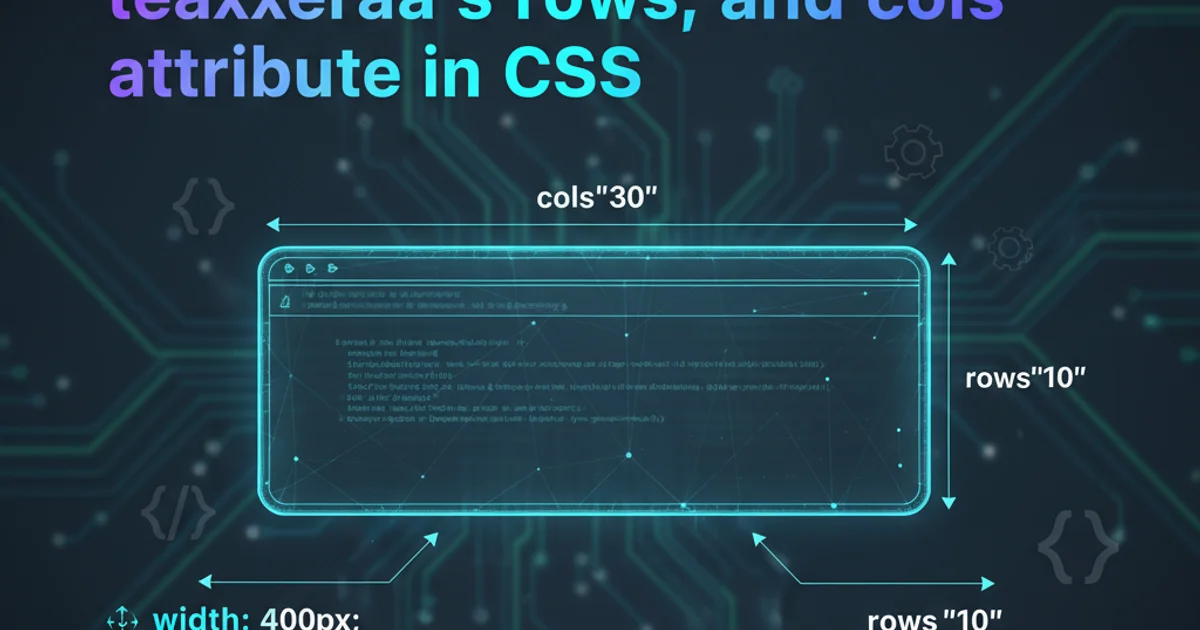
Learn how to create well-structured and semantically correct footers for your HTML web pages, enhancing user experience and accessibility.
The footer is a crucial, yet often overlooked, component of any web page. It typically contains information such as copyright notices, contact details, sitemaps, privacy policies, and social media links. A well-designed footer not only provides essential information but also contributes to the overall user experience and site navigation. This article will guide you through the process of creating effective footers using HTML and CSS.
Understanding the HTML <footer> Element
The HTML <footer> element represents a footer for its nearest sectioning content or sectioning root element. A footer typically contains information about its containing element, like authorship information, copyright data, or links to related documents. It's important to use the <footer> tag for semantic correctness, which helps search engines and assistive technologies understand the structure of your page.
<!DOCTYPE html>
<html lang="en">
<head>
<meta charset="UTF-8">
<meta name="viewport" content="width=device-width, initial-scale=1.0">
<title>My Awesome Website</title>
<link rel="stylesheet" href="styles.css">
</head>
<body>
<header>
<h1>Website Header</h1>
</header>
<main>
<p>Main content goes here.</p>
</main>
<footer>
<p>© 2023 My Awesome Website. All rights reserved.</p>
<nav>
<a href="/privacy">Privacy Policy</a>
<a href="/terms">Terms of Service</a>
</nav>
</footer>
</body>
</html>
Basic HTML structure with a <footer> element.
<footer> elements on a single page (e.g., one for the main document and others for individual <article> sections), it's most common to have one main footer at the bottom of the <body>.Styling Your Footer with CSS
Once the HTML structure is in place, CSS is used to style the footer, making it visually appealing and consistent with your website's design. Common styling includes setting background colors, text colors, padding, and arranging content using Flexbox or Grid for responsiveness.
/* styles.css */
body {
display: flex;
flex-direction: column;
min-height: 100vh; /* Ensures footer sticks to the bottom */
margin: 0;
}
main {
flex: 1; /* Allows main content to grow and push footer down */
}
footer {
background-color: #333;
color: #fff;
padding: 20px;
text-align: center;
font-family: Arial, sans-serif;
display: flex;
flex-direction: column;
align-items: center;
gap: 10px;
}
footer p {
margin: 0;
font-size: 0.9em;
}
footer nav a {
color: #fff;
text-decoration: none;
margin: 0 10px;
transition: color 0.3s ease;
}
footer nav a:hover {
color: #00bcd4;
}
Basic CSS for styling a sticky footer and its content.
flowchart TD
A[HTML Document Structure] --> B{`<body>` element}
B --> C[Header (`<header>`)]
B --> D[Main Content (`<main>`)]
B --> E[Footer (`<footer>`)]
E --> F[Copyright Info (`<p>`)]
E --> G[Navigation (`<nav>`)]
G --> H[Links (`<a>`)]Conceptual flow of HTML document structure including the footer.
min-height: 100vh on the body and flex: 1 on the main content area. Otherwise, the footer might float up if there isn't enough content.Adding More Complex Footer Elements
Footers can contain a variety of elements beyond simple copyright notices. You might want to include a sitemap, social media icons, a contact form, or even a newsletter signup. Using Flexbox or CSS Grid can help you arrange these elements effectively, especially for responsive designs.
<footer>
<div class="footer-content">
<div class="footer-section about">
<h3>About Us</h3>
<p>We are a company dedicated to providing the best services.</p>
</div>
<div class="footer-section links">
<h3>Quick Links</h3>
<ul>
<li><a href="/home">Home</a></li>
<li><a href="/services">Services</a></li>
<li><a href="/contact">Contact</a></li>
</ul>
</div>
<div class="footer-section social">
<h3>Follow Us</h3>
<a href="#" class="social-icon">FB</a>
<a href="#" class="social-icon">TW</a>
<a href="#" class="social-icon">IG</a>
</div>
</div>
<div class="footer-bottom">
<p>© 2023 My Awesome Website. All rights reserved.</p>
</div>
</footer>
An example of a more complex footer with multiple sections.
/* Additional CSS for complex footer */
footer {
/* ... existing styles ... */
display: flex;
flex-direction: column;
}
.footer-content {
display: flex;
flex-wrap: wrap;
justify-content: space-around;
padding: 20px;
width: 100%;
max-width: 1200px;
margin: 0 auto;
}
.footer-section {
flex: 1;
min-width: 200px;
margin: 10px;
}
.footer-section h3 {
color: #00bcd4;
margin-bottom: 15px;
}
.footer-section ul {
list-style: none;
padding: 0;
}
.footer-section ul li a {
color: #fff;
text-decoration: none;
display: block;
margin-bottom: 5px;
}
.social-icon {
display: inline-block;
background-color: #555;
color: #fff;
padding: 8px 12px;
margin-right: 5px;
border-radius: 4px;
text-decoration: none;
}
.footer-bottom {
border-top: 1px solid #444;
padding-top: 15px;
margin-top: 15px;
text-align: center;
width: 100%;
}
CSS to style the multi-section footer using Flexbox.