How to make Selenium wait until an element is present?
Categories:
Mastering Selenium Waits: Ensuring Element Presence
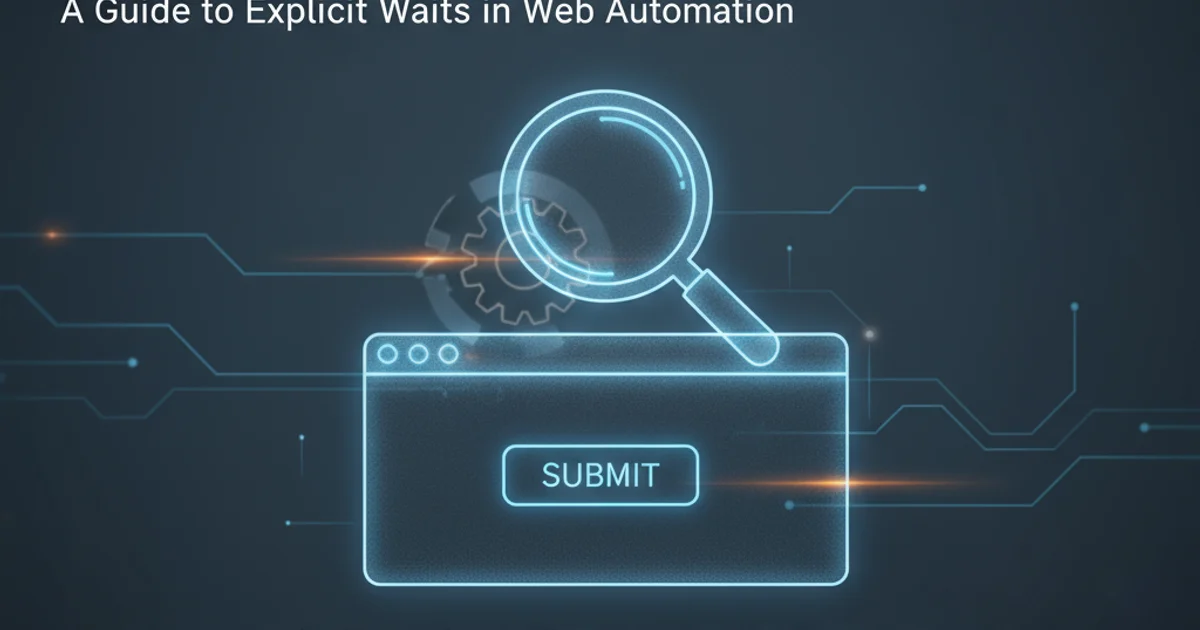
Learn how to effectively use Selenium's explicit and implicit waits to ensure elements are present and interactable, preventing common NoSuchElementException errors.
In web automation with Selenium, one of the most common challenges is dealing with dynamic web pages where elements might not be immediately available upon page load. Attempting to interact with an element before it's present in the DOM (Document Object Model) often leads to NoSuchElementException or ElementNotInteractableException. This article will guide you through the various waiting strategies in Selenium, focusing on how to reliably wait until an element is present, ensuring your automation scripts are robust and stable.
Understanding Selenium Waits
Selenium provides different types of waits to handle the asynchronous nature of web applications. Choosing the right wait strategy is crucial for efficient and reliable test automation. There are primarily three types of waits:
- Implicit Waits: These waits tell the WebDriver to poll the DOM for a certain amount of time when trying to find an element or elements if they are not immediately available. Once set, an implicit wait is active for the entire lifespan of the WebDriver object.
- Explicit Waits: These waits allow you to define specific conditions that the WebDriver should wait for before proceeding. They are more flexible and powerful than implicit waits, as they can be applied to specific elements and conditions.
- Fluent Waits: An extension of explicit waits, Fluent Waits provide more control over the polling frequency and the types of exceptions to ignore during the waiting period.
flowchart TD
A[Start Test] --> B{Page Load/Action}
B --> C{Element Expected?}
C -->|No| D[Fail: NoSuchElement]
C -->|Yes| E{Implicit Wait Set?}
E -->|Yes| F[Poll DOM for Element (Implicit)]
E -->|No| G{Explicit Wait Set?}
G -->|Yes| H[Wait for Specific Condition (Explicit)]
G -->|No| I[Attempt Interaction Immediately]
F --> J{Element Found?}
H --> J
I --> K{Element Found?}
J -->|Yes| L[Interact with Element]
J -->|No| D
K -->|Yes| L
K -->|No| D
L --> M[Continue Test]
D --> N[End Test (Failure)]
M --> O[End Test (Success)]Decision flow for Selenium wait strategies
Implementing Explicit Waits for Element Presence
Explicit waits are the recommended approach for handling dynamic elements because they wait for a specific condition to be met. The WebDriverWait class combined with ExpectedConditions provides a robust way to wait until an element is present in the DOM. The presenceOfElementLocated condition is particularly useful for this scenario.
import org.openqa.selenium.By;
import org.openqa.selenium.WebDriver;
import org.openqa.selenium.WebElement;
import org.openqa.selenium.chrome.ChromeDriver;
import org.openqa.selenium.support.ui.ExpectedConditions;
import org.openqa.selenium.support.ui.WebDriverWait;
import java.time.Duration;
public class ExplicitWaitExample {
public static void main(String[] args) {
// Set the path to your ChromeDriver executable
System.setProperty("webdriver.chrome.driver", "path/to/chromedriver");
WebDriver driver = new ChromeDriver();
driver.get("https://www.example.com/dynamic-page"); // Replace with your URL
// Initialize WebDriverWait with a timeout of 10 seconds
WebDriverWait wait = new WebDriverWait(driver, Duration.ofSeconds(10));
try {
// Wait until the element identified by its ID is present in the DOM
WebElement element = wait.until(ExpectedConditions.presenceOfElementLocated(By.id("myDynamicElement")));
System.out.println("Element found: " + element.getText());
element.click(); // Interact with the element
} catch (Exception e) {
System.err.println("Element not found within the specified time: " + e.getMessage());
} finally {
driver.quit();
}
}
}
Java example using WebDriverWait and ExpectedConditions.presenceOfElementLocated.
presenceOfElementLocated checks if an element is in the DOM, it doesn't guarantee visibility or interactability. For that, consider visibilityOfElementLocated or elementToBeClickable.Using Implicit Waits (with caution)
Implicit waits are simpler to set up as they apply globally to all findElement and findElements calls. However, they can sometimes mask performance issues or lead to longer test execution times if not used carefully. If an element is not found, the driver will wait for the entire duration of the implicit wait before throwing an exception.
import org.openqa.selenium.By;
import org.openqa.selenium.WebDriver;
import org.openqa.selenium.WebElement;
import org.openqa.selenium.chrome.ChromeDriver;
import java.time.Duration;
public class ImplicitWaitExample {
public static void main(String[] args) {
System.setProperty("webdriver.chrome.driver", "path/to/chromedriver");
WebDriver driver = new ChromeDriver();
// Set implicit wait for 10 seconds
driver.manage().timeouts().implicitlyWait(Duration.ofSeconds(10));
driver.get("https://www.example.com/dynamic-page"); // Replace with your URL
try {
// If the element is not immediately present, WebDriver will wait up to 10 seconds
WebElement element = driver.findElement(By.id("myDynamicElement"));
System.out.println("Element found: " + element.getText());
element.click();
} catch (Exception e) {
System.err.println("Element not found within the specified time: " + e.getMessage());
} finally {
driver.quit();
}
}
}
Java example demonstrating the use of implicitlyWait.
Fluent Waits for Advanced Scenarios
Fluent Waits offer the most granular control over the waiting process. You can specify the polling interval and ignore certain exceptions during the wait. This is particularly useful when an element might appear and disappear multiple times, or when you want to retry finding an element while ignoring specific transient errors.
import org.openqa.selenium.By;
import org.openqa.selenium.NoSuchElementException;
import org.openqa.selenium.WebDriver;
import org.openqa.selenium.WebElement;
import org.openqa.selenium.chrome.ChromeDriver;
import org.openqa.selenium.support.ui.FluentWait;
import org.openqa.selenium.support.ui.Wait;
import java.time.Duration;
public class FluentWaitExample {
public static void main(String[] args) {
System.setProperty("webdriver.chrome.driver", "path/to/chromedriver");
WebDriver driver = new ChromeDriver();
driver.get("https://www.example.com/dynamic-page"); // Replace with your URL
// Initialize FluentWait
Wait<WebDriver> wait = new FluentWait<>(driver)
.withTimeout(Duration.ofSeconds(30)) // Total wait time
.pollingEvery(Duration.ofSeconds(2)) // Check every 2 seconds
.ignoring(NoSuchElementException.class); // Ignore this exception during polling
try {
// Wait until the element is present
WebElement element = wait.until(webDriver -> webDriver.findElement(By.id("myDynamicElement")));
System.out.println("Element found: " + element.getText());
element.click();
} catch (Exception e) {
System.err.println("Element not found within the specified time: " + e.getMessage());
} finally {
driver.quit();
}
}
}
Java example using FluentWait with custom polling and exception handling.
WebDriverWait with ExpectedConditions isn't sufficient for your specific waiting logic.