how to select a temp table in database when debugging?
Categories:
Debugging SQL Server Temp Tables: A Comprehensive Guide
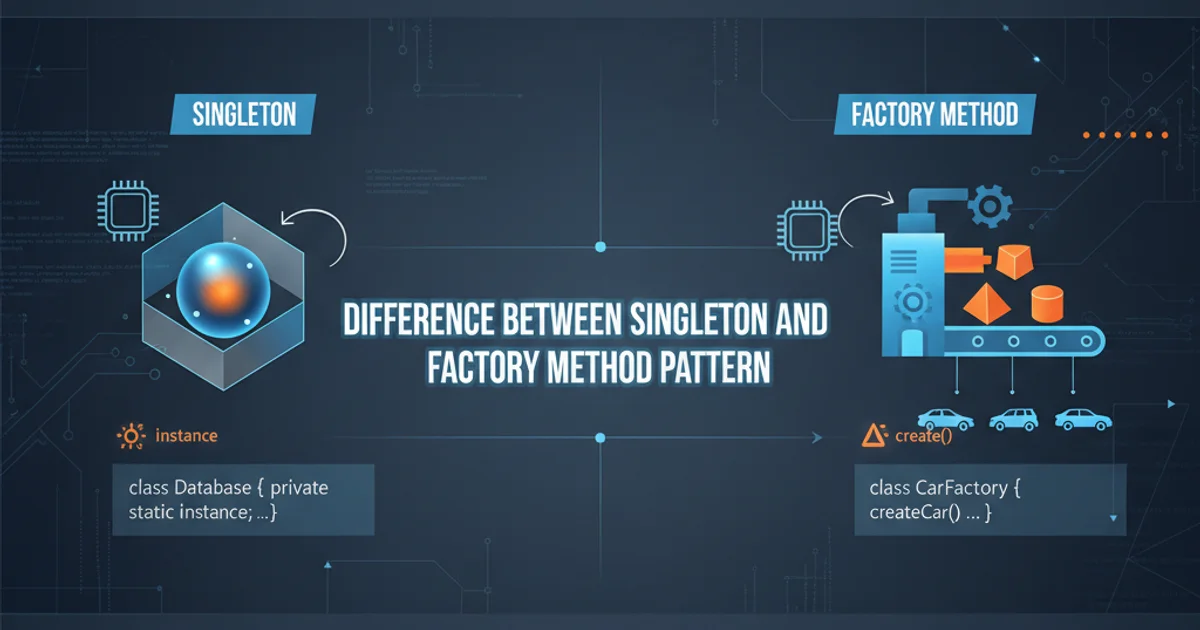
Learn effective strategies and techniques to inspect and debug temporary tables in SQL Server, crucial for troubleshooting complex queries and stored procedures.
Temporary tables are an indispensable tool in SQL Server for storing intermediate results, improving performance, and simplifying complex logic within stored procedures, functions, or ad-hoc queries. However, their transient nature can make debugging challenging. When a query or procedure involving temp tables doesn't behave as expected, inspecting the contents of these tables at various stages is key to identifying the root cause. This article provides a comprehensive guide on how to effectively select data from temporary tables during debugging sessions.
Understanding Temporary Table Scope and Lifecycle
Before diving into debugging techniques, it's vital to understand how temporary tables behave. SQL Server offers two main types of temporary tables: local and global. Their scope dictates when and where they can be accessed, which directly impacts your debugging approach.
flowchart TD
A[Session Start] --> B{Create Local Temp Table #MyTable}
B --> C[Access #MyTable within Session]
C --> D{Session Ends?}
D -- Yes --> E[#MyTable Dropped Automatically]
D -- No --> C
F[Session Start] --> G{Create Global Temp Table ##MyTable}
G --> H[Access ##MyTable from Any Session]
H --> I{All Sessions Referencing ##MyTable End?}
I -- Yes --> J[##MyTable Dropped Automatically]
I -- No --> HLifecycle of Local vs. Global Temporary Tables
Local Temporary Tables (#TableName)
Local temporary tables are prefixed with a single hash (#). They are visible only to the session that created them and are automatically dropped when the session that created them terminates, or when the stored procedure/batch that created them finishes execution (if created within a stored procedure). This limited scope is often the primary challenge in debugging.
Global Temporary Tables (##TableName)
Global temporary tables are prefixed with a double hash (##). They are visible to all sessions and are automatically dropped when all sessions that have referenced them disconnect from the SQL Server instance. While less common, they can be useful for sharing data across multiple concurrent sessions or for debugging scenarios where you need to inspect data from a different connection.
Debugging Local Temporary Tables
Debugging local temporary tables requires specific strategies due to their session-specific nature. You cannot simply open a new query window and select from a local temp table created in another session. Here are the most common and effective methods:
SELECT statements for local temp tables within the same batch or session that created and populated the temp table. This is the golden rule for local temp table debugging.Method 1: Inserting SELECT Statements Within the Code
The most straightforward way to inspect a local temporary table is to insert SELECT * FROM #YourTempTable; statements directly into your stored procedure or batch script at the points where you want to examine the data. This allows you to see the table's contents at various stages of execution.
CREATE PROCEDURE dbo.MyComplexProcedure
AS
BEGIN
-- Step 1: Create and populate initial temp table
CREATE TABLE #TempData (
ID INT PRIMARY KEY,
Value VARCHAR(50)
);
INSERT INTO #TempData (ID, Value)
SELECT 1, 'Initial Value A' UNION ALL
SELECT 2, 'Initial Value B';
-- Debugging point 1: Inspect #TempData after initial population
SELECT '--- After Initial Population ---' AS DebuggingStage;
SELECT * FROM #TempData;
-- Step 2: Perform some transformation
UPDATE #TempData
SET Value = Value + ' - Processed'
WHERE ID = 1;
-- Debugging point 2: Inspect #TempData after transformation
SELECT '--- After Transformation ---' AS DebuggingStage;
SELECT * FROM #TempData;
-- Final logic...
-- Temp table will be dropped automatically when procedure exits
END;
GO
-- Execute the procedure to see debug output
EXEC dbo.MyComplexProcedure;
Inserting SELECT statements for debugging local temp tables
Method 2: Using BREAKPOINT and SQL Server Debugger (SSMS)
SQL Server Management Studio (SSMS) provides a built-in debugger that allows you to step through stored procedures and inspect variables and temporary tables at runtime. This is often the most powerful method for complex scenarios.
1. Start Debugger
In SSMS, open your stored procedure. Go to Debug -> Start Debugging or press Alt+F5. If prompted, provide parameter values for the procedure.
2. Set Breakpoints
Click in the gray margin next to the line where the temporary table is populated or modified. A red circle will appear, indicating a breakpoint.
3. Step Through Code
Use F10 (Step Over) or F11 (Step Into) to execute the code line by line. When execution pauses at a breakpoint, you can inspect the state.
4. Inspect Temp Table
While paused at a breakpoint, highlight the SELECT * FROM #YourTempTable; statement (which you might have temporarily added for debugging) and execute it. The results will appear in the output window. Alternatively, in the 'Locals' or 'Watch' window, you might be able to see the table if it's within the current scope, though direct viewing of temp table contents in these windows is not as straightforward as SELECT.
Method 3: Logging to a Permanent Table
For long-running processes or when the debugger is not an option, you can log the contents of your temporary table to a permanent logging table. This allows you to review the data after the original session has completed.
CREATE TABLE dbo.TempTableLog (
LogID INT IDENTITY(1,1) PRIMARY KEY,
ProcedureName VARCHAR(128),
Stage VARCHAR(128),
TempTableContent XML, -- Store as XML for flexibility
LogDateTime DATETIME DEFAULT GETDATE()
);
GO
CREATE PROCEDURE dbo.MyComplexProcedureWithLogging
AS
BEGIN
CREATE TABLE #TempData (
ID INT PRIMARY KEY,
Value VARCHAR(50)
);
INSERT INTO #TempData (ID, Value)
SELECT 1, 'Initial Value A' UNION ALL
SELECT 2, 'Initial Value B';
-- Log #TempData after initial population
INSERT INTO dbo.TempTableLog (ProcedureName, Stage, TempTableContent)
SELECT
'MyComplexProcedureWithLogging',
'After Initial Population',
(SELECT * FROM #TempData FOR XML PATH('Row'), ROOT('TempData'));
UPDATE #TempData
SET Value = Value + ' - Processed'
WHERE ID = 1;
-- Log #TempData after transformation
INSERT INTO dbo.TempTableLog (ProcedureName, Stage, TempTableContent)
SELECT
'MyComplexProcedureWithLogging',
'After Transformation',
(SELECT * FROM #TempData FOR XML PATH('Row'), ROOT('TempData'));
END;
GO
EXEC dbo.MyComplexProcedureWithLogging;
-- Review the logged data
SELECT * FROM dbo.TempTableLog
ORDER BY LogID DESC;
Logging temporary table contents to a permanent table
Debugging Global Temporary Tables
Debugging global temporary tables (##TableName) is generally simpler because they are visible across all sessions. You can create the table in one session, populate it, and then open a separate query window (a new session) to inspect its contents.
-- Session 1: Create and populate global temp table
CREATE TABLE ##GlobalTempData (
ID INT PRIMARY KEY,
Description VARCHAR(100)
);
INSERT INTO ##GlobalTempData (ID, Description)
VALUES (1, 'Data from Session 1'), (2, 'More Data');
-- Session 2 (new query window):
-- You can now select from ##GlobalTempData
SELECT * FROM ##GlobalTempData;
-- Session 1 (or any session) can modify it
UPDATE ##GlobalTempData
SET Description = 'Updated by Session 1' WHERE ID = 1;
-- Session 2 (new query window):
-- Re-select to see changes
SELECT * FROM ##GlobalTempData;
-- To drop, ensure all sessions referencing it are closed or explicitly drop:
-- DROP TABLE ##GlobalTempData; -- Only if no other sessions are referencing it
Debugging global temporary tables across multiple sessions
DROP TABLE ##TableName;) is good practice if you're done with them to avoid cluttering tempdb.