Textarea full of lines
Categories:
Managing Textarea Content with Line-by-Line Precision
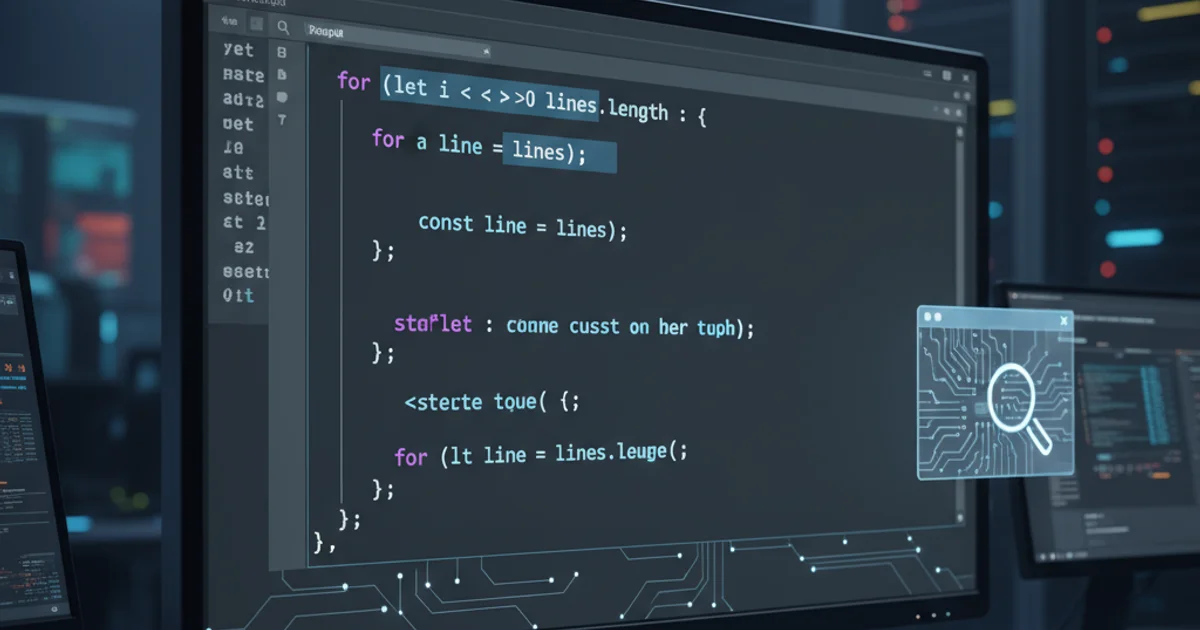
Learn how to effectively manipulate and display text in a textarea, focusing on line-based operations using JavaScript, jQuery, HTML, and CSS.
Textareas are fundamental HTML elements for multi-line text input. Often, developers need to interact with the content of a textarea on a line-by-line basis – whether it's to retrieve specific lines, modify them, or display them in a structured manner. This article explores various techniques using JavaScript, jQuery, HTML, and CSS to achieve precise control over textarea content, treating each line as an individual data point.
Retrieving and Manipulating Lines
The core of line-based manipulation involves splitting the textarea's value into an array of strings, where each string represents a single line. The split('\n') method in JavaScript is ideal for this. Once you have an array, you can perform various operations like accessing a specific line by its index, filtering lines, or modifying them before rejoining them back into a single string for the textarea.
const textarea = document.getElementById('myTextarea');
const allLines = textarea.value.split('\n');
console.log('Total lines:', allLines.length);
console.log('First line:', allLines[0]);
// Modify a specific line
if (allLines.length > 1) {
allLines[1] = 'This is the modified second line.';
}
// Join lines back together
textarea.value = allLines.join('\n');
Splitting and joining textarea content by lines.
split('\n') method will include empty strings in the array for blank lines. If you need to exclude them, you can filter the array: allLines.filter(line => line.trim() !== '').Displaying Line Numbers and Styling
While textareas don't natively support line numbers, you can simulate this effect or enhance the display of line-based content using a combination of HTML, CSS, and JavaScript. A common approach is to use a div element alongside the textarea to display line numbers, synchronizing their scrolling. Alternatively, for read-only display, you might render the lines within a pre tag or a series of divs.
flowchart TD
A[User types in Textarea] --> B{Textarea Content Change?}
B -- Yes --> C[Get Textarea Value]
C --> D[Split Value by '\n']
D --> E[Update Line Number Display]
E --> F[Synchronize Scroll Position]
B -- No --> G[Wait for next input]
F --> GWorkflow for synchronizing line numbers with textarea content.
<div class="textarea-container">
<div class="line-numbers" id="lineNumbers"></div>
<textarea id="myTextarea" rows="10" cols="50"></textarea>
</div>
HTML structure for a textarea with a line number display.
.textarea-container {
display: flex;
font-family: monospace;
}
.line-numbers {
width: 30px;
padding: 5px;
text-align: right;
border-right: 1px solid #ccc;
background-color: #f0f0f0;
color: #888;
overflow: hidden;
white-space: pre;
}
textarea {
flex-grow: 1;
padding: 5px;
border: 1px solid #ccc;
resize: vertical;
font-family: monospace;
overflow: auto;
}
Basic CSS for styling the textarea and line number container.
const textarea = document.getElementById('myTextarea');
const lineNumbers = document.getElementById('lineNumbers');
function updateLineNumbers() {
const lines = textarea.value.split('\n');
const numLines = lines.length;
let numbersHtml = '';
for (let i = 1; i <= numLines; i++) {
numbersHtml += i + '\n';
}
lineNumbers.textContent = numbersHtml;
}
textarea.addEventListener('input', updateLineNumbers);
textarea.addEventListener('scroll', () => {
lineNumbers.scrollTop = textarea.scrollTop;
});
// Initial update
updateLineNumbers();
JavaScript to dynamically update line numbers and synchronize scrolling.
Advanced Line Handling with jQuery
jQuery simplifies DOM manipulation, making it easier to attach event listeners and update elements. While the core logic for splitting and joining lines remains JavaScript, jQuery can streamline the process of getting and setting textarea values, and managing the associated UI elements like line number displays.
JavaScript
document.getElementById('myTextarea').value = 'Line 1\nLine 2\nLine 3'; const lines = document.getElementById('myTextarea').value.split('\n'); console.log(lines[1]);
jQuery
$('#myTextarea').val('Line 1\nLine 2\nLine 3'); const lines = $('#myTextarea').val().split('\n'); console.log(lines[1]);
updateLineNumbers function or optimizing the rendering for better user experience.