Best free Java .class viewer?
Categories:
Unveiling Java Bytecode: The Best Free .class Viewers
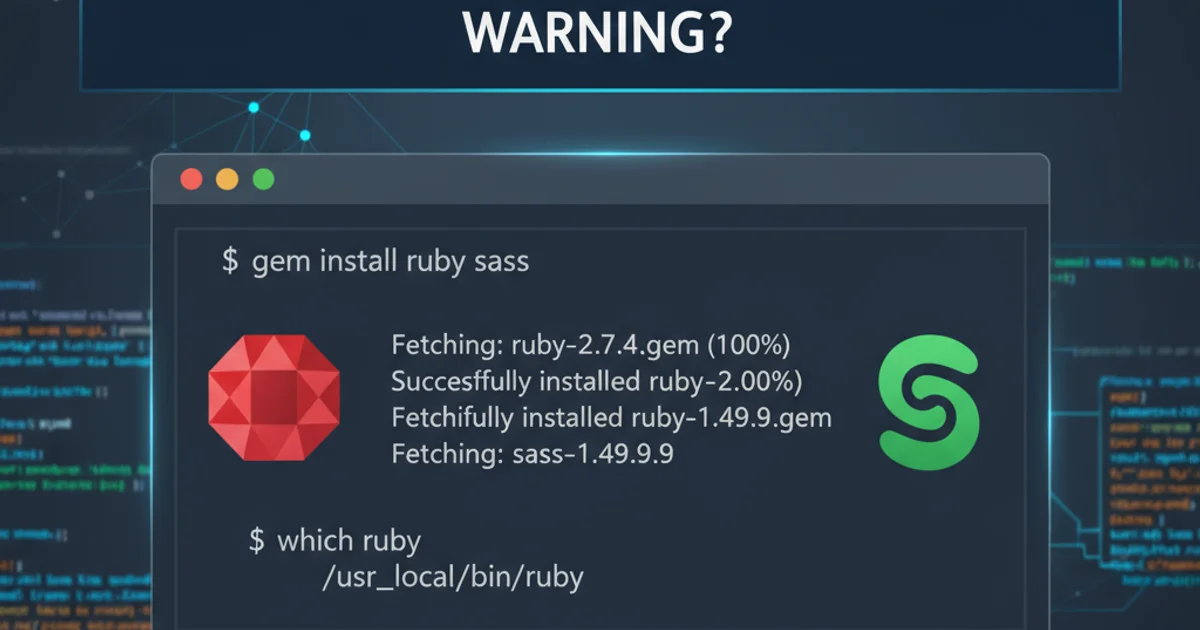
Explore the top free tools for viewing and decompiling Java .class files, understanding their features, and choosing the right one for your needs.
Java .class files are the compiled output of Java source code, containing bytecode that the Java Virtual Machine (JVM) executes. While not directly human-readable, understanding the bytecode can be invaluable for debugging, reverse engineering, security analysis, or simply learning how Java works under the hood. This article guides you through the best free tools available for viewing and, in some cases, decompiling these essential files.
Why View .class Files?
Inspecting .class files offers several benefits for Java developers and enthusiasts. It allows you to see the actual instructions the JVM processes, which can differ from your original source code after compiler optimizations. This insight is crucial for:
- Debugging: Understanding runtime behavior when source code isn't available or doesn't match expectations.
- Performance Tuning: Identifying bytecode patterns that might impact execution speed.
- Security Analysis: Examining compiled code for vulnerabilities or malicious injections.
- Learning: Gaining a deeper understanding of the Java compiler and JVM architecture.
- Interoperability: Analyzing third-party libraries when source code is proprietary or unavailable.
flowchart TD
A[Java Source Code (.java)] --> B["Java Compiler (javac)"]
B --> C["Java Bytecode (.class)"]
C --> D["JVM (Execution)"]
C --"View/Decompile"--> E["Human-Readable Code (Viewer/Decompiler)"]
E --"Analysis/Debugging"--> F[Insights]The lifecycle of Java code and the role of .class viewers.
Top Free .class Viewers and Decompilers
Several excellent free tools are available, each with its strengths. While some are purely viewers, others offer robust decompilation capabilities, converting bytecode back into (mostly) readable Java source code.
1. JD-GUI
JD-GUI (Java Decompiler GUI) is arguably one of the most popular and user-friendly standalone Java decompilers. It provides a graphical user interface that allows you to browse and decompile .class files, JARs, or ZIPs containing .class files, and view the decompiled source code with syntax highlighting. It's cross-platform and requires no installation beyond downloading the executable.
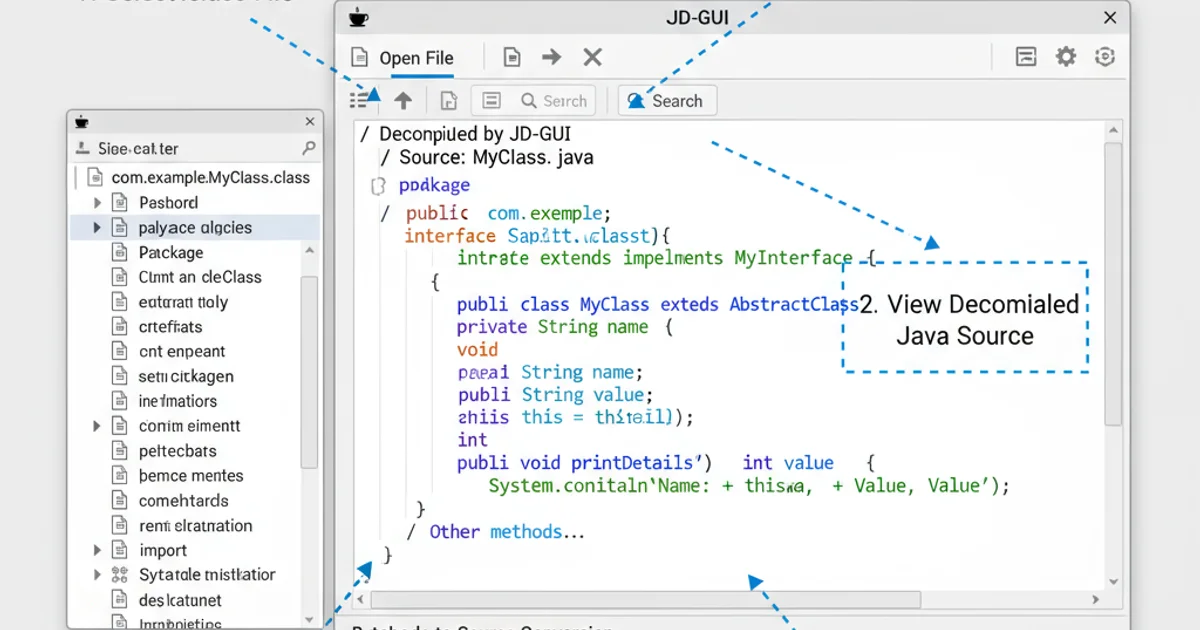
JD-GUI displaying decompiled Java source code.
2. CFR Decompiler
CFR (Class File Reader) is a powerful, modern decompiler known for its accuracy and ability to handle complex Java 8+ features, including lambdas and method references. While it's primarily a command-line tool, its output is highly readable. Many IDE plugins and other GUI tools integrate CFR as their backend decompiler.
java -jar cfr-0.152.jar MyClass.class > MyClass.java
Basic usage of CFR Decompiler from the command line.
3. Procyon Decompiler
Procyon is another excellent open-source Java decompiler that excels at handling modern Java constructs. Like CFR, it's primarily a command-line tool but is often integrated into IDEs. It's known for its clean output and good support for Java 8 features.
java -jar procyon-decompiler-0.5.36.jar MyClass.class
Decompiling a .class file using Procyon from the command line.
4. Fernflower (Integrated in IntelliJ IDEA)
Fernflower is the default decompiler integrated into IntelliJ IDEA, making it incredibly convenient for IntelliJ users. When you open a .class file or navigate to a class in a library without source code, IntelliJ IDEA automatically uses Fernflower to decompile and display the code. While not a standalone GUI tool, its seamless integration makes it a top choice for many developers.
Choosing the Right Tool
The best tool depends on your specific needs:
- For quick, visual inspection: JD-GUI is an excellent choice due to its simple GUI.
- For command-line power and accuracy (especially for modern Java): CFR or Procyon are highly recommended.
- For IntelliJ IDEA users: Fernflower is built-in and works seamlessly.
- For integration into other tools/scripts: CFR and Procyon offer robust APIs and command-line interfaces.
1. Download the Tool
Visit the official website or GitHub repository for your chosen decompiler (e.g., JD-GUI, CFR, Procyon) and download the latest stable release. For JD-GUI, this will typically be an executable JAR or a platform-specific binary. For CFR/Procyon, it's usually a JAR file.
2. Prepare Your .class File(s)
Locate the .class file or JAR archive you wish to inspect. Ensure you have the necessary permissions to read these files.
3. View/Decompile
If using JD-GUI, simply launch the application and drag-and-drop your .class or JAR file into its window. If using CFR or Procyon, open your terminal or command prompt, navigate to the directory where you saved the decompiler JAR, and execute the command as shown in the examples above, replacing MyClass.class with your target file.
4. Analyze the Output
Review the decompiled source code. Pay attention to comments added by the decompiler, which often indicate areas where the original source could not be perfectly reconstructed.