CSS default border color
Categories:
Understanding and Controlling CSS Default Border Colors
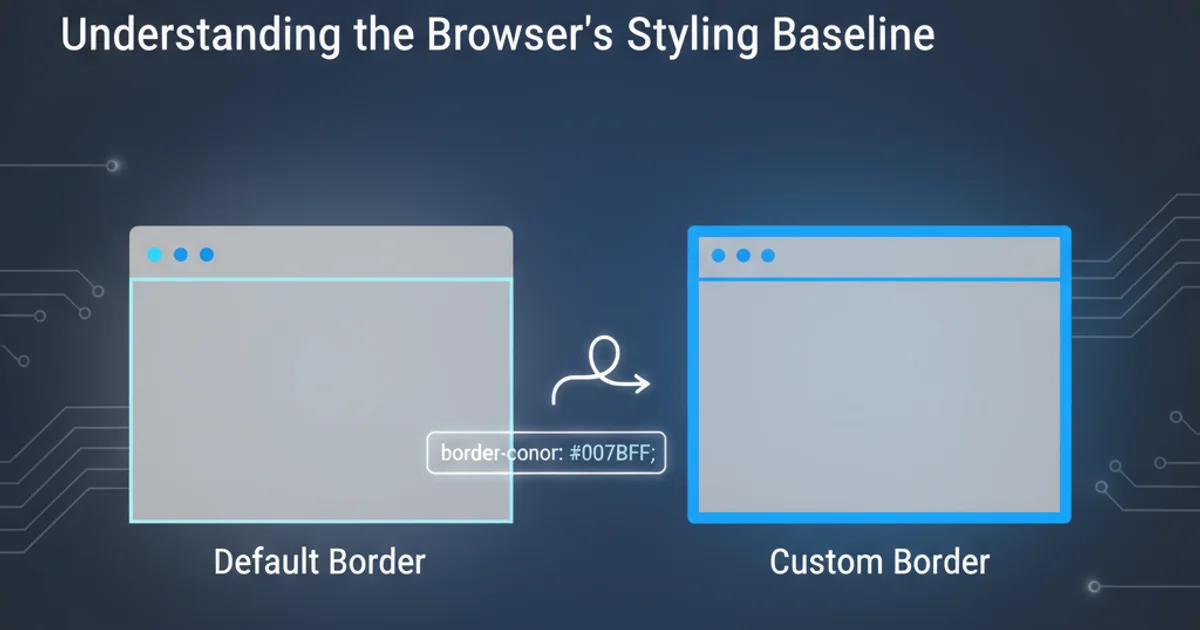
Explore how browsers determine default border colors for HTML elements and learn effective CSS techniques to customize them.
When styling web pages, developers often encounter situations where elements unexpectedly display borders, or the borders appear in a color that wasn't explicitly defined. This article delves into the mechanisms behind CSS default border colors, explaining how browsers render them and providing practical methods to take full control over your element borders. Understanding these defaults is crucial for consistent cross-browser design and avoiding unexpected visual glitches.
The Browser's Default Border Color Logic
The default border color for an HTML element is not always a fixed value like black or gray. Instead, it's often derived from the element's color property, which defines the text color. If an element has a border-style set (e.g., solid, dotted, dashed) but no border-color is specified, the browser typically uses the computed value of the color property for that element. This behavior is part of the CSS specification and ensures a degree of visual harmony between text and borders by default.
Consider a scenario where you apply a border-style to a <div> element. If you haven't explicitly set a border-color for that <div>, its border will inherit the text color of the <div>. If the <div> itself doesn't have a color property set, it will inherit it from its parent, and so on, up the DOM tree, until it reaches the body or html element, or a browser's default text color is used.
flowchart TD
A[Element has border-style?] -->|Yes| B{Is border-color explicitly set?}
B -->|Yes| C[Use specified border-color]
B -->|No| D{Does element have 'color' property?}
D -->|Yes| E[Use element's 'color' as border-color]
D -->|No| F[Inherit 'color' from parent]
F --> G{Parent has 'color' property?}
G -->|Yes| E
G -->|No| F
E --> H[Render border]
F --> HBrowser's logic for determining default border color
Overriding Default Border Colors with CSS
To ensure your borders appear exactly as intended, it's best practice to explicitly define the border-color property. This overrides any default or inherited color values. You can set border-color using various CSS units, including named colors, hexadecimal values, RGB, RGBA, HSL, or HSLA.
It's also important to remember the shorthand border property. When using border: 1px solid;, if you omit the color, the browser will still apply its default logic. To explicitly set a color using the shorthand, you must include it, for example: border: 1px solid #333;.
/* Example 1: Border color derived from text color */
div {
color: blue; /* Text color is blue */
border: 1px solid; /* Border will also be blue */
padding: 10px;
margin-bottom: 10px;
}
/* Example 2: Explicitly setting border color */
p {
color: green; /* Text color is green */
border: 2px dotted red; /* Border will be red, overriding text color */
padding: 10px;
}
/* Example 3: Using border-color property */
span {
color: purple;
border-style: solid;
border-width: 1px;
border-color: orange; /* Explicitly orange */
padding: 5px;
display: inline-block;
}
CSS examples demonstrating default and explicit border color behavior.
border-color when you set border-style. Relying on the default color inheritance can lead to unexpected results, especially in complex stylesheets or when color values change.Common Scenarios and Troubleshooting
Sometimes, developers might forget to specify border-color or border-style entirely. If only border-width is set, no border will appear because a border-style is mandatory for a border to be rendered. If a border-style is set but no border-color, the color property will dictate the border's appearance.
Another common issue arises with interactive elements like buttons or input fields. Browsers often apply their own default styles, including borders, to these elements. To achieve a consistent look, it's often necessary to reset or explicitly style these elements' borders.
/* Resetting default button borders */
button {
border: none; /* Remove default border */
background-color: #007bff;
color: white;
padding: 8px 15px;
cursor: pointer;
}
/* Custom border for an input field */
input[type="text"] {
border: 1px solid #ccc; /* Light gray border */
border-radius: 4px;
padding: 8px;
}
input[type="text"]:focus {
border-color: #007bff; /* Blue border on focus */
outline: none; /* Remove default focus outline */
}
Styling interactive elements to control their borders.