How to terminate gdbserver?
Categories:
Graceful Termination: How to Stop gdbserver Effectively
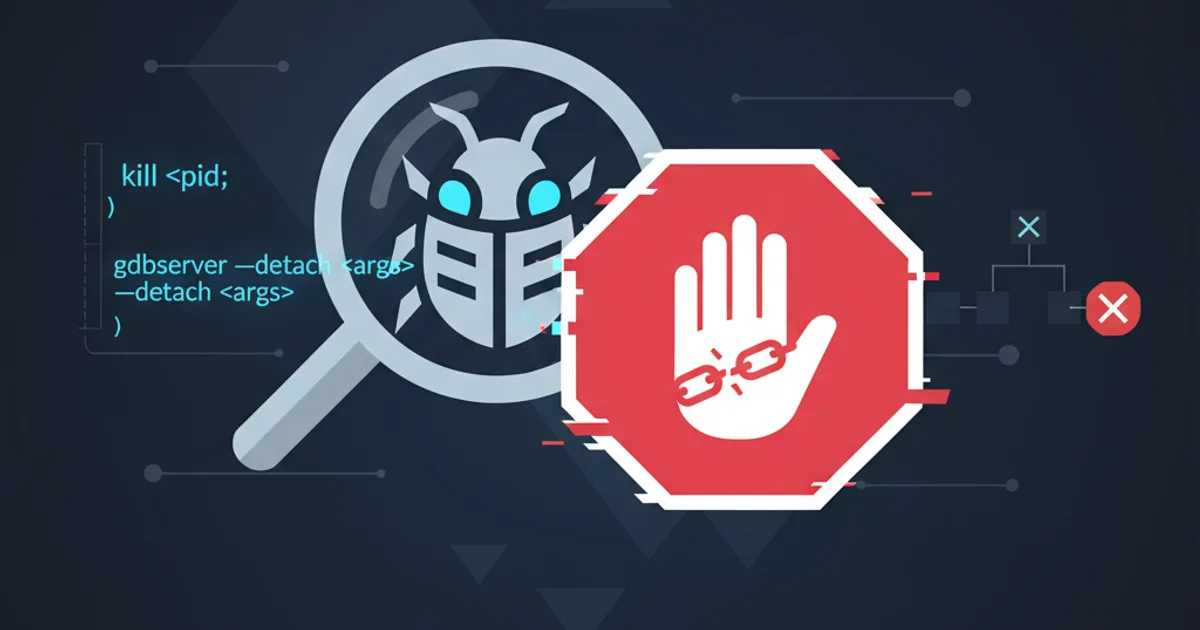
Learn various methods to terminate gdbserver processes, ensuring clean exits and preventing orphaned processes in your debugging workflow.
Debugging remote applications with gdbserver is a common practice in embedded systems development, cross-compilation environments, or when debugging processes on a separate machine. While starting gdbserver is straightforward, knowing how to terminate it gracefully and effectively is crucial for maintaining a clean development environment and avoiding resource leaks. This article explores several methods to stop gdbserver, from direct signals to integrated GDB commands.
Understanding gdbserver's Lifecycle
gdbserver is a small program that allows GDB to debug programs on a remote system. It typically runs on the target machine and listens for connections from a GDB client. Its lifecycle is closely tied to the debugging session. When GDB connects, gdbserver forks a child process to handle the debugged application. The parent gdbserver process then waits for further connections or for the child to exit.
flowchart TD
A[Start gdbserver] --> B{GDB Connects?}
B -- Yes --> C[Fork Child Process]
C --> D[Debugged App Runs]
D --> E{Debugging Session Ends?}
E -- Yes --> F[Child Process Exits]
F --> G{Parent gdbserver Exits?}
G -- Yes --> H[gdbserver Terminated]
B -- No --> A
E -- No --> DLifecycle of a gdbserver process
Method 1: Terminating from the GDB Client
The most common and recommended way to terminate gdbserver is directly from the GDB client. When you exit GDB, it sends a signal to gdbserver to terminate the debugged process and then gdbserver itself. This ensures a clean shutdown of both the debugged application and the server.
(gdb) quit
A debugging session is active.
Inferior 1 [process 1234] will be killed.
Quit anyway? (y or n) y
Exiting GDB to terminate gdbserver
gdbserver receives the appropriate signals to clean up its resources and terminate the debugged process.Method 2: Using System Signals (kill, pkill, killall)
If the GDB client is unresponsive or you need to terminate gdbserver directly from the target machine's shell, you can use standard Linux process management commands like kill, pkill, or killall. You'll first need to identify the Process ID (PID) of the gdbserver process.
1. Find the gdbserver PID
Use ps aux | grep gdbserver to locate the gdbserver process and its PID. Look for the process that is listening on the expected port.
2. Send a SIGTERM signal
Once you have the PID, use kill <PID> (which sends SIGTERM by default) to request a graceful shutdown. For example, kill 12345.
3. Force termination (if necessary)
If gdbserver does not respond to SIGTERM, you can send a SIGKILL signal using kill -9 <PID>. This forcefully terminates the process, but should be used as a last resort as it doesn't allow for graceful cleanup. For example, kill -9 12345.
# Find gdbserver process
ps aux | grep gdbserver
# Example output:
# user 12345 0.0 0.0 4500 800 pts/0 S+ 10:00 0:00 gdbserver :1234 ./my_app
# Terminate gracefully
kill 12345
# Force terminate (if needed)
kill -9 12345
Using kill command to terminate gdbserver
kill -9 should be avoided unless absolutely necessary. It prevents the process from performing any cleanup, potentially leaving resources in an inconsistent state.Method 3: Using pkill or killall
For convenience, pkill and killall can terminate processes by name, which can be useful if you don't want to manually find the PID. Be cautious when using these commands, especially killall, as they might terminate multiple processes if not used precisely.
# Terminate all gdbserver processes gracefully
pkill gdbserver
# Force terminate all gdbserver processes
pkill -9 gdbserver
# Alternatively, using killall (be careful with this one!)
killall gdbserver
Using pkill to terminate gdbserver
pkill is generally safer than killall as it allows for more precise pattern matching. Always verify the processes that would be affected before executing pkill or killall.