How do I change the URI (URL) for a remote Git repository?
Categories:
How to Change the URI (URL) for a Remote Git Repository
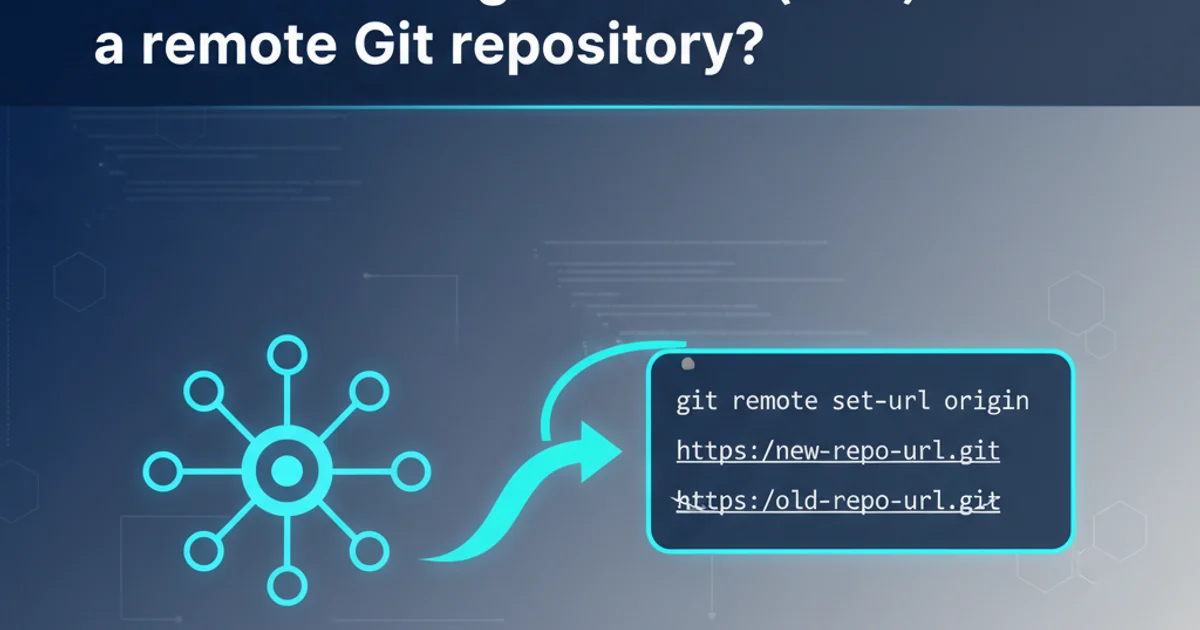
Learn how to update the remote URL of your Git repository, whether you're moving to a new host, changing protocols, or correcting a typo.
Managing remote repositories is a fundamental aspect of Git. Often, you might need to change the Uniform Resource Identifier (URI), commonly known as the URL, for a remote Git repository. This could be due to various reasons: your project moved to a new hosting service (e.g., from GitHub to GitLab), you're switching from HTTP to SSH for authentication, or you simply need to correct a typo in the existing remote URL. This article will guide you through the process of updating your remote Git repository's URI.
Understanding Git Remotes
Before diving into changing URLs, it's important to understand what a Git remote is. A remote is essentially a bookmark for another repository. When you clone a repository, Git automatically creates a remote named origin pointing to the repository you cloned from. This origin remote is then used for git push, git pull, and git fetch operations.
graph TD
A[Local Repository] -->|git clone| B[Original Remote URL]
B -->|git push/pull| A
A -->|git remote set-url| C[New Remote URL]
C -->|git push/pull| AFlowchart illustrating the relationship between local and remote repositories and the effect of changing a remote URL.
Viewing Current Remote URLs
Before making any changes, it's good practice to inspect your current remote configurations. You can do this using the git remote -v command, which lists the URLs for each remote repository you have configured, showing both fetch and push URLs.
git remote -v
Command to view the current remote URLs for fetch and push operations.
This command will typically output something like:
origin https://github.com/user/repo.git (fetch)
origin https://github.com/user/repo.git (push)
This indicates that your origin remote is configured to use https://github.com/user/repo.git for both fetching and pushing.
Methods to Change a Remote URL
There are a few primary ways to change a remote repository's URL, depending on your preference and the specific scenario.
1. Method 1: Using git remote set-url (Recommended)
This is the most straightforward and recommended method. It allows you to change the URL for an existing remote. You specify the remote name (usually origin) and the new URL.
2. Execute the command
Open your terminal or command prompt, navigate to your repository's directory, and run the following command, replacing origin with your remote name and new_url with the actual new repository URL:
git remote set-url origin new_url
For example, to change from HTTPS to SSH:
git remote set-url origin git@github.com:user/repo.git
3. Verify the change
After executing the command, verify that the URL has been updated correctly by running git remote -v again.
4. Method 2: Editing the Git Configuration File
Git stores its configuration in a file named .git/config within your repository. You can manually edit this file to change the remote URL. This method is less common but can be useful if you prefer direct file manipulation.
5. Locate and open the config file
Navigate to your repository's .git directory and open the config file in a text editor. You'll find a section for each remote, like this:
[remote "origin"]
url = https://github.com/user/repo.git
fetch = +refs/heads/*:refs/remotes/origin/*
6. Update the URL
Change the url line to your new repository URL. Save and close the file.
7. Verify the change
As always, confirm the change with git remote -v.
8. Method 3: Removing and Re-adding the Remote
This method involves deleting the existing remote and then adding it back with the new URL. While effective, it's slightly more verbose than set-url.
9. Remove the existing remote
Use git remote rm origin to remove the remote. Replace origin with your remote's name.
10. Add the new remote
Add the remote back with the new URL using git remote add origin new_url.
11. Verify the change
Confirm the change with git remote -v.
Pushing Changes to the New Remote
After successfully changing the remote URL, you can continue to use git push and git pull as usual. Git will now interact with the newly configured remote location. If you're pushing to a new, empty repository, you might need to use git push -u origin master (or your main branch name) to set the upstream branch.
# After changing the URL, push your changes
git push
# If pushing to a new, empty remote for the first time
git push -u origin main
Commands for pushing changes after updating the remote URL.
Changing a remote Git repository's URI is a common task that can be accomplished easily using git remote set-url. Always verify your changes and ensure you have proper access to the new remote location to avoid connectivity issues.