how to Extract tar Files?
Categories:
How to Extract Tar Files: A Comprehensive Guide to Unpacking Archives
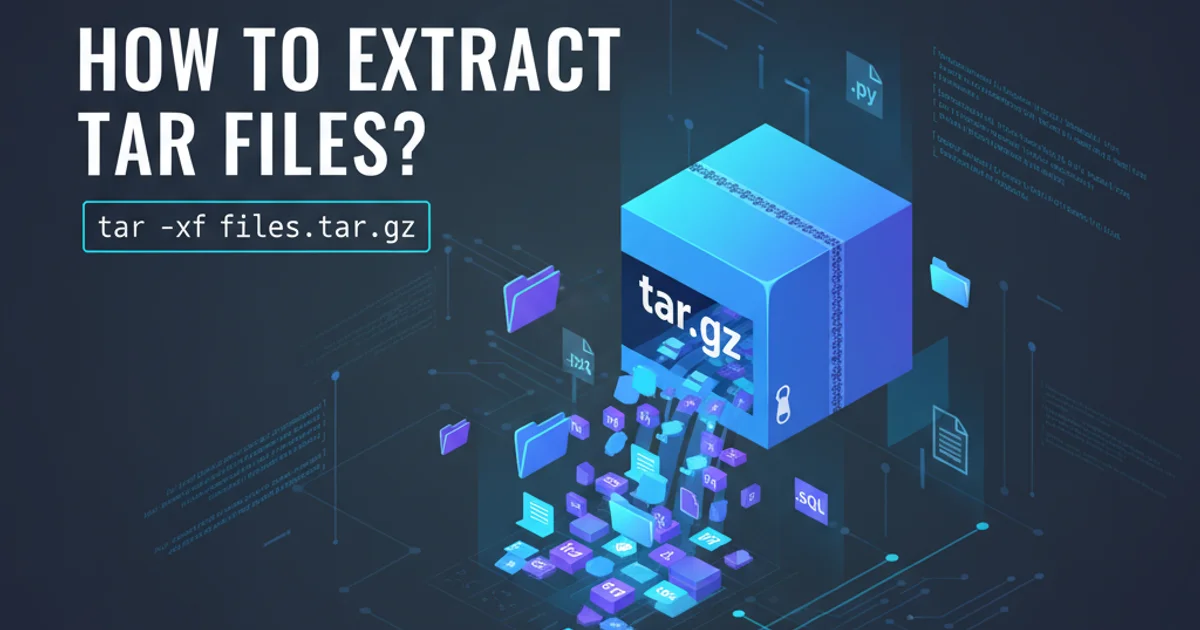
Learn the essential commands and techniques for extracting various types of tar archives, including compressed files like .tar.gz and .tar.bz2, on Linux and Unix-like systems.
Tar files are a common way to bundle multiple files and directories into a single archive, often used for backups, software distribution, or transferring large sets of data. While tar itself is an archiving utility, it's frequently combined with compression tools like gzip or bzip2 to reduce file size, resulting in extensions like .tar.gz (or .tgz) and .tar.bz2 (or .tbz2). This guide will walk you through the process of extracting these archives using the tar command-line utility.
Understanding the tar Command Syntax
The tar command is highly versatile, but its basic usage for extraction is straightforward. The core syntax involves specifying the operation (extract), the file, and often, options to control the process. Here's a breakdown of the most common options you'll use for extraction:
graph TD
A[tar command] --> B{Options}
B --> C[c: Create archive]
B --> D[x: Extract archive]
B --> E[v: Verbose output]
B --> F[f: Specify archive file]
B --> G[z: Decompress .gz]
B --> H[j: Decompress .bz2]
B --> I[J: Decompress .xz]
B --> J[C: Change directory before extraction]
D --> K[Archive File]
K --> L[Output Directory (optional)]Common tar command options for archiving and extraction.
The most crucial options for extraction are x (extract), f (file), and v (verbose). The compression-specific options (z, j, J) tell tar to automatically handle the decompression before extraction.
Extracting Uncompressed Tar Archives (.tar)
If you have a plain .tar file that hasn't been compressed, extracting it is the simplest case. You just need to tell tar to extract (x) from the specified file (f).
tar -xf archive.tar
Extracting a plain .tar file.
To see the files being extracted as they are processed, add the verbose (v) option:
tar -xvf archive.tar
Extracting a plain .tar file with verbose output.
Extracting Gzip Compressed Tar Archives (.tar.gz or .tgz)
Tar files compressed with gzip are very common. To extract these, you add the z option to the tar command. This tells tar to first decompress the file using gzip and then extract its contents.
tar -xzf archive.tar.gz
# Or for .tgz
tar -xzf archive.tgz
Extracting a .tar.gz or .tgz file.
Again, for verbose output, include v:
tar -xvzf archive.tar.gz
Extracting a .tar.gz file with verbose output.
Extracting Bzip2 Compressed Tar Archives (.tar.bz2 or .tbz2)
For archives compressed with bzip2, you'll use the j option. This works similarly to z for gzip, handling the decompression automatically.
tar -xjf archive.tar.bz2
# Or for .tbz2
tar -xjf archive.tbz2
Extracting a .tar.bz2 or .tbz2 file.
And with verbose output:
tar -xvjf archive.tar.bz2
Extracting a .tar.bz2 file with verbose output.
Extracting XZ Compressed Tar Archives (.tar.xz or .txz)
The xz compression algorithm often provides better compression ratios than gzip or bzip2. To extract .tar.xz files, use the J option (uppercase J).
tar -xJf archive.tar.xz
# Or for .txz
tar -xJf archive.txz
Extracting a .tar.xz or .txz file.
And with verbose output:
tar -xvJf archive.tar.xz
Extracting a .tar.xz file with verbose output.
tar (GNU tar 1.15.1 and later) can often automatically detect the compression type. In such cases, you might be able to omit the z, j, or J options and simply use tar -xf archive.tar.gz (or .bz2, .xz). However, explicitly stating the compression type is good practice for older systems or clarity.Extracting to a Specific Directory
By default, tar extracts files into the current working directory. If you want to extract the contents to a different location, use the -C (uppercase C) option followed by the target directory path.
tar -xvzf archive.tar.gz -C /path/to/destination/directory
Extracting a .tar.gz file to a specific directory.
tar will not create the directory for you when using the -C option, and the command will fail if the path is invalid.Listing Contents of a Tar Archive
Before extracting, it's often useful to see what's inside a tar file without actually extracting it. You can do this using the t (list) option.
tar -tf archive.tar.gz
# Or with verbose output to see permissions, ownership, etc.
tar -tvf archive.tar.gz
Listing the contents of a .tar.gz archive.
1. Verify Archive Integrity (Optional but Recommended)
Before extraction, especially for large or critical archives, you might want to check the integrity. For gzip files, use gzip -t archive.tar.gz. For bzip2, use bzip2 -t archive.tar.bz2. For xz, use xz -t archive.tar.xz. This checks for errors without decompressing.
2. Choose Your Extraction Directory
Decide where you want the extracted files to go. If it's not the current directory, create the target directory beforehand using mkdir /path/to/new/directory.
3. Execute the tar Command
Use the appropriate tar command based on the archive's compression type (e.g., tar -xvzf archive.tar.gz for gzip, tar -xvjf archive.tar.bz2 for bzip2, tar -xvJf archive.tar.xz for xz). Add -C /path/to/destination if extracting to a different directory.
4. Verify Extraction
After the command completes, navigate to the extraction directory and confirm that all expected files and folders are present and accessible.