What is Windows Registry?
Categories:
Understanding the Windows Registry: The Core of Your Operating System

Explore the Windows Registry, a hierarchical database storing configuration settings and options for the operating system and installed applications. Learn its structure, purpose, and how it impacts system behavior.
The Windows Registry is a fundamental component of Microsoft Windows operating systems. It's a centralized, hierarchical database used to store low-level settings for the operating system kernel, device drivers, services, Security Accounts Manager (SAM), and user interface. It also holds configuration data for most installed applications. Understanding the Registry is crucial for advanced troubleshooting, system optimization, and security analysis.
What is the Windows Registry?
Before the Registry, Windows used numerous INI files (e.g., WIN.INI, SYSTEM.INI) to store configuration settings. This approach became cumbersome and inefficient as systems grew more complex. The Windows Registry was introduced to consolidate these settings into a single, structured database, offering several advantages:
- Centralized Storage: All configuration data is in one place, simplifying management.
- Hierarchical Structure: Data is organized in a tree-like structure, making it easier to navigate and locate specific settings.
- Improved Performance: Faster access to configuration data compared to parsing multiple INI files.
- Enhanced Security: Access permissions can be set for different parts of the Registry, controlling who can read or modify settings.
- Remote Access: Allows administrators to manage settings on remote computers.
flowchart TD
A[User Action/System Event] --> B{Application/OS Needs Setting}
B --> C[Query Windows Registry]
C --> D{Registry Editor (Regedit.exe)}
D --> E[HKEY_LOCAL_MACHINE]
D --> F[HKEY_CURRENT_USER]
D --> G[HKEY_CLASSES_ROOT]
D --> H[HKEY_USERS]
D --> I[HKEY_CURRENT_CONFIG]
E --"System-wide settings"--> J[Hardware, Software, Security]
F --"User-specific settings"--> K[User Profiles, Preferences]
G --"File Associations, OLE"--> L[Object Linking and Embedding]
H --"All user profiles"--> M[Default User, Other Users]
I --"Current hardware profile"--> N[Display, Printers]
J & K & L & M & N --> O[Return Value/Setting]
O --> P[Application/OS Applies Setting]Simplified flow of how the Windows Registry is accessed and utilized by the OS and applications.
Registry Structure: Keys, Subkeys, and Values
The Registry is organized into a tree structure, similar to a file system. The main components are:
- Hives: These are the top-level logical groups of keys, representing major sections of the Registry. Each hive corresponds to a physical file on the disk.
- Keys: Similar to folders in a file system, keys can contain subkeys and values.
- Subkeys: Keys nested within other keys.
- Values: These are the actual data entries within a key. Each value has a name, a data type (e.g.,
REG_SZfor string,REG_DWORDfor a 32-bit number), and the data itself.
There are five predefined root keys (also known as hives) that serve as starting points for navigating the Registry:
regedit.exe) displays five root keys, only two (HKEY_LOCAL_MACHINE and HKEY_USERS) are physically stored as files. The others are dynamic views or aliases of parts of these two main hives.The Five Root Keys (Hives)
Each root key serves a specific purpose:
HKEY_CLASSES_ROOT (HKCR): Contains information about registered applications, such as file associations, OLE (Object Linking and Embedding) information, and COM (Component Object Model) object classes. It's a merged view ofHKEY_LOCAL_MACHINE\Software\ClassesandHKEY_CURRENT_USER\Software\Classes.HKEY_CURRENT_USER (HKCU): Stores configuration information specific to the currently logged-on user. This includes user's desktop settings, environment variables, network connections, and application preferences.HKEY_LOCAL_MACHINE (HKLM): Contains settings specific to the local computer, regardless of the user logged on. This includes hardware configuration, operating system settings, installed software configurations, and security information. This is one of the largest and most critical hives.HKEY_USERS (HKU): Contains all actively loaded user profiles on the computer, including the default profile. Each user profile is represented by a subkey named after the user's Security Identifier (SID).HKEY_CURRENT_CONFIG (HKCC): Contains information about the current hardware profile used by the local computer. This is a pointer to a subkey withinHKEY_LOCAL_MACHINE\SYSTEM\CurrentControlSet\Hardware Profiles.
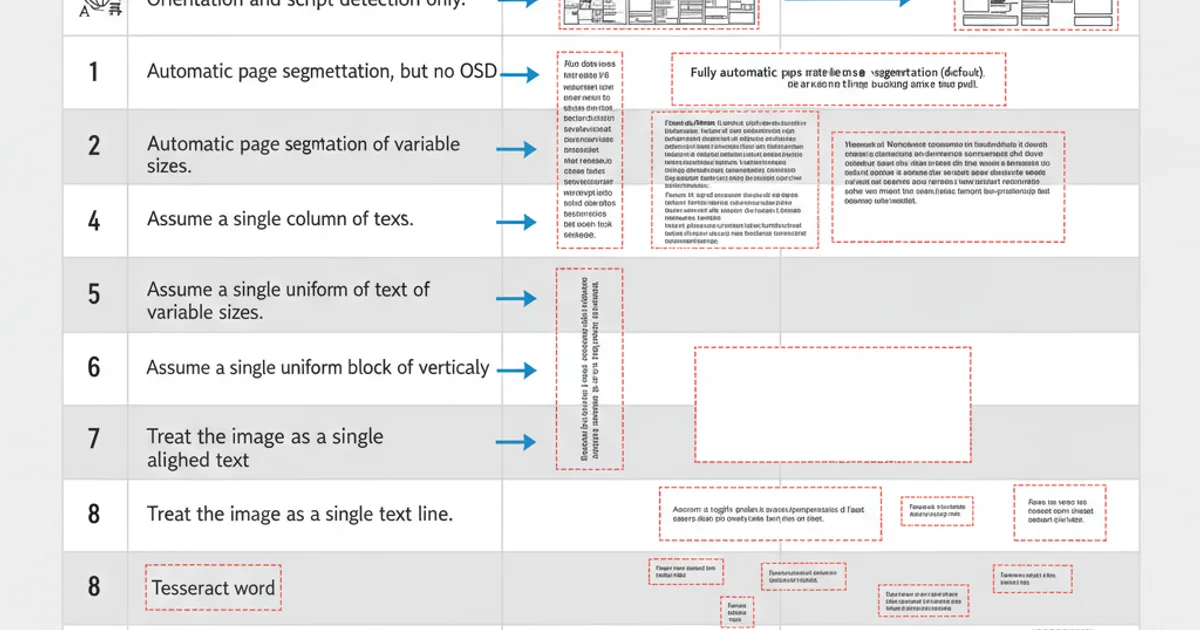
The Windows Registry Editor (regedit.exe) provides a graphical interface to view and modify Registry entries.
Interacting with the Registry
While direct manual editing of the Registry via regedit.exe is possible, it's generally recommended for advanced users only, as incorrect modifications can lead to system instability or failure. Most applications interact with the Registry programmatically.
Common ways to interact:
- Registry Editor (
regedit.exe): The built-in graphical tool for manual browsing and editing. - Command Line (
reg.exe): A command-line utility for scripting Registry operations (add, delete, query, copy). - PowerShell: Provides cmdlets (e.g.,
Get-ItemProperty,Set-ItemProperty,New-Item) for powerful scripting and automation. - Programming APIs: Developers use APIs (e.g., Win32 API in C++, .NET Registry classes) to read and write Registry settings from their applications.
REM Query a Registry value
reg query HKLM\SOFTWARE\Microsoft\Windows\CurrentVersion /v ProductName
REM Add a new Registry key
reg add HKCU\Software\MyApplication /v "InstallPath" /t REG_SZ /d "C:\Program Files\MyApplication"
Examples of using the reg.exe command-line tool.
# Query a Registry value
Get-ItemProperty -Path "HKLM:\SOFTWARE\Microsoft\Windows\CurrentVersion" -Name "ProductName"
# Set a Registry value
Set-ItemProperty -Path "HKCU:\Software\MyApplication" -Name "LastRun" -Value (Get-Date) -Force
Examples of using PowerShell cmdlets to interact with the Registry.