What is the proper style for listing imports in Java?
Categories:
Mastering Java Import Statements: A Guide to Clean Code
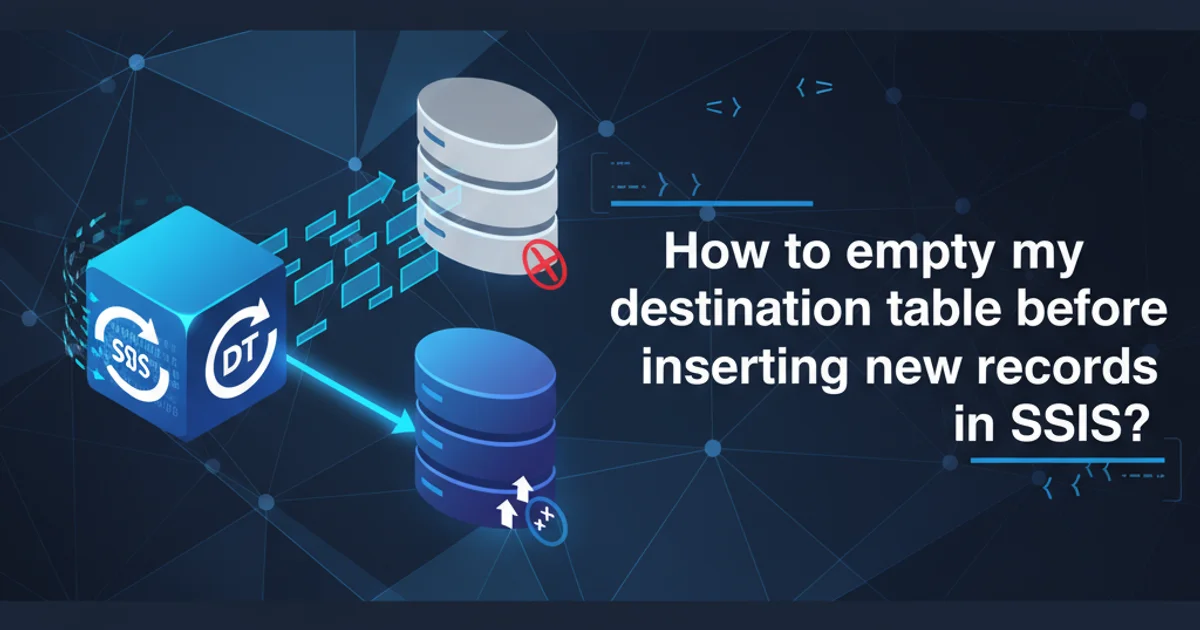
Explore best practices for organizing Java import statements to enhance code readability, maintainability, and consistency across projects. Learn about wildcard imports, static imports, and IDE auto-formatting.
Properly organizing import statements in Java is more than just a stylistic choice; it's a fundamental aspect of writing clean, readable, and maintainable code. While the Java compiler doesn't strictly enforce a particular order, adhering to a consistent style significantly benefits developers working on the same codebase. This article delves into the widely accepted conventions and best practices for managing your Java imports, helping you write code that is both functional and aesthetically pleasing.
Understanding Java Imports
Java's import statement allows you to use classes and interfaces from other packages without having to specify their fully qualified names. This mechanism is crucial for modularity and reusability in large projects. Without imports, every reference to an external class would require its full package path, leading to verbose and unreadable code. For example, instead of writing java.util.ArrayList, you can simply write ArrayList after importing java.util.ArrayList.
flowchart TD
A[Java Source File] --> B{Compiler encounters
unqualified class name}
B -->|Is it a built-in type?| C{No}
C -->|Is it in the same package?| D{No}
D -->|Is it explicitly imported?| E{Yes}
E --> F[Resolve to imported class]
D -->|Is it in `java.lang`?| G{No}
G --> H[Compilation Error: Cannot find symbol]
E --> I[Use fully qualified name]
F --> J[Successful Compilation]
C --> K{Yes}
K --> F
D --> L{Yes}
L --> F
G --> M{Yes}
M --> FHow Java Resolves Class Names with Imports
Standard Import Ordering Conventions
The most common and recommended style for ordering import statements follows a specific structure, often enforced by IDEs and code formatters like Google Java Format or Eclipse's built-in formatter. This structure typically groups imports by their origin and then sorts them alphabetically within each group. The primary goal is to make it easy to locate specific imports and to quickly identify dependencies.
1. Static Imports
Place all static imports first. These imports allow you to refer to static members (fields and methods) of a class directly without qualifying them with the class name. They are typically separated from other imports by a blank line.
2. Standard Java Library Imports
Next, list imports from the standard Java library (e.g., java.*, javax.*). These are core components of the Java platform.
3. Third-Party Library Imports
After standard library imports, include imports from third-party libraries (e.g., Apache Commons, Spring Framework, Guava). These are external dependencies your project relies on.
4. Project-Specific Imports
Finally, list imports from your own project's packages. This group represents internal dependencies within your application.
5. Alphabetical Sorting
Within each of these groups, imports should be sorted alphabetically. This makes it easy to scan and find a particular class.
6. Blank Lines
Separate each major group of imports (static, standard, third-party, project) with a single blank line. This visual separation enhances readability.
import static java.lang.Math.PI;
import static java.lang.System.out;
import java.io.IOException;
import java.util.ArrayList;
import java.util.List;
import org.apache.commons.lang3.StringUtils;
import com.google.common.collect.ImmutableList;
import com.mycompany.project.model.User;
import com.mycompany.project.service.UserService;
public class ExampleClass {
public void someMethod() {
out.println("The value of PI is: " + PI);
List<String> names = new ArrayList<>();
names.add("Alice");
StringUtils.isEmpty("test");
User user = new User("John Doe");
}
}
Example of properly ordered and grouped Java import statements.
Wildcard Imports vs. Explicit Imports
A common debate revolves around using wildcard imports (e.g., import java.util.*;) versus explicit imports (e.g., import java.util.ArrayList; import java.util.HashMap;).
Wildcard Imports:
- Pros: Can reduce the number of lines in your import section, especially when using many classes from the same package.
- Cons: Can obscure which classes are actually being used, potentially leading to naming conflicts if two packages have classes with the same name. It can also make refactoring harder as you don't immediately see all dependencies.
Explicit Imports:
- Pros: Clearly shows every class being used, improving readability and making dependencies explicit. Reduces the chance of naming conflicts.
- Cons: Can lead to a very long list of imports if many classes from different packages are used.
Most style guides, including Google Java Format, recommend explicit imports over wildcard imports for better clarity and maintainability. Wildcard imports are generally discouraged except for specific cases, such as importing java.util.* or java.io.* in small utility classes where many classes from those packages are genuinely used.
Leveraging IDEs and Build Tools
Modern Integrated Development Environments (IDEs) like IntelliJ IDEA, Eclipse, and VS Code, along with build tools, offer powerful features to automate and enforce import styling:
- Auto-Import: IDEs can automatically add missing imports as you type.
- Optimize Imports: Most IDEs have a feature to remove unused imports and reorder existing ones according to a configured style guide. This is often bound to a keyboard shortcut (e.g.,
Ctrl+Alt+Oin IntelliJ IDEA,Ctrl+Shift+Oin Eclipse). - Code Formatters: Tools like Google Java Format, Spotless, or Checkstyle can be integrated into your build process to automatically format code, including imports, ensuring consistency across the entire codebase. This is particularly useful in continuous integration (CI) environments.
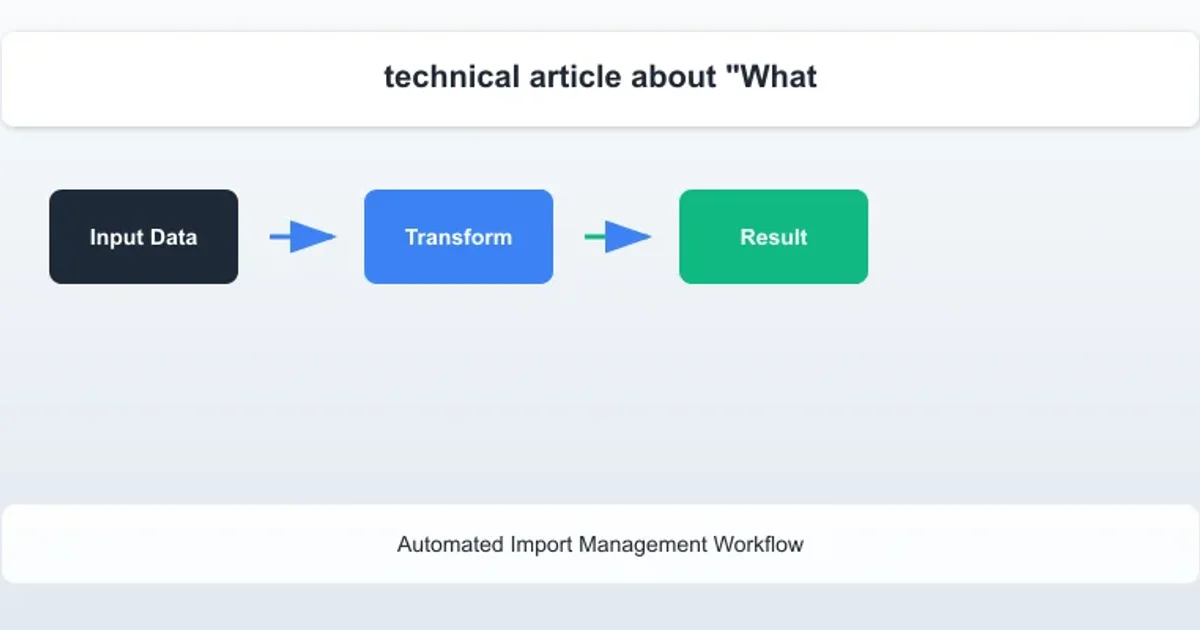
Automated Import Management Workflow