Calling server side function onclick of TD
Categories:
Calling Server-Side Functions from HTML Table Cells (TD) in ASP.NET
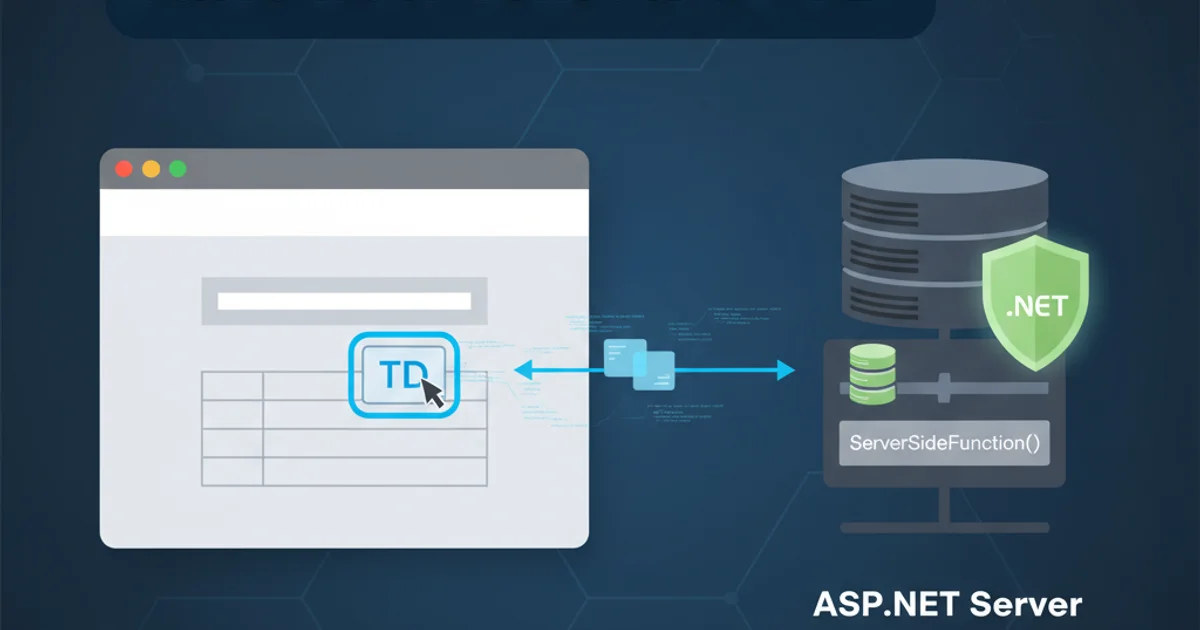
Learn how to trigger server-side C# functions directly from an onclick event on an HTML <td> element within an ASP.NET application, covering both Web Forms and MVC approaches.
In web development, it's a common requirement to perform server-side operations based on user interactions with client-side elements. This article focuses on a specific scenario: calling a server-side C# function when a user clicks on an HTML table cell (<td>) in an ASP.NET application. We'll explore different strategies for both ASP.NET Web Forms and ASP.NET MVC, providing practical code examples and best practices.
Understanding the Challenge
Directly calling a server-side C# function from client-side JavaScript is not possible without an intermediary mechanism. The browser understands HTML, CSS, and JavaScript, while your C# code runs on the server. To bridge this gap, you need to initiate a request from the client to the server. This request can take various forms, such as a full page postback, an AJAX call, or a form submission.
sequenceDiagram
participant Browser
participant Server
Browser->>User: Renders HTML Table
User->>Browser: Clicks on a TD element
Browser->>Browser: Executes JavaScript `onclick` handler
Browser->>Server: Initiates HTTP Request (Postback/AJAX)
Server->>Server: Executes C# Server-Side Function
Server-->>Browser: Sends HTTP Response (Page/Data Update)
Browser->>User: Updates UI (if necessary)Sequence diagram illustrating the client-server interaction when clicking a TD element.
Approach 1: ASP.NET Web Forms with Postback
In ASP.NET Web Forms, the simplest way to trigger server-side code is through a postback. You can embed a server-side control, like a LinkButton or Button, within the <td> and use its CommandName and CommandArgument properties to pass data. Alternatively, you can use JavaScript to trigger a hidden __doPostBack call.
<asp:GridView ID="GridView1" runat="server" AutoGenerateColumns="False">
<Columns>
<asp:TemplateField HeaderText="Action">
<ItemTemplate>
<td onclick="<%= GetClickScript(Eval("ID")) %>" style="cursor:pointer;">
<%# Eval("Name") %>
</td>
</ItemTemplate>
</asp:TemplateField>
</Columns>
</asp:GridView>
protected void Page_Load(object sender, EventArgs e)
{
if (!IsPostBack)
{
// Bind data to GridView
GridView1.DataSource = GetData();
GridView1.DataBind();
}
else
{
// Handle postback from TD click
string eventTarget = Request["__EVENTTARGET"];
string eventArgument = Request["__EVENTARGUMENT"];
if (eventTarget == "tdClick")
{
// Call your server-side function here
CallMyServerFunction(eventArgument);
// Optionally rebind data or update UI
}
}
}
protected string GetClickScript(object id)
{
// Generates JavaScript to trigger a postback with a custom event target and argument
return Page.ClientScript.GetPostBackEventReference(this, "tdClick:" + id.ToString());
}
private void CallMyServerFunction(string dataId)
{
// Your server-side logic using dataId
Response.Write($"<script>alert('Server function called for ID: {dataId}');</script>");
}
private System.Data.DataTable GetData()
{
System.Data.DataTable dt = new System.Data.DataTable();
dt.Columns.Add("ID", typeof(int));
dt.Columns.Add("Name", typeof(string));
dt.Rows.Add(1, "Item A");
dt.Rows.Add(2, "Item B");
dt.Rows.Add(3, "Item C");
return dt;
}
__doPostBack directly gives you fine-grained control over what data is sent back to the server, but requires careful handling of Request["__EVENTTARGET"] and Request["__EVENTARGUMENT"] on the server side.Approach 2: ASP.NET MVC/Core with AJAX
In ASP.NET MVC or ASP.NET Core, the preferred method for interacting with the server without a full page refresh is AJAX (Asynchronous JavaScript and XML). You can use JavaScript (e.g., jQuery's $.ajax or the native fetch API) to make an asynchronous call to a controller action. This approach offers a better user experience as it avoids page reloads.
<table class="table">
<thead>
<tr>
<th>ID</th>
<th>Name</th>
<th>Action</th>
</tr>
</thead>
<tbody>
@foreach (var item in Model)
{
<tr>
<td>@item.Id</td>
<td>@item.Name</td>
<td class="action-cell" data-item-id="@item.Id">
Click Me
</td>
</tr>
}
</tbody>
</table>
<script src="https://code.jquery.com/jquery-3.6.0.min.js"></script>
<script>
$(document).ready(function () {
$('.action-cell').on('click', function () {
var itemId = $(this).data('item-id');
console.log('TD clicked for item ID:', itemId);
$.ajax({
url: '/Home/ProcessItem',
type: 'POST',
data: { id: itemId },
success: function (response) {
alert('Server response: ' + response.message);
// Update UI based on response
},
error: function (xhr, status, error) {
console.error('AJAX Error:', status, error);
alert('An error occurred.');
}
});
});
});
</script>
using Microsoft.AspNetCore.Mvc;
using System.Collections.Generic;
public class HomeController : Controller
{
public IActionResult Index()
{
var items = new List<ItemViewModel>
{
new ItemViewModel { Id = 1, Name = "Product X" },
new ItemViewModel { Id = 2, Name = "Service Y" },
new ItemViewModel { Id = 3, Name = "Feature Z" }
};
return View(items);
}
[HttpPost]
public IActionResult ProcessItem(int id)
{
// Your server-side logic here using the 'id'
// For example, fetch data, update database, etc.
System.Diagnostics.Debug.WriteLine($"Server-side function called for ID: {id}");
// Return a JSON response
return Json(new { success = true, message = $"Item {id} processed successfully!" });
}
}
public class ItemViewModel
{
public int Id { get; set; }
public string Name { get; set; }
}
[HttpPost] if you're sending data via POST, and return Json() or Content() results for client-side consumption.Security Considerations
When calling server-side functions from client-side events, always consider security:
- Input Validation: Never trust data coming from the client. Always validate and sanitize any
idor other data passed from the<td>before using it in server-side operations (e.g., database queries). - Authentication and Authorization: Ensure the user has the necessary permissions to perform the action triggered by the
<td>click. Implement proper authentication and authorization checks in your server-side function. - Cross-Site Request Forgery (CSRF): For POST requests, especially in MVC/Core, include anti-forgery tokens to protect against CSRF attacks. jQuery's
$.ajaxcan be configured to send these tokens automatically if they are present in your HTML.
flowchart TD
A[Client Click TD] --> B{Validate Input?}
B -- No --> C[Reject Request]
B -- Yes --> D{User Authenticated?}
D -- No --> C
D -- Yes --> E{User Authorized?}
E -- No --> C
E -- Yes --> F[Execute Server Function]
F --> G[Return Result]Flowchart of security checks for server-side function calls.
By following these approaches and keeping security in mind, you can effectively call server-side C# functions from <td> clicks in your ASP.NET applications, enhancing interactivity and user experience.