How to find exact word from word document using Open XML in C#?
Categories:
Finding Exact Words in Word Documents with Open XML in C#
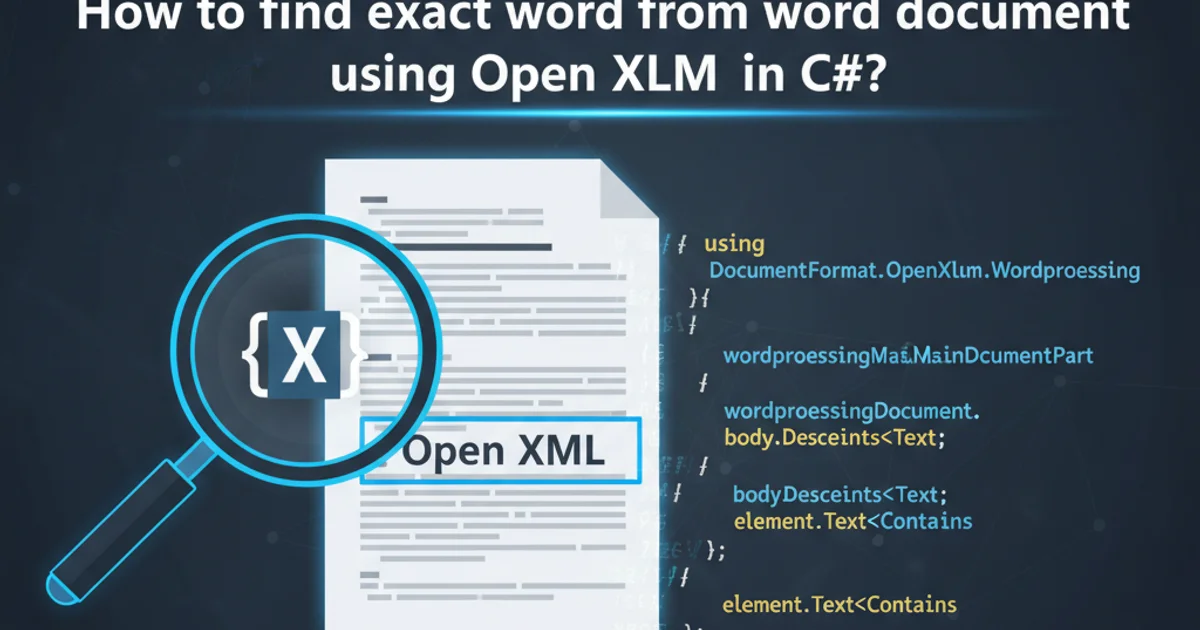
Learn how to programmatically search for exact words within Microsoft Word documents using the Open XML SDK in C#. This guide covers setting up your project, understanding document structure, and implementing efficient search logic.
Microsoft Word documents, especially those created with modern versions, are essentially ZIP archives containing XML files. The Open XML SDK for .NET provides a powerful API to interact with these XML structures, allowing developers to programmatically create, modify, and read document content. A common requirement is to search for specific text within these documents. While a simple string search might suffice for basic cases, finding an exact word requires careful consideration of word boundaries and potential formatting.
This article will guide you through the process of setting up a C# project, opening a Word document using the Open XML SDK, extracting its text content, and implementing a robust method to find exact word matches, respecting word boundaries.
Understanding Word Document Structure and Open XML
Before diving into the code, it's crucial to understand how Word documents are structured. A .docx file is a package of XML parts. The primary content of the document, including paragraphs and runs of text, resides in the document.xml part. Text within a Word document is typically stored within <w:t> (text) elements, which are nested within <w:r> (run) elements, which in turn are inside <w:p> (paragraph) elements.
When searching for text, you'll primarily interact with the MainDocumentPart of the WordprocessingDocument. The Open XML SDK provides classes like Document, Body, Paragraph, Run, and Text to navigate and access these elements. The challenge with exact word matching is that a single word might be split across multiple <w:t> elements due to formatting changes (e.g., a bold word **Hello** might be <w:t>He</w:t><w:b/><w:t>llo</w:t>). Therefore, a simple direct search on individual <w:t> elements might miss matches or produce false positives.
flowchart TD
A[Start: Open .docx File] --> B{Load MainDocumentPart}
B --> C[Iterate through Paragraphs]
C --> D{Extract Text from Runs}
D --> E[Concatenate Text for Paragraph]
E --> F{Apply Word Boundary Regex Search}
F -- Match Found --> G[Record Location/Details]
F -- No Match --> C
G --> C
C -- No More Paragraphs --> H[End: Close Document]Flowchart illustrating the process of searching for an exact word in a Word document.
Setting Up Your Project and Basic Document Access
To begin, you'll need to create a new C# project (e.g., a Console Application) and add the Open XML SDK NuGet package. The primary package is DocumentFormat.OpenXml.
Once installed, you can open a Word document using the WordprocessingDocument.Open method. It's good practice to use a using statement to ensure the document is properly disposed of after use.
using DocumentFormat.OpenXml.Packaging;
using DocumentFormat.OpenXml.Wordprocessing;
using System;
using System.IO;
using System.Text.RegularExpressions;
public class WordSearcher
{
public static void Main(string[] args)
{
string filePath = "path/to/your/document.docx"; // Replace with your document path
string wordToFind = "example";
if (!File.Exists(filePath))
{
Console.WriteLine($"Error: File not found at {filePath}");
return;
}
Console.WriteLine($"Searching for exact word '{wordToFind}' in '{filePath}'...");
FindExactWordInDocument(filePath, wordToFind);
}
public static void FindExactWordInDocument(string filePath, string wordToFind)
{
using (WordprocessingDocument wordDocument = WordprocessingDocument.Open(filePath, false))
{
// The main document part contains the document's body
MainDocumentPart mainPart = wordDocument.MainDocumentPart;
if (mainPart == null || mainPart.Document == null || mainPart.Document.Body == null)
{
Console.WriteLine("Document body is empty or not found.");
return;
}
// Iterate through all paragraphs in the document body
foreach (Paragraph paragraph in mainPart.Document.Body.Elements<Paragraph>())
{
// Extract the full text of the paragraph
string paragraphText = paragraph.InnerText;
// Implement the exact word search logic here
// (See next section for implementation)
}
}
Console.WriteLine("Search complete.");
}
}
Basic structure for opening a Word document and iterating through paragraphs.
Implementing Exact Word Search with Regular Expressions
To find an exact word, we need to ensure that the search term is treated as a whole word and not just a substring. Regular expressions are ideal for this, specifically using word boundary anchors (\b). The \b assertion matches the position between a word character and a non-word character, or at the beginning/end of the string.
Since Word documents can split a single logical word across multiple <w:t> elements due to formatting, it's best to first concatenate all text within a paragraph into a single string. Then, apply the regular expression to this combined string. This approach simplifies the search logic and handles most formatting scenarios gracefully.
using DocumentFormat.OpenXml.Packaging;
using DocumentFormat.OpenXml.Wordprocessing;
using System;
using System.IO;
using System.Text.RegularExpressions;
public class WordSearcher
{
// ... (Main method as above)
public static void FindExactWordInDocument(string filePath, string wordToFind)
{
using (WordprocessingDocument wordDocument = WordprocessingDocument.Open(filePath, false))
{
MainDocumentPart mainPart = wordDocument.MainDocumentPart;
if (mainPart == null || mainPart.Document == null || mainPart.Document.Body == null)
{
Console.WriteLine("Document body is empty or not found.");
return;
}
// Create a regex pattern for the exact word, case-insensitive
// \b ensures whole word match
string pattern = $@"\b{Regex.Escape(wordToFind)}\b";
Regex regex = new Regex(pattern, RegexOptions.IgnoreCase);
int paragraphCount = 0;
foreach (Paragraph paragraph in mainPart.Document.Body.Elements<Paragraph>())
{
paragraphCount++;
string paragraphText = paragraph.InnerText; // Gets the combined text of all runs in the paragraph
MatchCollection matches = regex.Matches(paragraphText);
if (matches.Count > 0)
{
Console.WriteLine($"Found '{wordToFind}' in Paragraph {paragraphCount}:");
foreach (Match match in matches)
{
Console.WriteLine($" - At index {match.Index} (Length: {match.Length}): '{match.Value}'");
}
Console.WriteLine($" Full paragraph text: '{paragraphText}'");
}
}
}
Console.WriteLine("Search complete.");
}
}
C# code demonstrating exact word search using regular expressions with word boundaries.
Regex.Escape(wordToFind) method is crucial. It ensures that if your wordToFind contains special regular expression characters (like ., *, +, ?), they are treated as literal characters and not as regex operators. This prevents unexpected behavior and potential errors.Handling Case Sensitivity and Advanced Scenarios
The example above uses RegexOptions.IgnoreCase to perform a case-insensitive search. If you require a case-sensitive search, simply remove this option from the Regex constructor.
For more advanced scenarios, such as finding the exact location (e.g., run index, text element index) of the matched word within the Open XML structure, the approach becomes more complex. You would need to iterate through individual Text elements within each Run and reconstruct the text while keeping track of offsets. However, for simply identifying if and where an exact word exists within the document's logical text, the InnerText and regex approach is generally sufficient and much simpler.
Consider also that InnerText might normalize whitespace. If precise whitespace handling is critical, you might need to build the paragraph text manually by concatenating Text.Text from each Text element.
InnerText is convenient for getting the combined text, be aware that it might not perfectly preserve all original whitespace or formatting nuances. For most exact word searches, this is acceptable, but for highly precise character-level operations, you might need to parse Text elements more granularly.