How do I create an HTML button that acts like a link?
Categories:
Crafting HTML Buttons That Behave Like Links
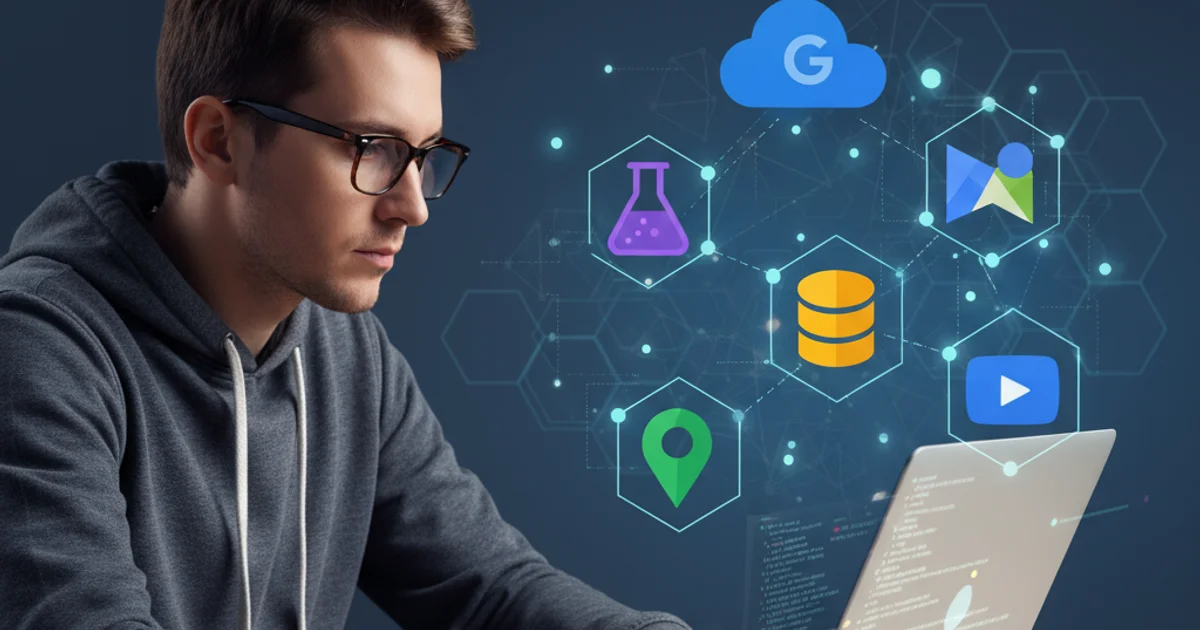
Explore various methods to make an HTML button navigate to a new URL, combining the aesthetics of a button with the functionality of a hyperlink.
HTML buttons and links (anchor tags) serve distinct purposes. Buttons are typically used for actions within a page or form submission, while links are for navigation. However, there are many scenarios where you might want the visual appearance of a button but the navigational behavior of a link. This article will guide you through several robust methods to achieve this, from simple HTML attributes to more dynamic JavaScript solutions.
Why Not Just Style an Anchor Tag?
Before diving into button-link hybrids, it's important to understand why directly styling an <a> tag to look like a button is often the preferred semantic approach. An anchor tag's primary role is navigation, making it semantically correct for linking. Styling it with CSS to resemble a button provides the best of both worlds: correct semantics and desired aesthetics. This approach is generally recommended for accessibility and maintainability.
<a href="/your-page" class="button-style">Go to Page</a>
<style>
.button-style {
display: inline-block;
padding: 10px 20px;
background-color: #007bff;
color: white;
text-decoration: none;
border-radius: 5px;
border: none;
cursor: pointer;
font-family: sans-serif;
font-size: 16px;
text-align: center;
}
.button-style:hover {
background-color: #0056b3;
}
</style>
Styling an anchor tag to look like a button using CSS.
Using JavaScript for Button Navigation
If you absolutely need to use a <button> element for semantic or styling reasons, JavaScript is the most common and flexible way to make it act like a link. This involves attaching an event listener to the button that triggers a navigation action when clicked. This method gives you fine-grained control over the navigation process, including opening in new tabs or performing other actions before redirecting.
flowchart TD
A[User Clicks Button] --> B{JavaScript Event Listener};
B --> C{Get Target URL};
C --> D{Perform Navigation (e.g., window.location.href)};
D --> E[New Page Loaded];Flowchart illustrating JavaScript-driven button navigation.
<button id="myButton">Go to Another Page</button>
<script>
document.getElementById('myButton').addEventListener('click', function() {
window.location.href = '/another-page.html';
});
</script>
Basic JavaScript to make a button navigate to a new page.
window.open('/another-page.html', '_blank'); instead of window.location.href.Form Submission with Action Attribute
Another method, particularly useful if your 'button' is part of a form (even an empty one), is to use a <button type="submit"> within a <form> tag. The action attribute of the form will dictate where the browser navigates upon submission. This is less common for simple navigation but can be effective in certain scenarios, especially if you're already dealing with form-like interactions.
<form action="/target-page.html" method="get">
<button type="submit">Go via Form</button>
</form>
Using a form's action attribute to navigate with a button.
GET or POST) when using form submission for navigation. GET will append form data to the URL, while POST will send it in the request body. For simple navigation, GET is usually sufficient, or an empty form can be used.Accessibility Considerations
When making buttons act like links, it's crucial to consider accessibility. Screen readers and other assistive technologies rely on semantic HTML to convey meaning. While styling an <a> tag is generally best, if you must use a <button>, ensure you provide appropriate ARIA attributes if the button's role isn't immediately clear. For simple navigation, JavaScript solutions are usually fine, but always test with accessibility tools.
1. Choose Your Method
Decide whether to style an <a> tag, use JavaScript with a <button>, or leverage a form submission. Styling an <a> tag is often the most semantically correct and accessible choice.
2. Implement the Code
Write the HTML and CSS/JavaScript according to your chosen method. Ensure the target URL is correct.
3. Test Thoroughly
Verify that the button navigates as expected across different browsers. Crucially, test with keyboard navigation (Tab key) and screen readers to ensure accessibility.
4. Refine Styling and UX
Adjust the button's appearance to match your site's design. Consider hover states, active states, and focus indicators for a good user experience.