VirtualBox error "Failed to open a session for the virtual machine"
Categories:
Troubleshooting VirtualBox 'Failed to open a session' Error
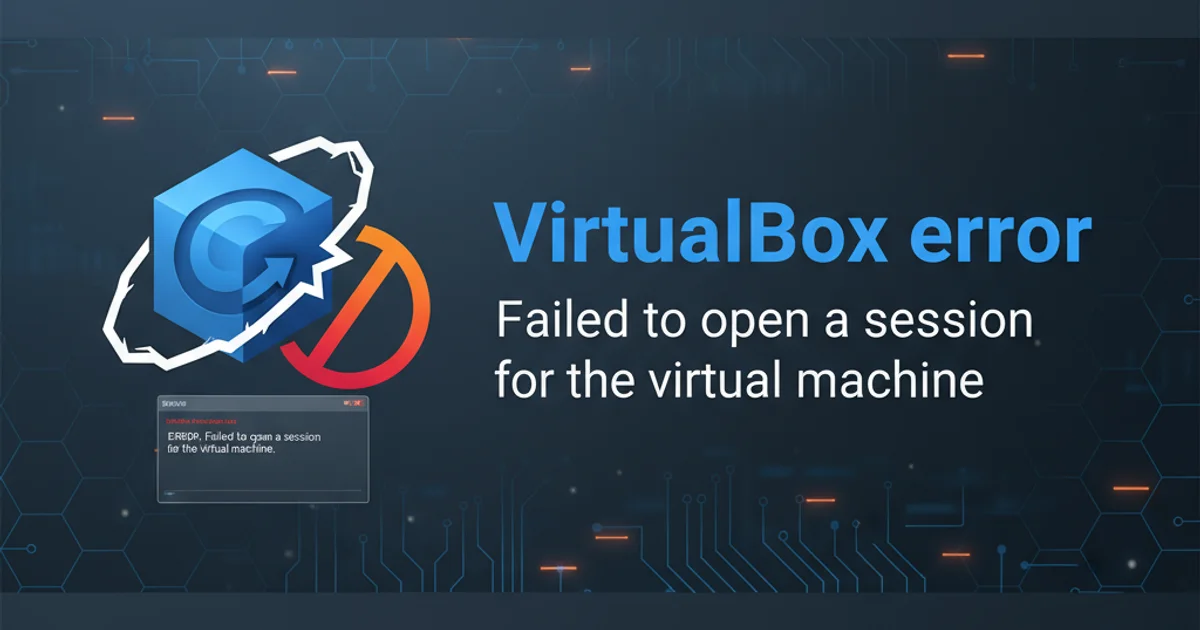
Learn to diagnose and resolve the common VirtualBox error 'Failed to open a session for the virtual machine' with practical solutions and step-by-step guides.
The error message "Failed to open a session for the virtual machine" is a common and frustrating issue for VirtualBox users. It prevents your virtual machine (VM) from starting, often without a clear explanation. This article will guide you through the typical causes of this error and provide comprehensive solutions to get your VMs up and running again. We'll cover everything from basic checks to advanced configuration adjustments.
Understanding the Root Causes
This error can stem from various issues, ranging from insufficient system resources to conflicting software or incorrect VirtualBox configurations. Identifying the specific cause is crucial for applying the correct fix. The error message itself often provides a UUID (Universally Unique Identifier) for the VM, which can be helpful for debugging, but rarely points directly to the solution. Common culprits include:
- Hardware Virtualization (VT-x/AMD-V) issues: This is perhaps the most frequent cause. If hardware virtualization is not enabled in your host system's BIOS/UEFI, or if another application is using it, VirtualBox cannot start a 64-bit VM.
- Insufficient Permissions: VirtualBox or its components might not have the necessary permissions to access system resources or the VM files.
- Corrupted VM Files: The VM's configuration file (
.vbox) or its virtual disk image (.vdi,.vmdk, etc.) might be corrupted. - Conflicting Software: Other virtualization software (e.g., Hyper-V, VMware Workstation) or security software (antivirus) can interfere with VirtualBox's operation.
- Kernel Driver Issues (Linux hosts): On Linux, VirtualBox relies on kernel modules. If these are not correctly built or loaded, VMs won't start.
- USB Device Conflicts: Sometimes, issues with USB passthrough or USB device drivers can prevent a VM from starting.
flowchart TD
A[Start VM] --> B{Hardware Virtualization Enabled?}
B -- No --> C[Enable VT-x/AMD-V in BIOS/UEFI]
B -- Yes --> D{Other Virtualization Software Running?}
D -- Yes --> E[Disable/Uninstall Conflicting Software]
D -- No --> F{Sufficient Permissions?}
F -- No --> G[Run VirtualBox as Administrator/Root]
F -- Yes --> H{VM Files Corrupted?}
H -- Yes --> I[Restore from Backup/Recreate VM]
H -- No --> J{VirtualBox Installation Intact?}
J -- No --> K[Reinstall VirtualBox]
J -- Yes --> L[Check VirtualBox Logs for Specific Errors]
L --> M[Resolve Specific Error]
M --> N[VM Started Successfully]Troubleshooting Flow for 'Failed to open a session' Error
Common Solutions and Fixes
Let's dive into the most effective solutions for this error. It's recommended to try these in order, as they progress from the simplest to more involved fixes.
1. Enable Hardware Virtualization (VT-x/AMD-V)
This is the most common fix. Restart your computer and enter your BIOS/UEFI settings (usually by pressing Del, F2, F10, or F12 during boot). Look for settings related to 'Virtualization Technology', 'Intel VT-x', 'AMD-V', or 'SVM Mode' and ensure it is enabled. Save changes and exit BIOS/UEFI.
2. Disable Hyper-V (Windows Hosts)
If you're on Windows 10/11 Pro/Enterprise, Hyper-V might be enabled and conflicting with VirtualBox. Open PowerShell as Administrator and run: Disable-WindowsOptionalFeature -Online -FeatureName Microsoft-Hyper-V-All. You might also need to disable 'Memory Integrity' in Windows Security > Device Security > Core isolation details. Reboot your system after making changes.
3. Run VirtualBox as Administrator/Root
Sometimes, VirtualBox lacks the necessary permissions. Right-click the VirtualBox shortcut and select 'Run as administrator' on Windows, or use sudo virtualbox on Linux.
4. Reinstall VirtualBox
A corrupted VirtualBox installation can cause this error. Uninstall VirtualBox completely, then download the latest stable version from the official website and reinstall it. This often resolves issues with drivers and core components.
5. Check VirtualBox Logs
For more specific errors, check the VM's log file. Navigate to your VM's folder (usually C:\Users\YourUser\VirtualBox VMs\YourVMName\Logs on Windows or ~/VirtualBox VMs/YourVMName/Logs on Linux/macOS) and open the VBox.log file. Search for keywords like 'error', 'failed', or 'exception' near the end of the file for clues.
6. Increase Base Memory and Video Memory
While less common for this specific error, insufficient memory can sometimes prevent a VM from starting. In VirtualBox Manager, select your VM, go to 'Settings' > 'System' > 'Motherboard' and increase 'Base Memory'. Also, check 'Display' > 'Screen' and increase 'Video Memory'.
C:\Users\YourUser\VirtualBox VMs (Windows) or ~/VirtualBox VMs (Linux/macOS).Advanced Troubleshooting for Linux Hosts
Linux users might encounter specific issues related to kernel modules. VirtualBox relies on these modules to interact with the host system's kernel. If they are not correctly built or loaded, VMs will fail to start.
sudo /sbin/vboxconfig
Rebuilding VirtualBox kernel modules on Linux
This command attempts to recompile and load the necessary VirtualBox kernel modules. If it fails, check the output for specific errors, which might indicate missing kernel headers or build tools. You might need to install packages like build-essential and linux-headers-$(uname -r).