download file using an ajax request
Categories:
Downloading Files with AJAX: A Comprehensive Guide
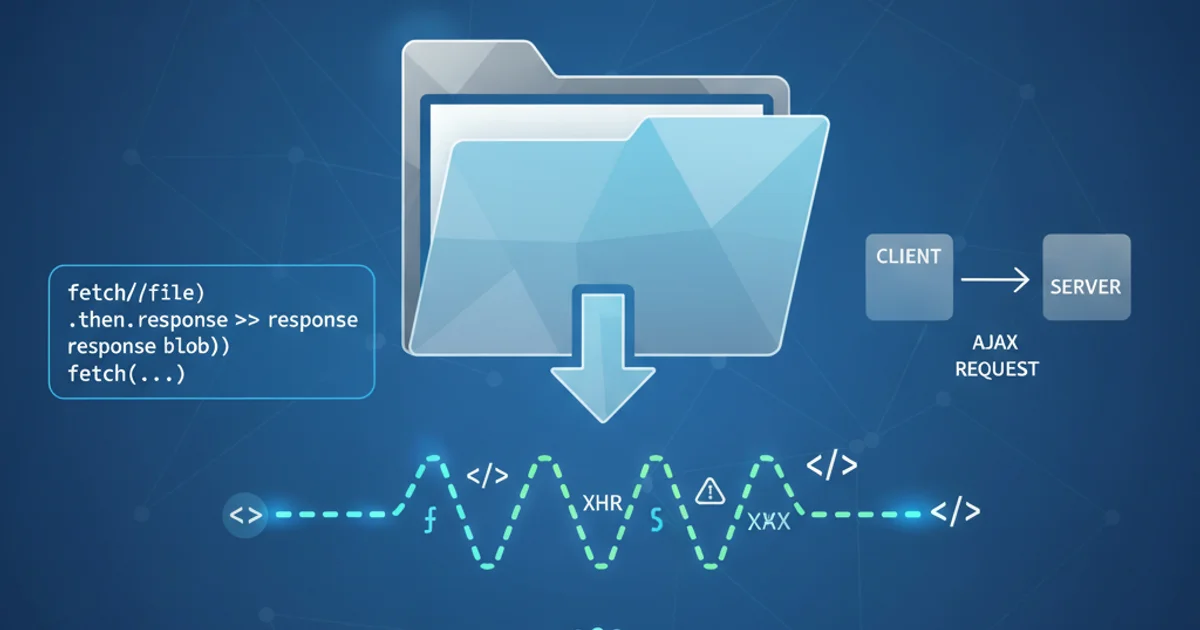
Learn how to initiate and manage file downloads using AJAX requests, overcoming common browser security restrictions and providing a seamless user experience.
Downloading files directly via an AJAX request can be tricky due to browser security models. While AJAX is excellent for asynchronous data exchange, directly triggering a file download from an XMLHttpRequest or fetch response often doesn't work as expected. This article will guide you through the correct methods to initiate file downloads using AJAX, focusing on server-side preparation (PHP) and client-side handling (JavaScript) to ensure a smooth user experience.
Understanding the Challenge
The primary challenge with AJAX file downloads stems from how browsers handle responses. When an AJAX request completes, the browser expects to process the response data within the JavaScript context, not to trigger a native file download dialog. If the server sends a Content-Disposition: attachment header, the browser might ignore it for an AJAX response or attempt to display the file content directly in the console or network tab, rather than prompting a download. To circumvent this, we typically need to simulate a traditional form submission or link click, or use Blob objects to create downloadable files client-side.
flowchart TD
A[User Clicks Download] --> B{AJAX Request Initiated?}
B -->|Yes| C{Server Responds with File Data}
C --> D{Browser Receives Data}
D --> E{Problem: No Download Prompt}
E --> F[Solution: Create Blob/Hidden Form/Link]
F --> G[Trigger Download Programmatically]
B -->|No| H[Traditional Link/Form Submission]
H --> I[Server Responds with File]
I --> J[Browser Prompts Download]Flowchart illustrating the challenge and solution for AJAX file downloads.
Server-Side Preparation (PHP)
Regardless of the client-side approach, the server must correctly prepare the file for download. This involves setting appropriate HTTP headers to inform the browser about the file type and to suggest a filename. For security and efficiency, it's crucial to validate user permissions and file paths on the server before serving any file.
<?php
// download.php
if (isset($_GET['file'])) {
$filename = basename($_GET['file']);
$filepath = '/path/to/your/files/' . $filename; // IMPORTANT: Sanitize and validate this path!
if (file_exists($filepath)) {
header('Content-Description: File Transfer');
header('Content-Type: application/octet-stream'); // Generic binary file type
header('Content-Disposition: attachment; filename="' . $filename . '"');
header('Expires: 0');
header('Cache-Control: must-revalidate');
header('Pragma: public');
header('Content-Length: ' . filesize($filepath));
readfile($filepath);
exit;
} else {
http_response_code(404);
echo 'File not found.';
}
} else {
http_response_code(400);
echo 'Invalid request.';
}
?>
PHP script (download.php) to serve a file with appropriate download headers.
$_GET['file'] in this example) to prevent directory traversal vulnerabilities. Never directly use user input to construct file paths without proper validation.Client-Side Download Methods
There are several ways to trigger a file download from the client-side after an AJAX request, each with its own use cases.
Method 1: Using a Hidden Anchor Tag
This is a common and relatively simple method. After your AJAX request successfully retrieves the file path or a token, you dynamically create a hidden anchor tag (<a>) and programmatically click it. The browser then treats this as a regular link click and initiates the download.
// Assuming 'download.php?file=document.pdf' is the URL to your file
const downloadUrl = 'download.php?file=document.pdf';
const link = document.createElement('a');
link.href = downloadUrl;
link.download = 'document.pdf'; // Suggested filename
link.style.display = 'none';
document.body.appendChild(link);
link.click();
document.body.removeChild(link);
Method 2: Using a Hidden Form Submission
Similar to the hidden anchor, you can create a hidden form and submit it. This is useful if you need to send POST data to the server to identify the file.
// Assuming 'download.php' handles POST requests for file downloads
const form = document.createElement('form');
form.method = 'POST';
form.action = 'download.php';
form.style.display = 'none';
const input = document.createElement('input');
input.type = 'hidden';
input.name = 'fileId'; // Or whatever parameter your server expects
input.value = '12345'; // The ID of the file to download
form.appendChild(input);
document.body.appendChild(form);
form.submit();
document.body.removeChild(form);
Method 3: Using Blob and URL.createObjectURL (for AJAX-fetched data)
This method is ideal when you want to fetch the file content itself via AJAX (e.g., as a binary blob) and then trigger the download client-side. This allows you to show progress indicators or handle errors more gracefully within your AJAX workflow.
fetch('download.php?file=image.png')
.then(response => {
if (!response.ok) {
throw new Error('Network response was not ok');
}
return response.blob(); // Get the response as a Blob object
})
.then(blob => {
const url = window.URL.createObjectURL(blob);
const a = document.createElement('a');
a.style.display = 'none';
a.href = url;
a.download = 'downloaded_image.png'; // Suggested filename
document.body.appendChild(a);
a.click();
window.URL.revokeObjectURL(url); // Clean up the object URL
a.remove(); // Clean up the anchor tag
})
.catch(error => {
console.error('Download failed:', error);
alert('Failed to download file.');
});
Blob method, remember to call window.URL.revokeObjectURL(url) after the download is initiated (or after a short delay) to release the memory associated with the object URL. This is crucial for preventing memory leaks, especially in single-page applications.Implementing a Download Button with AJAX
Let's put it all together with a practical example. We'll use the fetch API and the Blob method for a more robust client-side experience, allowing us to show a loading state.
<button id="downloadBtn">Download Report</button>
<span id="status"></span>
Simple HTML structure for a download button and status indicator.
document.getElementById('downloadBtn').addEventListener('click', async () => {
const downloadBtn = document.getElementById('downloadBtn');
const statusSpan = document.getElementById('status');
downloadBtn.disabled = true;
statusSpan.textContent = 'Downloading...';
try {
// Replace with your actual server endpoint and file parameter
const response = await fetch('download.php?file=monthly_report.pdf');
if (!response.ok) {
const errorText = await response.text();
throw new Error(`Server error: ${response.status} - ${errorText}`);
}
const blob = await response.blob();
const url = window.URL.createObjectURL(blob);
const a = document.createElement('a');
a.style.display = 'none';
a.href = url;
a.download = 'monthly_report.pdf'; // Desired filename for the user
document.body.appendChild(a);
a.click();
window.URL.revokeObjectURL(url);
a.remove();
statusSpan.textContent = 'Download complete!';
} catch (error) {
console.error('Download failed:', error);
statusSpan.textContent = `Download failed: ${error.message}`;
alert('Failed to download file. Check console for details.');
} finally {
downloadBtn.disabled = false;
}
});
JavaScript code to handle the download button click using fetch and Blob.
1. Prepare Server-Side Script
Ensure your PHP script (download.php or similar) is correctly configured to serve files with appropriate Content-Disposition and Content-Type headers, as shown in the PHP example.
2. Create HTML Elements
Add a button and an optional status indicator to your HTML page.
3. Implement JavaScript Logic
Attach an event listener to your download button. Inside the listener, use fetch to get the file as a Blob, create an object URL, and programmatically click a hidden anchor tag to trigger the download. Remember to handle loading states and errors.
4. Test Thoroughly
Test the download functionality across different browsers and ensure error handling works as expected when files are not found or server errors occur.