Git, fatal: The remote end hung up unexpectedly
Categories:
Troubleshooting 'fatal: The remote end hung up unexpectedly' in Git
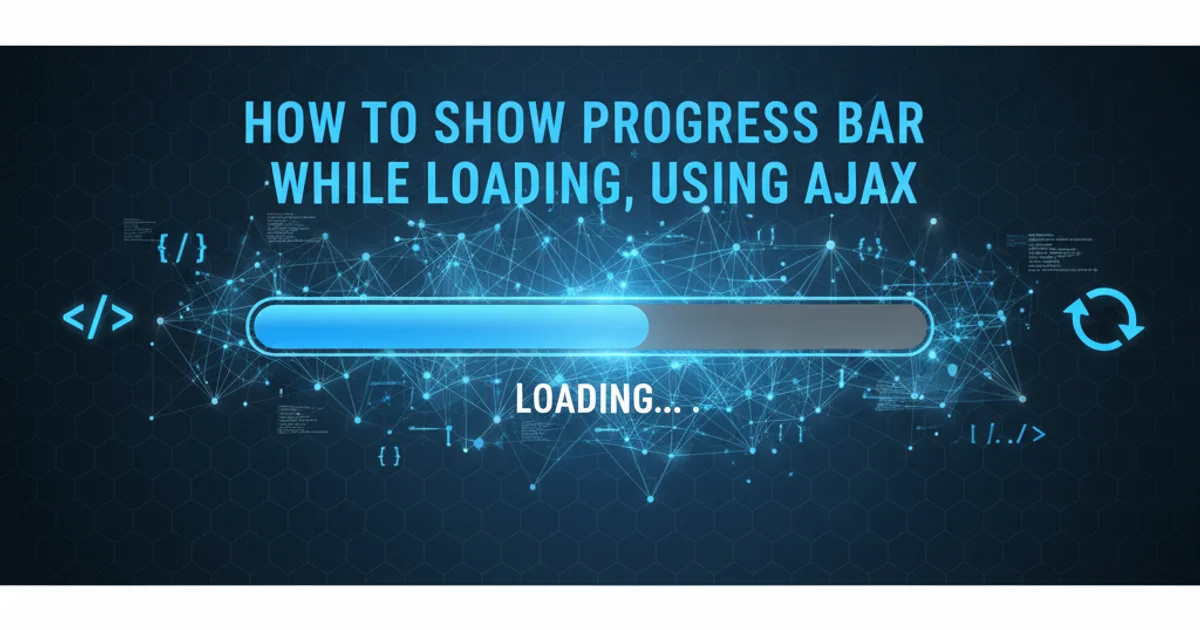
Unravel the common causes and effective solutions for the 'fatal: The remote end hung up unexpectedly' error when interacting with Git remotes like GitHub.
The error message fatal: The remote end hung up unexpectedly is a common and often frustrating issue encountered by Git users. It typically indicates that the connection between your local Git client and the remote Git server (e.g., GitHub, GitLab, Bitbucket) was abruptly terminated before the operation could complete. This article will explore the various reasons behind this error and provide a comprehensive guide to diagnose and resolve it.
Understanding the 'Remote Hung Up' Error
This error is generic and doesn't point to a single root cause. Instead, it's a symptom of an underlying problem that caused the network connection or the remote server process to close unexpectedly. Common scenarios include network instability, large file transfers, server-side issues, or incorrect client configurations. Identifying the specific context in which the error occurs is crucial for effective troubleshooting.
flowchart TD
A[Git Operation Initiated] --> B{Connection Established?}
B -- No --> C[Network Issue]
B -- Yes --> D{Data Transfer Starts}
D --> E{Transfer Complete?}
E -- No --> F["fatal: The remote end hung up unexpectedly"]
F --> G{Possible Causes:}
G --> H[Large File/Repo Size]
G --> I[Network Instability/Firewall]
G --> J[Remote Server Limits]
G --> K[SSH Key/Auth Issues]
G --> L[Client-side Configuration]
E -- Yes --> M[Operation Successful]Flowchart illustrating the typical path to the 'remote hung up' error and its potential causes.
Common Causes and Solutions
Let's delve into the most frequent culprits behind this error and how to address them.
1. Large Repository or File Size
One of the most common reasons for this error, especially during git clone or git push operations, is attempting to transfer a very large amount of data. Git servers often have limits on the size of individual files or the total repository size that can be transferred in a single operation. If your repository contains large binary files (e.g., images, videos, compiled executables), this can easily trigger the error.
1. Increase Git's HTTP Post Buffer
For HTTP/HTTPS connections, Git has a buffer for POST requests. Increasing this can help with large pushes. This is a client-side configuration.
2. Use Git LFS (Large File Storage)
If your repository contains large binary files, Git LFS is designed to handle them efficiently by storing pointers in Git and the actual files on a separate server. This significantly reduces the size of your Git repository.
3. Split Large Commits/Pushes
If you're pushing a very large number of changes or a single massive commit, try to break it down into smaller, more manageable commits and push them incrementally.
git config --global http.postBuffer 524288000 # Sets buffer to 500 MB
# Or for a specific repository:
git config http.postBuffer 524288000
Increasing the HTTP post buffer size for Git.
2. Network Issues and Firewalls
Unstable network connections, strict firewalls, or proxy settings can interrupt the data transfer, leading to the 'remote hung up' error. This is particularly true for corporate networks with aggressive security policies.
1. Check Network Connectivity
Ensure your internet connection is stable. Try accessing other websites or services to confirm general connectivity.
2. Disable VPN/Proxy (Temporarily)
If you're using a VPN or proxy, try disabling it temporarily to see if it resolves the issue. If it does, you may need to configure Git to work with your proxy.
3. Configure Git for Proxy
If you're behind a corporate proxy, you'll need to configure Git to use it. This applies to both HTTP/HTTPS and SSH connections.
4. Check Firewall Settings
Your local firewall or network firewall might be blocking Git's communication. Ensure that ports 22 (SSH) and 443 (HTTPS) are open for outgoing connections.
# For HTTP/HTTPS proxy:
git config --global http.proxy http://proxy.example.com:8080
git config --global https.proxy https://proxy.example.com:8080
# To unset:
git config --global --unset http.proxy
git config --global --unset https.proxy
Configuring Git to use an HTTP/HTTPS proxy.
3. SSH Key and Authentication Problems
When using SSH for Git operations, issues with your SSH keys or agent can cause the remote server to drop the connection. This often manifests as the 'remote hung up' error, especially if the server expects a valid authentication but doesn't receive it.
1. Verify SSH Key Configuration
Ensure your SSH key is correctly added to your SSH agent and that the public key is registered with your Git hosting service (e.g., GitHub, GitLab).
2. Test SSH Connection
You can test your SSH connection to GitHub (or your respective Git host) to verify that authentication is working correctly.
3. Check SSH Agent
Make sure your SSH agent is running and your key is added to it. On Linux/macOS, ssh-add -l should list your keys.
ssh -T git@github.com
# Expected output: Hi <username>! You've successfully authenticated, but GitHub does not provide shell access.
Testing SSH connection to GitHub.
4. Remote Server-Side Issues
Sometimes, the problem isn't on your end but with the remote Git server itself. This could be due to maintenance, high load, or specific server configurations that terminate connections under certain conditions.
5. Client-Side Git Configuration
Less common, but certain client-side Git configurations or outdated Git versions can sometimes contribute to connection issues.
1. Update Git
Ensure you are running a recent version of Git. Older versions might have bugs or compatibility issues that have since been resolved.
2. Check Git Hooks
If you have custom Git hooks configured, especially pre-push or post-receive hooks, they might be causing issues. Temporarily disable them to see if the problem persists.
git --version
# To update Git on Debian/Ubuntu:
sudo apt update && sudo apt install git
# To update Git on macOS (via Homebrew):
brew update && brew upgrade git
Checking and updating your Git version.