How to GET background color of a particular portion on the html page
Categories:
How to Programmatically Retrieve the Background Color of an HTML Element
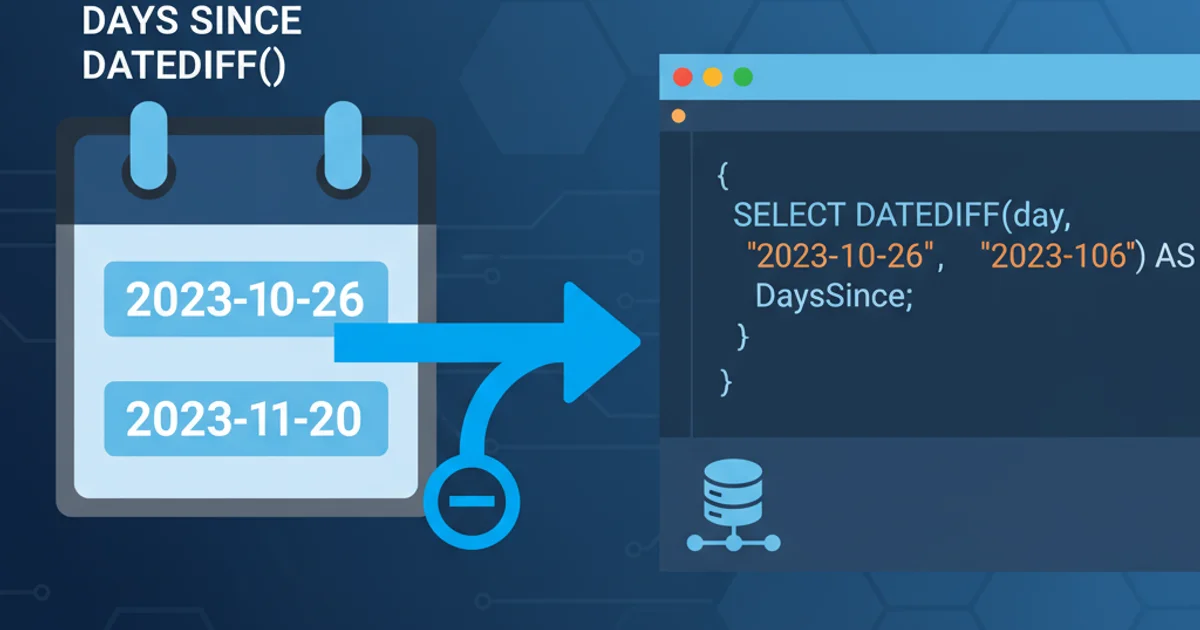
Learn various JavaScript techniques to accurately get the computed background color of any HTML element, considering CSS, inline styles, and inheritance.
Understanding how to programmatically retrieve the background color of an HTML element is a common task in web development. Whether you're building a dynamic theme switcher, analyzing page styles, or creating interactive components, JavaScript provides several methods to access this information. This article will explore the most reliable techniques, including window.getComputedStyle() and direct style property access, along with their nuances and best use cases.
Understanding CSS and the DOM
Before diving into the code, it's crucial to understand how browsers apply styles. CSS rules can come from various sources: external stylesheets, internal <style> blocks, inline style attributes, and browser default styles. When an element is rendered, the browser computes a final, resolved style for every property, taking into account specificity, inheritance, and cascade rules. This final style is what we typically want to retrieve.
flowchart TD
A[HTML Element] --> B{CSS Rules Applied?}
B -- Yes --> C[Inline Style]
B -- Yes --> D[Internal/External Stylesheet]
B -- Yes --> E[Browser Default Styles]
C --> F[Specificity & Inheritance]
D --> F
E --> F
F --> G["Computed Style (e.g., background-color)"]
G --> H["JavaScript Access (getComputedStyle)"]Flowchart illustrating how CSS rules are applied to an HTML element to determine its computed style.
Method 1: Using window.getComputedStyle()
The window.getComputedStyle() method is the most robust and recommended way to get the resolved value of all CSS properties of an element, as they are applied by the browser. This includes styles set by external stylesheets, internal stylesheets, inline styles, and even inherited styles. It returns a live CSSStyleDeclaration object.
function getBackgroundColorComputed(elementId) {
const element = document.getElementById(elementId);
if (element) {
const computedStyle = window.getComputedStyle(element);
return computedStyle.backgroundColor;
} else {
return null;
}
}
// Example Usage:
// Assume an HTML element: <div id="myDiv" style="background-color: #ff0000;"></div>
// Or with CSS: #myDiv { background-color: rgb(0, 128, 0); }
const bgColor = getBackgroundColorComputed('myDiv');
console.log(`Computed background color: ${bgColor}`); // e.g., rgb(255, 0, 0) or rgb(0, 128, 0)
Retrieving the computed background color using window.getComputedStyle().
window.getComputedStyle() when you need the final, rendered style of an element, as it accounts for all CSS sources and inheritance. It's the most reliable method for this purpose.Method 2: Direct element.style Property Access
The element.style property allows you to access and modify inline styles directly applied to an element via its style attribute. This method is useful if you specifically want to check only the inline style, but it will not reflect styles applied via stylesheets or inherited properties.
function getBackgroundColorInline(elementId) {
const element = document.getElementById(elementId);
if (element) {
return element.style.backgroundColor;
} else {
return null;
}
}
// Example Usage:
// Assume an HTML element: <p id="myParagraph" style="background-color: blue;">Hello</p>
// If CSS also sets background-color: red; for #myParagraph, this will still return 'blue'.
// If no inline style, it will return an empty string, even if a stylesheet sets a color.
const inlineBgColor = getBackgroundColorInline('myParagraph');
console.log(`Inline background color: ${inlineBgColor}`); // e.g., blue or ""
Accessing the inline background color using element.style.backgroundColor.
element.style. It only returns values explicitly set in the element's style attribute. For a comprehensive view of an element's styling, getComputedStyle() is preferred.Handling Different Color Formats
Both getComputedStyle() and element.style will return color values in various formats, most commonly rgb() or rgba(), but sometimes hexadecimal (#RRGGBB) or named colors (red, blue). If you need a consistent format, you might need to parse and convert the returned string. Libraries like Color.js or custom functions can help with this.
function hexToRgb(hex) {
const shorthandRegex = /^#?([a-f\d])([a-f\d])([a-f\d])$/i;
hex = hex.replace(shorthandRegex, function(m, r, g, b) {
return r + r + g + g + b + b;
});
const result = /^#?([a-f\d]{2})([a-f\d]{2})([a-f\d]{2})$/i.exec(hex);
return result ? `rgb(${parseInt(result[1], 16)}, ${parseInt(result[2], 16)}, ${parseInt(result[3], 16)})` : null;
}
// Example of converting a computed color to a consistent format (if needed)
const computedColor = getBackgroundColorComputed('myDiv'); // e.g., "rgb(255, 0, 0)" or "#FF0000"
if (computedColor && computedColor.startsWith('#')) {
const rgbColor = hexToRgb(computedColor);
console.log(`Converted to RGB: ${rgbColor}`);
} else {
console.log(`Color is already in RGB or named: ${computedColor}`);
}
A utility function to convert hexadecimal color codes to RGB format.