What am I missing / doing wrong for my rainbow Color Picker to not saturate correctly?
Categories:
Fixing Rainbow Color Picker Saturation Issues in C# SFML
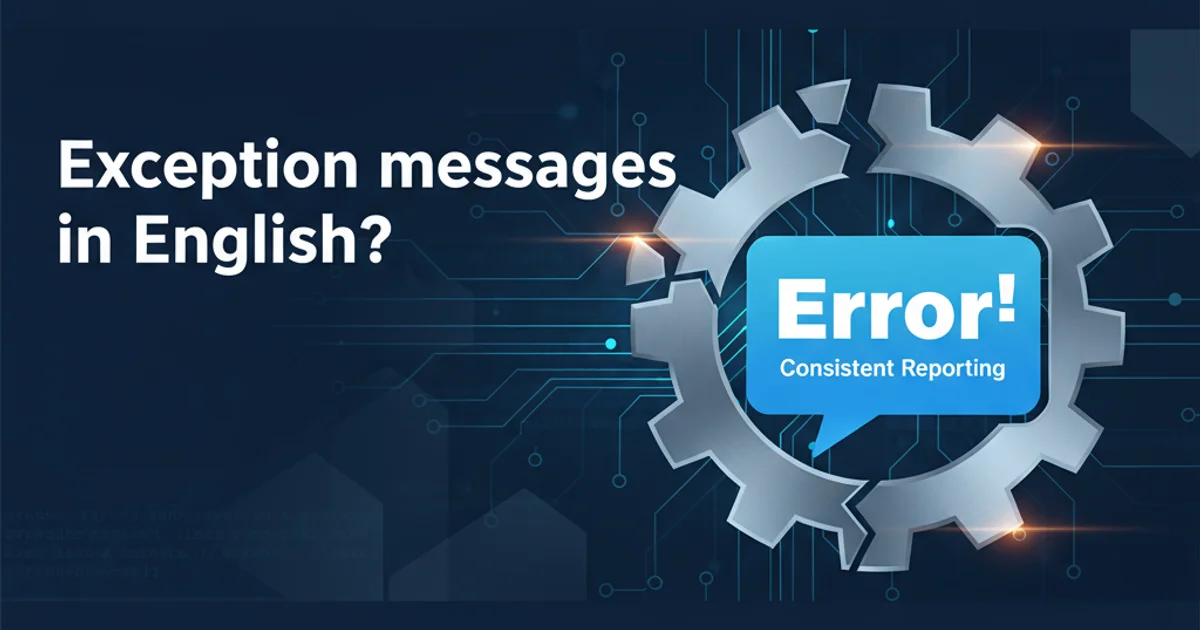
Troubleshoot and resolve common saturation problems in custom rainbow color pickers, focusing on HSL/HSV color model implementation with C# and SFML.
Creating a custom color picker, especially one based on a rainbow spectrum, can be a rewarding but challenging task. A common pitfall developers encounter is incorrect color saturation, leading to dull or washed-out colors, particularly when transitioning between hues. This article delves into the typical reasons for these saturation issues in a C# SFML context and provides practical solutions to achieve a vibrant and accurate color selection.
Understanding HSL/HSV Color Models
Most rainbow color pickers rely on the HSL (Hue, Saturation, Lightness) or HSV (Hue, Saturation, Value) color models, as they intuitively map to how humans perceive color. Unlike RGB, which mixes primary colors, HSL/HSV separates color components, making it easier to manipulate hue, saturation, and brightness independently.
- Hue (H): Represents the color itself, ranging from 0 to 360 degrees (red, yellow, green, cyan, blue, magenta, and back to red).
- Saturation (S): Describes the purity or intensity of the color. A saturation of 100% (or 1.0) is a pure color, while 0% (or 0.0) is a shade of gray.
- Lightness (L) / Value (V): Indicates the brightness or darkness of the color. Lightness ranges from 0% (black) to 100% (white), with 50% being the 'normal' color. Value ranges from 0% (black) to 100% (full brightness).
flowchart TD
A[User Input (X, Y)] --> B{Convert to HSL/HSV}
B --> C{Extract Hue (H)}
C --> D{Extract Saturation (S)}
D --> E{Extract Lightness/Value (L/V)}
E --> F{Convert HSL/HSV to RGB}
F --> G[Display Color]Typical Color Picker Workflow using HSL/HSV
Common Saturation Pitfalls and Solutions
The primary reason for incorrect saturation often lies in how the HSL/HSV to RGB conversion is handled, or how the saturation component itself is derived from user input. Let's explore some common issues and their fixes.
Issue 1: Incorrect Lightness/Value Mapping
Many rainbow color pickers use a triangular or square area to select saturation and lightness/value. If the mapping of the Y-axis (or equivalent) to lightness/value is not handled correctly, it can lead to desaturated colors. For instance, if you're always using a fixed lightness/value, or if your mapping doesn't cover the full range, you'll miss out on vibrant colors.
Solution: Ensure that your lightness or value component is dynamically calculated based on the user's selection. For a typical square picker where hue is selected on a separate slider, the square often represents saturation on one axis and lightness/value on the other. For a circular picker, saturation is typically the distance from the center, and lightness/value is controlled by a separate slider.
public static Color HsvToRgb(float h, float s, float v)
{
int hi = (int)Math.Floor(h / 60.0f) % 6;
float f = (h / 60.0f) - (float)Math.Floor(h / 60.0f);
float p = v * (1.0f - s);
float q = v * (1.0f - (f * s));
float t = v * (1.0f - ((1.0f - f) * s));
float r, g, b;
switch (hi)
{
case 0: r = v; g = t; b = p; break;
case 1: r = q; g = v; b = p; break;
case 2: r = p; g = v; b = t; break;
case 3: r = p; g = q; b = v; break;
case 4: r = t; g = p; b = v; break;
case 5: r = v; g = p; b = q; break;
default: r = 0; g = 0; b = 0; break; // Should not happen
}
return new Color((byte)(r * 255), (byte)(g * 255), (byte)(b * 255));
}
A robust HSV to RGB conversion function in C#.
Issue 2: Incorrect Saturation Calculation
If your saturation value is consistently low, or if it's not being properly scaled, your colors will appear desaturated. This can happen if you're deriving saturation from a linear distance but not scaling it to the full 0.0-1.0 range, or if you're clamping it too early.
Solution: Double-check how you calculate the saturation component. For a circular color picker, saturation is typically the distance from the center of the circle. This distance needs to be normalized by the radius of the circle to get a value between 0.0 and 1.0. For a square picker, it might be a direct mapping from one of the axes.
// Example for a circular color picker
Vector2f center = new Vector2f(pickerX + radius, pickerY + radius);
Vector2f mousePos = new Vector2f(Mouse.GetPosition(window).X, Mouse.GetPosition(window).Y);
float dx = mousePos.X - center.X;
float dy = mousePos.Y - center.Y;
float distance = (float)Math.Sqrt(dx * dx + dy * dy);
float saturation = Math.Min(1.0f, distance / radius); // Normalize and clamp
// Example for a square color picker (assuming Y-axis is saturation)
float saturation = (mousePos.Y - pickerY) / pickerHeight; // Normalize
saturation = Math.Clamp(saturation, 0.0f, 1.0f);
Calculating saturation for circular and square color pickers.
Issue 3: Integer vs. Floating-Point Precision
When working with color components, especially in HSL/HSV, it's crucial to use floating-point numbers (e.g., float or double) for calculations. Converting to integers too early or using integer arithmetic can lead to loss of precision, resulting in banding or incorrect color values, particularly for saturation.
Solution: Perform all HSL/HSV calculations using floating-point numbers. Only convert to byte (0-255) for RGB components at the very end, just before creating the SFML.Graphics.Color object.
SFML Specific Considerations
When using SFML, the SFML.Graphics.Color struct expects byte values (0-255) for R, G, B, and A. Ensure your final HsvToRgb conversion correctly scales the floating-point RGB values (0.0-1.0) to byte values (0-255) by multiplying by 255 and casting to byte.
public static SFML.Graphics.Color GetColorFromPicker(float hue, float saturation, float value)
{
// Ensure hue is within 0-360, saturation and value within 0-1
hue = hue % 360.0f;
if (hue < 0) hue += 360.0f;
saturation = Math.Clamp(saturation, 0.0f, 1.0f);
value = Math.Clamp(value, 0.0f, 1.0f);
// Use the HsvToRgb function provided earlier
return HsvToRgb(hue, saturation, value);
}
Integrating HSL/HSV values with SFML's Color struct.