50% opacity at white background for textview
Categories:
Achieving 50% Opacity on a TextView with a White Background in Android
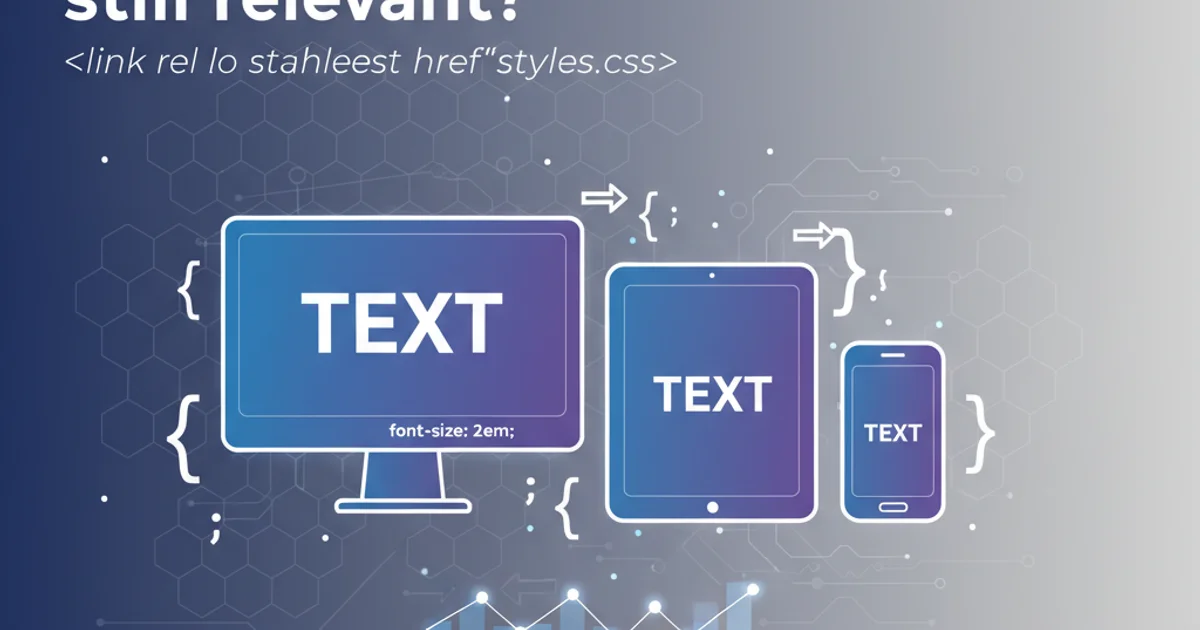
Learn how to apply a semi-transparent white background to an Android TextView using XML and programmatically, enhancing UI readability and aesthetics.
Applying a semi-transparent background to UI elements is a common design requirement in Android development. This technique allows underlying content to be partially visible, creating a layered effect that can improve both aesthetics and user experience. For a TextView, this often means setting a background color with a specific alpha (opacity) value. This article will guide you through achieving a 50% opaque white background for your TextView using both XML and programmatic approaches.
Understanding Alpha and ARGB Colors
In Android, colors are typically represented using the ARGB (Alpha, Red, Green, Blue) format. The alpha component determines the opacity of the color, ranging from 0 (completely transparent) to 255 (completely opaque). A value of 128 for alpha corresponds to approximately 50% opacity. White color in RGB is represented as FF FF FF. To achieve 50% opaque white, we combine the alpha value 80 (hexadecimal for 128) with the white RGB value, resulting in #80FFFFFF.
flowchart TD
A[Start]
A --> B{Choose Method}
B -->|XML Layout| C[Define Color in colors.xml]
C --> D[Apply to TextView Background]
B -->|Programmatic| E[Define Color Programmatically]
E --> F[Apply to TextView Background]
D --> G[Result: 50% Opaque White Background]
F --> GFlowchart for applying 50% opacity to a TextView background.
Method 1: Using XML in Layout Files
The most common way to set a background color for a TextView is directly within your XML layout file. This method is straightforward and ideal for static UI elements. You can define the color directly or, for better maintainability, define it in your colors.xml resource file.
<!-- res/values/colors.xml -->
<resources>
<color name="white_50_percent_opacity">#80FFFFFF</color>
</resources>
Defining a 50% opaque white color in colors.xml
<!-- activity_main.xml or fragment_layout.xml -->
<TextView
android:layout_width="wrap_content"
android:layout_height="wrap_content"
android:text="Hello, Android!"
android:background="@color/white_50_percent_opacity"
android:padding="16dp"
android:textColor="#000000" />
Applying the 50% opaque white background to a TextView in XML
colors.xml for consistency and easier management across your application. This also makes it simpler to update themes or support dark mode.Method 2: Programmatic Approach in Kotlin/Java
There are scenarios where you might need to set the background color dynamically at runtime, for example, based on user interaction or data. This can be achieved programmatically using Kotlin or Java.
Kotlin
import android.graphics.Color import android.os.Bundle import android.widget.TextView import androidx.appcompat.app.AppCompatActivity
class MainActivity : AppCompatActivity() { override fun onCreate(savedInstanceState: Bundle?) { super.onCreate(savedInstanceState) setContentView(R.layout.activity_main)
val myTextView: TextView = findViewById(R.id.myTextView)
// Method 1: Using Color.parseColor()
myTextView.setBackgroundColor(Color.parseColor("#80FFFFFF"))
// Method 2: Using ARGB values directly
// Alpha: 128 (50% of 255), Red: 255, Green: 255, Blue: 255
// myTextView.setBackgroundColor(Color.argb(128, 255, 255, 255))
// Method 3: Using a color resource (if defined in colors.xml)
// myTextView.setBackgroundResource(R.color.white_50_percent_opacity)
}
}
Java
import android.graphics.Color; import android.os.Bundle; import android.widget.TextView; import androidx.appcompat.app.AppCompatActivity;
public class MainActivity extends AppCompatActivity { @Override protected void onCreate(Bundle savedInstanceState) { super.onCreate(savedInstanceState); setContentView(R.layout.activity_main);
TextView myTextView = findViewById(R.id.myTextView);
// Method 1: Using Color.parseColor()
myTextView.setBackgroundColor(Color.parseColor("#80FFFFFF"));
// Method 2: Using ARGB values directly
// Alpha: 128 (50% of 255), Red: 255, Green: 255, Blue: 255
// myTextView.setBackgroundColor(Color.argb(128, 255, 255, 255));
// Method 3: Using a color resource (if defined in colors.xml)
// myTextView.setBackgroundResource(R.color.white_50_percent_opacity);
}
}
<!-- activity_main.xml for programmatic example -->
<TextView
android:id="@+id/myTextView"
android:layout_width="wrap_content"
android:layout_height="wrap_content"
android:text="Programmatic Background!"
android:padding="16dp"
android:textColor="#000000" />
TextView definition for programmatic background setting (without initial background)
setBackgroundColor() expects an integer color value (like Color.parseColor() or Color.argb()), while setBackgroundResource() expects a drawable resource ID (like R.color.your_color_name). Choose the method that best fits your source of color definition.Considerations for Readability and Contrast
While a semi-transparent background can be visually appealing, it's crucial to ensure that the text remains readable. The contrast between the text color and the background (which now includes the underlying content) is vital. Always test your UI on various devices and with different background images or colors to guarantee accessibility and a good user experience.
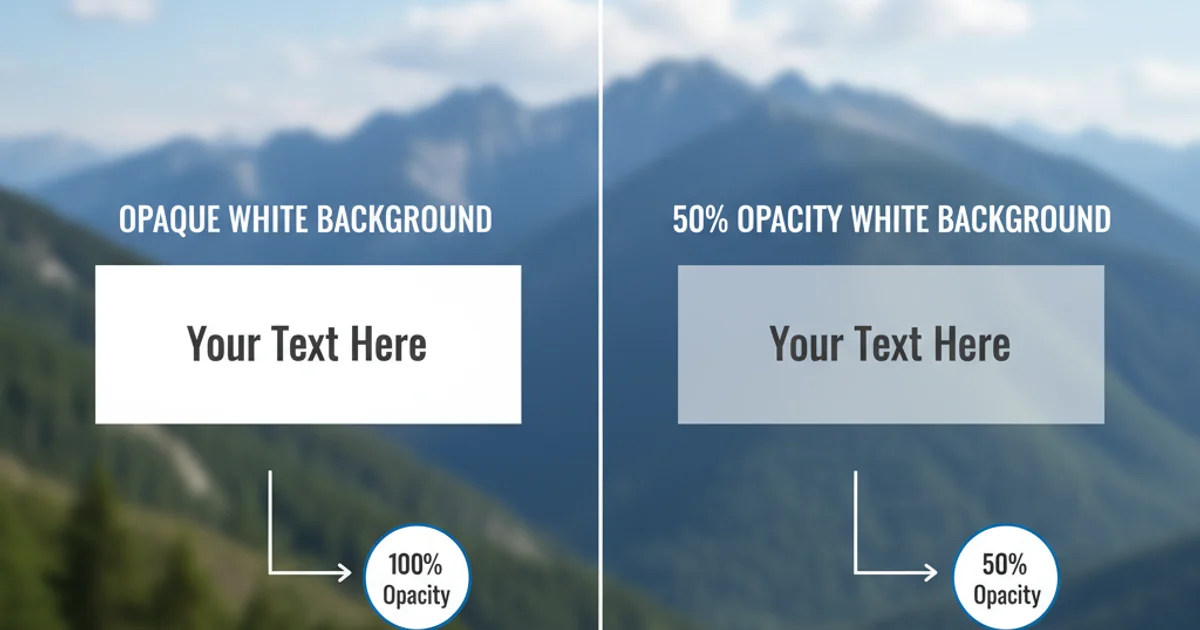
Visualizing the difference between opaque and 50% opaque white backgrounds on a TextView.