How to install Xlib on Windows (eclipse , c language)
Categories:
Installing Xlib for C Development on Windows with Eclipse
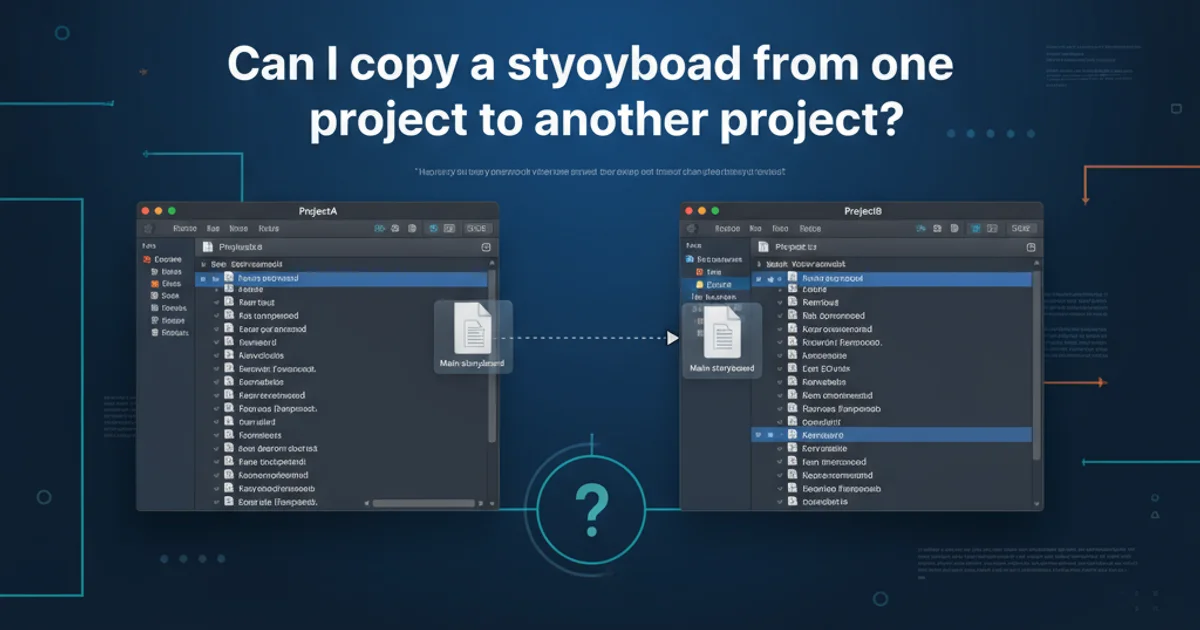
A comprehensive guide to setting up Xlib for C programming on a Windows environment using the Eclipse IDE, enabling graphical application development.
Developing graphical applications in C on Windows typically involves platform-specific APIs like Win32. However, for those familiar with or requiring compatibility with X Window System applications, Xlib provides a powerful alternative. While Xlib is native to Unix-like systems, it is possible to set up a development environment on Windows to compile and run Xlib-based C programs. This article will guide you through the process of installing the necessary components and configuring Eclipse CDT for Xlib development on Windows.
Understanding Xlib and its Windows Dependencies
Xlib is a C language client library for the X Window System, providing an interface to the X server. On Windows, Xlib functionality is typically provided by an X server implementation like Cygwin/X or VcXsrv, which allows Windows applications to act as X clients. The core idea is to create a Unix-like environment on Windows that can host the Xlib development libraries and tools. This usually involves using a compatibility layer like Cygwin or MinGW-w64.
flowchart TD
A[Windows OS] --> B{Install Compatibility Layer}
B --> C[Cygwin or MinGW-w64]
C --> D{Install X Server}
D --> E[Cygwin/X or VcXsrv]
E --> F{Install Xlib Development Libraries}
F --> G[Xlib Headers & Libraries via Compatibility Layer]
G --> H[Configure Eclipse CDT]
H --> I[Develop Xlib C Application]
I --> J[Compile & Run]
J --> K[X Server Displays Output]
K --> L[Graphical Output on Windows]Workflow for Xlib Development on Windows
Step-by-Step Installation of Cygwin and Xlib
Cygwin provides a large collection of GNU and Open Source tools which provide functionality similar to a Linux distribution on Windows. It's often the preferred choice for Xlib development due to its comprehensive package manager and robust X server implementation (Cygwin/X).
1. Install Cygwin
Download the setup-x86_64.exe (for 64-bit systems) or setup-x86.exe (for 32-bit systems) installer from the official Cygwin website. Run the installer and choose 'Install from Internet'. Select a download mirror close to your location.
2. Select Required Packages
During the package selection phase, search for and select the following packages for installation:
gcc-core: The GNU C compiler.make: The GNU make utility.xinit: Provides thestartxwinscript for Cygwin/X.xorg-server: The X server itself.libX11-devel: Xlib development headers and libraries.libXext-devel: X Extension Library development headers.libXrandr-devel: X Resize, Rotate and Reflect Extension library.libXft-devel: FreeType font rendering library for X.libXrender-devel: X Render Extension library.libXt-devel: X Toolkit Intrinsics library (often needed by Xlib apps).xterm: A basic X terminal emulator for testing.
3. Complete Cygwin Installation
Proceed with the installation. This might take some time depending on your internet speed and selected packages. Once finished, you will have a Cygwin terminal and the Cygwin/X server installed.
4. Verify X Server Installation
Open the 'Cygwin/X' shortcut from your Start Menu (or run startxwin from a Cygwin terminal). A new X server window should appear, and an xterm window should open within it. This confirms your X server is running.
Configuring Eclipse CDT for Xlib Development
Eclipse CDT (C/C++ Development Tooling) can be configured to use the Cygwin GCC compiler and link against the Xlib libraries provided by Cygwin. This allows you to write, compile, and debug Xlib applications directly from Eclipse.
1. Install Eclipse CDT
If you don't have it already, download and install 'Eclipse IDE for C/C++ Developers' from the official Eclipse website.
2. Create a New C Project
In Eclipse, go to File > New > C/C++ Project. Select 'C Managed Build' and choose 'Empty Project' or 'Hello World C Project'. For the Toolchain, select 'Cygwin GCC'.
3. Configure Project Properties
Right-click on your new project in the Project Explorer and select Properties. Navigate to C/C++ Build > Settings.
4. Add Include Paths
Under the 'GCC C Compiler' section, go to Includes. Add the following include paths:
C:\cygwin64\usr\include(adjustcygwin64to your Cygwin installation path)C:\cygwin64\usr\include\X11
5. Add Library Paths and Libraries
Under the 'Cygwin C Linker' section, go to Libraries.
- In 'Library search path (-L)', add:
C:\cygwin64\usr\lib - In 'Libraries (-l)', add the following libraries (one per line):
X11XextXrandrXftXrenderXt
6. Set Build Command (Optional but Recommended)
Sometimes, Eclipse might struggle with the default build command. You can explicitly set it. Go to C/C++ Build > Builder Settings. Uncheck 'Use default build command' and set the 'Build command' to make -j4 (or make if you prefer single-threaded build).
7. Set Environment Variables for Running
For your Xlib application to find the X server, you need to set the DISPLAY environment variable. Right-click your project, Run As > Run Configurations.... Select your application, go to the 'Environment' tab, and add a new variable:
Name:DISPLAYValue:localhost:0.0Ensure your Cygwin/X server is running before executing the application.
Example Xlib C Program
Here's a simple Xlib program that opens a window and draws a string. You can use this to test your setup.
#include <X11/Xlib.h>
#include <stdio.h>
#include <stdlib.h>
#include <string.h>
int main(void) {
Display *display;
Window window;
XEvent event;
char *msg = "Hello, Xlib on Windows!";
int screen;
GC gc;
/* Open connection to X server */
display = XOpenDisplay(NULL);
if (display == NULL) {
fprintf(stderr, "Cannot open display\n");
exit(1);
}
screen = DefaultScreen(display);
/* Create window */
window = XCreateSimpleWindow(display, RootWindow(display, screen),
10, 10, 400, 200, 1, BlackPixel(display, screen),
WhitePixel(display, screen));
/* Select events to be processed */
XSelectInput(display, window, ExposureMask | KeyPressMask);
/* Create graphics context */
gc = XCreateGC(display, window, 0, NULL);
XSetForeground(display, gc, BlackPixel(display, screen));
/* Map window to display */
XMapWindow(display, window);
/* Event loop */
while (1) {
XNextEvent(display, &event);
switch (event.type) {
case Expose:
if (event.xexpose.count == 0) {
XDrawString(display, window, gc, 50, 100, msg, strlen(msg));
}
break;
case KeyPress:
XCloseDisplay(display);
exit(0);
}
}
return 0;
}
A basic Xlib program to display a window and text.
-lX11 -lXext rather than -lXext -lX11).By following these steps, you should have a functional environment for developing Xlib applications in C on your Windows machine using Eclipse CDT. This setup bridges the gap between the Unix-centric X Window System and the Windows operating system, opening up possibilities for cross-platform graphical development or porting existing Xlib applications.