Python - Download Images from google Image search?
Categories:
Downloading Images from Google Image Search with Python
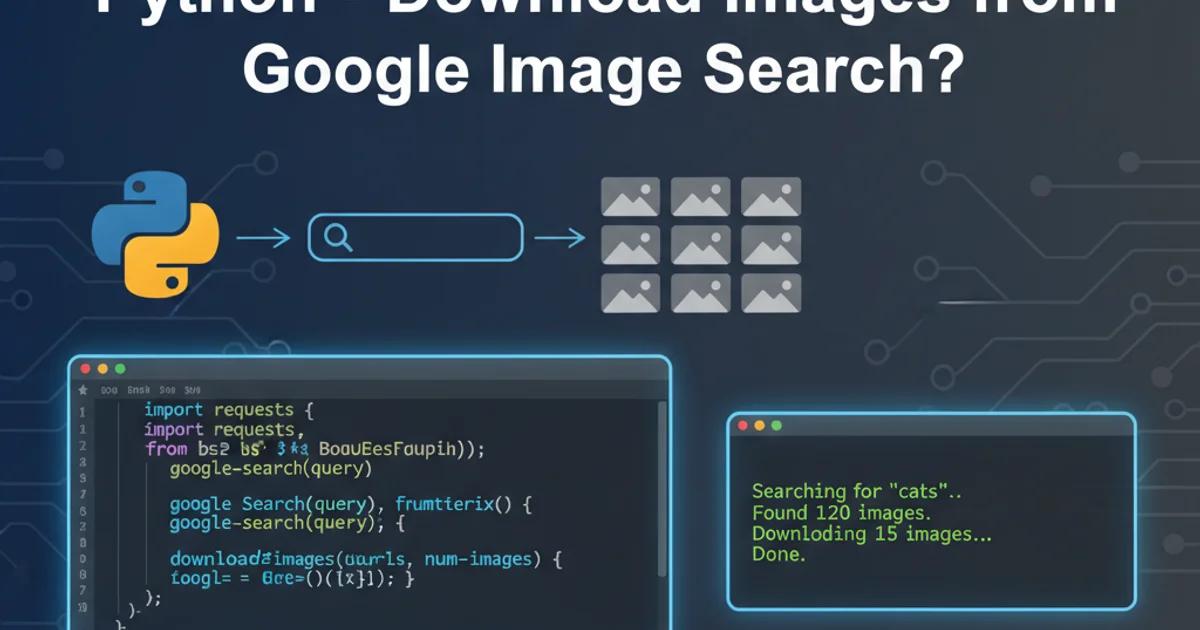
Learn how to programmatically download images from Google Image Search using Python, focusing on ethical considerations and practical implementation.
Downloading images from Google Image Search can be a powerful tool for data collection, machine learning datasets, or personal projects. However, it's crucial to approach this task responsibly, respecting website terms of service and copyright laws. This article will guide you through the process of programmatically searching for and downloading images using Python, emphasizing best practices and common pitfalls.
Understanding the Challenges and Ethical Considerations
Directly scraping Google Image Search results can be complex due to dynamic content loading (JavaScript), CAPTCHAs, and Google's terms of service. Furthermore, downloading images from the web raises significant ethical and legal questions regarding copyright and fair use. Always ensure you have the right to use the images you download, especially for commercial or public projects. For personal use or research, consider using images licensed under Creative Commons or public domain.
Many developers attempt to use libraries like requests and BeautifulSoup for web scraping. While these are excellent for static HTML, Google Image Search heavily relies on JavaScript to load content, making direct parsing of the initial HTML less effective. A more robust approach often involves simulating a browser or using a dedicated API.
flowchart TD
A[Start: Python Script] --> B{Search Query}
B --> C{Simulate Browser / API Call}
C --> D{Receive Search Results (JSON/HTML)}
D --> E{Parse Image URLs}
E --> F{Filter/Validate URLs}
F --> G{Download Image}
G --> H{Save Image Locally}
H --> I{Loop for Next Image?}
I -- Yes --> E
I -- No --> J[End]General workflow for downloading images from a search query.
Method 1: Using selenium for Browser Automation
selenium is a powerful tool for automating web browsers. It can interact with web pages just like a human user, including scrolling, clicking, and waiting for dynamic content to load. This makes it ideal for scraping sites that rely heavily on JavaScript, like Google Image Search. You'll need to install selenium and a WebDriver (e.g., ChromeDriver for Google Chrome).
Prerequisites:
- Install
selenium:pip install selenium - Download the appropriate WebDriver for your browser (e.g., ChromeDriver). Place the WebDriver executable in your system's PATH or specify its location in your script.
from selenium import webdriver
from selenium.webdriver.common.by import By
from selenium.webdriver.common.keys import Keys
import time
import requests
import os
def download_google_images(query, num_images=10, download_path='images'):
if not os.path.exists(download_path):
os.makedirs(download_path)
# Initialize WebDriver (ensure chromedriver is in PATH or specify path)
driver = webdriver.Chrome()
driver.get(f"https://www.google.com/search?q={query}&tbm=isch")
image_urls = set()
scroll_pause_time = 2 # Adjust as needed
# Scroll down to load more images
last_height = driver.execute_script("return document.body.scrollHeight")
while len(image_urls) < num_images:
driver.execute_script("window.scrollTo(0, document.body.scrollHeight);")
time.sleep(scroll_pause_time)
new_height = driver.execute_script("return document.body.scrollHeight")
if new_height == last_height:
# Try clicking 'Show more results' button if available
try:
show_more_button = driver.find_element(By.CSS_SELECTOR, ".mye4qd")
show_more_button.click()
time.sleep(scroll_pause_time)
except:
break # No more results or button not found
last_height = new_height
# Find image elements and extract URLs
thumbnails = driver.find_elements(By.CSS_SELECTOR, "img.Q4LuWd")
for img in thumbnails:
if img.get_attribute('src') and 'http' in img.get_attribute('src'):
image_urls.add(img.get_attribute('src'))
if len(image_urls) >= num_images:
break
print(f"Found {len(image_urls)} image URLs.")
# Download images
for i, url in enumerate(list(image_urls)[:num_images]):
try:
response = requests.get(url, timeout=10)
response.raise_for_status() # Raise an exception for bad status codes
image_name = os.path.join(download_path, f"{query}_{i+1}.jpg")
with open(image_name, 'wb') as f:
f.write(response.content)
print(f"Downloaded {image_name}")
except requests.exceptions.RequestException as e:
print(f"Error downloading {url}: {e}")
except Exception as e:
print(f"An unexpected error occurred for {url}: {e}")
driver.quit()
# Example usage:
# download_google_images('cute puppies', num_images=20, download_path='puppy_images')
Python script using Selenium to search and download images from Google Images.
selenium can be resource-intensive and slower than API-based methods. Google may still detect and block automated requests. Always introduce delays (time.sleep()) to mimic human behavior and avoid overwhelming servers. Excessive scraping can lead to your IP being temporarily blocked.Method 2: Leveraging Google Custom Search API (Recommended for Production)
For more reliable and scalable image downloading, especially in production environments, using the Google Custom Search JSON API is the recommended approach. This method is rate-limited but provides structured results and is less prone to breaking due to website layout changes. It requires an API key and a Custom Search Engine (CSE) ID.
Prerequisites:
- Google Cloud Project: Create a project in the Google Cloud Console.
- Enable Custom Search API: Go to 'APIs & Services' -> 'Library' and enable 'Custom Search API'.
- Create API Key: Go to 'APIs & Services' -> 'Credentials' and create an API key.
- Create Custom Search Engine: Go to programmablesearchengine.google.com and create a new search engine. You can configure it to search the entire web or specific sites. Crucially, enable 'Image search' under the 'Search features' tab for your CSE.
- Get CSE ID: Once created, you'll find the 'Search engine ID' (cx) in the 'Overview' section of your CSE.
import requests
import os
API_KEY = "YOUR_GOOGLE_API_KEY"
CSE_ID = "YOUR_CUSTOM_SEARCH_ENGINE_ID"
def download_images_from_api(query, num_images=10, download_path='api_images'):
if not os.path.exists(download_path):
os.makedirs(download_path)
search_url = "https://www.googleapis.com/customsearch/v1"
params = {
'key': API_KEY,
'cx': CSE_ID,
'q': query,
'searchType': 'image',
'num': 10, # Max 10 results per request
'start': 1 # Starting result number
}
downloaded_count = 0
while downloaded_count < num_images:
response = requests.get(search_url, params=params)
response.raise_for_status() # Raise an exception for bad status codes
results = response.json()
if 'items' not in results:
print("No more images found for the query.")
break
for item in results['items']:
if downloaded_count >= num_images:
break
image_url = item.get('link')
if image_url:
try:
img_response = requests.get(image_url, timeout=10)
img_response.raise_for_status()
# Determine file extension from URL or content type
ext = image_url.split('.')[-1].split('?')[0] # Basic extension extraction
if len(ext) > 4 or '/' in ext: # Handle cases where ext is not a real extension
ext = 'jpg' # Default to jpg if uncertain
image_name = os.path.join(download_path, f"{query}_{downloaded_count+1}.{ext}")
with open(image_name, 'wb') as f:
f.write(img_response.content)
print(f"Downloaded {image_name}")
downloaded_count += 1
except requests.exceptions.RequestException as e:
print(f"Error downloading {image_url}: {e}")
except Exception as e:
print(f"An unexpected error occurred for {image_url}: {e}")
params['start'] += params['num'] # Increment start for next page of results
if params['start'] > 100: # Google Custom Search API limit for 'start' parameter
print("Reached API limit for search results (max 100).")
break
# Example usage:
# download_images_from_api('mountain landscape', num_images=15, download_path='mountain_images')
Python script using Google Custom Search API to download images.
Best Practices and Further Enhancements
Regardless of the method you choose, consider these best practices:
- Error Handling: Implement robust
try-exceptblocks to handle network issues, invalid URLs, and other exceptions. - Rate Limiting: Introduce delays between requests (
time.sleep()) to avoid overwhelming servers and getting blocked. - User-Agent: When scraping, set a realistic
User-Agentheader to mimic a real browser.seleniumhandles this automatically. - File Naming: Use descriptive and unique file names for downloaded images to avoid overwriting and for easier organization.
- Image Filtering: You might want to filter images by size, type, or aspect ratio. The Google Custom Search API offers parameters for this (
imgSize,imgType,imgAspect). Forselenium, you'd need to apply filters on the Google Images page itself or post-process downloaded images. - Duplicate Detection: Implement a mechanism to check for and avoid downloading duplicate images, perhaps by hashing image content or comparing URLs.
- Headless Browsing: For
selenium, running the browser in headless mode (options.add_argument('--headless')) can improve performance and reduce resource consumption, especially on servers.
1. Choose Your Method
Decide between selenium for dynamic scraping or Google Custom Search API for structured, scalable results based on your project's needs and ethical considerations.
2. Set Up Prerequisites
Install necessary libraries (selenium, requests) and configure API keys or WebDrivers as required by your chosen method.
3. Implement Search and URL Extraction
Write code to perform the search query and extract image URLs from the results. This involves either browser automation or parsing API responses.
4. Download and Save Images
Iterate through the collected URLs, download each image, and save it to a local directory with appropriate error handling.
5. Refine and Optimize
Add features like rate limiting, duplicate checking, and image filtering. Consider running selenium in headless mode for efficiency.