Http MultipartFormDataContent
Categories:
Mastering MultipartFormDataContent for HTTP File Uploads in C#

Learn how to effectively use MultipartFormDataContent in C# with HttpClient to send files and form data in HTTP POST requests, covering common scenarios and best practices.
When building web applications or services, you often encounter scenarios where you need to upload files along with other form data to a server. The HttpClient class in C# provides a robust way to handle HTTP requests, and for multipart form data, MultipartFormDataContent is the go-to solution. This article will guide you through the process of constructing and sending multipart/form-data requests, including file streams and key-value pairs, using C#.
Understanding Multipart/Form-Data
The multipart/form-data content type is a standard way to send data to a web server, especially when that data includes files. Unlike application/x-www-form-urlencoded which encodes all data into a single string, multipart/form-data divides the request body into multiple parts, each with its own content type and disposition header. This allows for efficient transmission of binary data (like files) alongside text-based form fields.
flowchart TD
A[Client Application] --> B{HttpClient.PostAsync}
B --> C[Create MultipartFormDataContent]
C --> D[Add StringContent for text fields]
C --> E[Add StreamContent for files]
E --> F[Specify file name and content type]
C --> G[Send Request]
G --> H[Web Server API]
H --> I[Process Form Data & Files]
I --> J[Return Response]Workflow for sending a multipart/form-data request.
Constructing a MultipartFormDataContent Request
To send a multipart/form-data request, you'll primarily use the MultipartFormDataContent class. This class acts as a container for various types of content, such as StringContent for text fields and StreamContent for file uploads. Each piece of content is added as a 'part' to the overall multipart message.
using System;
using System.IO;
using System.Net.Http;
using System.Threading.Tasks;
public class FileUploader
{
public static async Task UploadFileAsync(string url, string filePath, string fileName, string description)
{
using (var httpClient = new HttpClient())
{
using (var form = new MultipartFormDataContent())
{
// Add a string content part
form.Add(new StringContent(description), "description");
form.Add(new StringContent("user123"), "userId");
// Add a file content part
using (var fileStream = new FileStream(filePath, FileMode.Open, FileAccess.Read))
{
var streamContent = new StreamContent(fileStream);
streamContent.Headers.Add("Content-Type", "application/octet-stream"); // Or specific MIME type
form.Add(streamContent, "file", fileName);
Console.WriteLine($"Uploading file '{fileName}' to {url}...");
var response = await httpClient.PostAsync(url, form);
response.EnsureSuccessStatusCode(); // Throws an exception if the HTTP status code is not 2xx
string responseBody = await response.Content.ReadAsStringAsync();
Console.WriteLine("Upload successful!");
Console.WriteLine($"Response: {responseBody}");
}
}
}
}
public static async Task Main(string[] args)
{
// Example usage:
// Create a dummy file for testing
string dummyFilePath = "./testfile.txt";
await File.WriteAllTextAsync(dummyFilePath, "This is a test file content.");
string targetUrl = "https://httpbin.org/post"; // A public endpoint for testing POST requests
string fileToUpload = dummyFilePath;
string uploadedFileName = "my_document.txt";
string fileDescription = "A sample document for testing multipart uploads.";
try
{
await UploadFileAsync(targetUrl, fileToUpload, uploadedFileName, fileDescription);
}
catch (HttpRequestException e)
{
Console.WriteLine($"Request error: {e.Message}");
}
catch (Exception e)
{
Console.WriteLine($"An unexpected error occurred: {e.Message}");
}
finally
{
// Clean up the dummy file
if (File.Exists(dummyFilePath))
{
File.Delete(dummyFilePath);
}
}
}
}
HttpClient, MultipartFormDataContent, FileStream, and StreamContent objects. Using using statements ensures proper resource management and prevents potential memory leaks or file handle issues.Adding Different Content Types
The flexibility of MultipartFormDataContent comes from its ability to encapsulate various types of HttpContent. Here's a breakdown of common content types you might add:
1. Adding String Content
For simple key-value pairs (like form fields), use StringContent. The first argument is the string value, and the second is the name of the form field.
2. Adding File Stream Content
For files, create a FileStream and wrap it in a StreamContent. It's crucial to set the Content-Type header for the StreamContent to accurately reflect the file's MIME type (e.g., image/jpeg, application/pdf, application/octet-stream). The third argument in form.Add() is the file name that the server will receive.
3. Adding Byte Array Content
If you have file data already in a byte array (e.g., from memory), you can use ByteArrayContent. Similar to StreamContent, remember to set the Content-Type and provide a filename.
using System.Net.Http;
using System.Net.Http.Headers;
using System.Text;
// ... inside your method
// Adding a simple text field
form.Add(new StringContent("My Document Title"), "title");
// Adding a JSON string as content (useful for complex data)
var jsonContent = new StringContent(
"{\"key\":\"value\", \"number\":123}",
Encoding.UTF8,
"application/json"
);
form.Add(jsonContent, "metadata");
// Adding a byte array (e.g., an image loaded into memory)
byte[] imageBytes = System.IO.File.ReadAllBytes("path/to/image.png");
var byteContent = new ByteArrayContent(imageBytes);
byteContent.Headers.ContentType = new MediaTypeHeaderValue("image/png");
form.Add(byteContent, "imageFile", "uploaded_image.png");
Content-Type header for file parts can lead to issues on the server-side, as the server might not correctly interpret the file type. Always try to provide the most accurate MIME type.Server-Side Handling (Conceptual)
While this article focuses on the client-side C# implementation, it's helpful to understand what happens on the server. A server-side application (e.g., ASP.NET Core, Node.js with Multer, Python with Flask/Django) will parse the multipart/form-data request. It identifies each part by its boundary, extracts the headers (like Content-Disposition and Content-Type), and then processes the body of each part. Text fields are typically read as strings, and file parts are saved to disk or processed in memory.
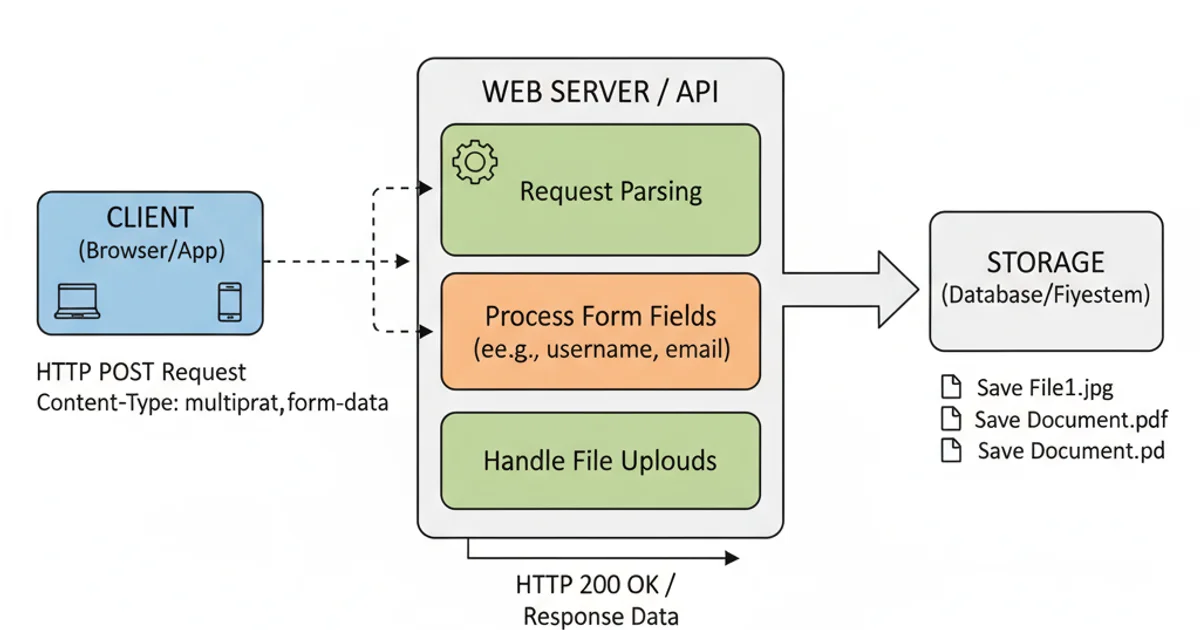
Conceptual server-side processing of multipart/form-data.