How to reference specific field in this JSON?
Categories:
Mastering JSON Data Access: Referencing Specific Fields
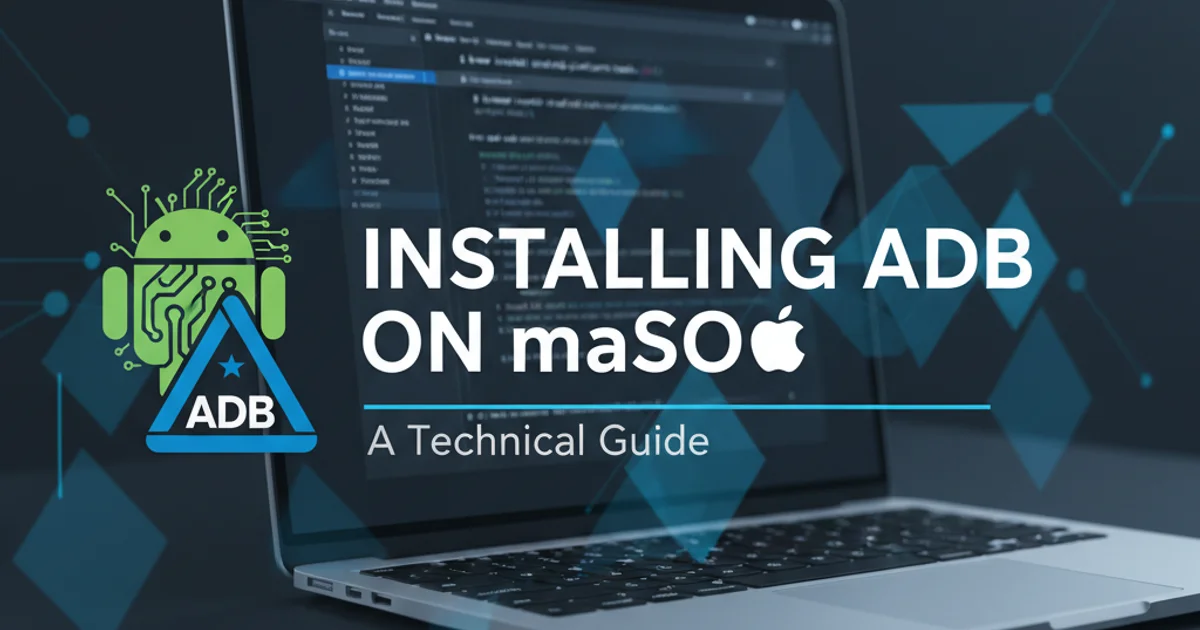
Learn how to effectively navigate and extract specific data fields from JSON objects using JavaScript and jQuery, covering various scenarios and best practices.
JSON (JavaScript Object Notation) is a lightweight data-interchange format that is easy for humans to read and write and easy for machines to parse and generate. It is widely used in web applications for transmitting data between a server and web client, as well as for storing configuration data. Understanding how to access specific fields within a JSON structure is fundamental for any developer working with web technologies.
Understanding JSON Structure
Before diving into referencing fields, it's crucial to grasp the basic structure of JSON. JSON is built on two structures:
- A collection of name/value pairs: In various languages, this is realized as an object, record, struct, dictionary, hash table, keyed list, or associative array.
- An ordered list of values: In most languages, this is realized as an array, vector, list, or sequence.
These structures can be nested, allowing for complex data representations. Referencing a specific field involves traversing this nested structure until the desired value is reached.
graph TD
A[JSON Object] --> B{Key-Value Pairs}
B --> C[Key1: Value1]
B --> D[Key2: Value2]
D --> E[Nested Object]
D --> F[Array of Values]
E --> G[Nested Key: Nested Value]
F --> H[Item 1]
F --> I[Item 2]Basic JSON Structure and Nesting
Accessing Fields in JavaScript
JavaScript provides two primary ways to access properties of an object: dot notation and bracket notation. Both methods are essential for navigating JSON data that has been parsed into a JavaScript object.
{
"name": "Alice",
"age": 30,
"isStudent": false,
"address": {
"street": "123 Main St",
"city": "Anytown",
"zipCode": "12345"
},
"courses": [
{
"title": "Math",
"credits": 3
},
{
"title": "Science",
"credits": 4
}
]
}
Given the JSON above, parsed into a JavaScript object named data:
1. Dot Notation
Dot notation is the most common and readable way to access object properties when the property name is a valid JavaScript identifier (i.e., it doesn't start with a number, contain spaces, or special characters).
// Accessing a top-level field
const name = data.name; // "Alice"
const age = data.age; // 30
// Accessing a nested field
const city = data.address.city; // "Anytown"
// Accessing an element in an array and then its field
const firstCourseTitle = data.courses[0].title; // "Math"
2. Bracket Notation
Bracket notation is more flexible. It allows you to access properties using variables, property names that contain special characters (like spaces or hyphens), or property names that are numbers. The property name must be a string inside the brackets.
// Accessing a top-level field
const name = data["name"]; // "Alice"
// Accessing a nested field
const zipCode = data["address"]["zipCode"]; // "12345"
// Using a variable for the property name
const fieldName = "age";
const age = data[fieldName]; // 30
// Accessing an element in an array and then its field
const secondCourseCredits = data["courses"][1]["credits"]; // 4
Accessing Fields with jQuery (Deprecated for Modern Use)
While jQuery is primarily a DOM manipulation library, it was often used in the past to handle AJAX requests and parse JSON responses. When jQuery receives JSON data, it automatically parses it into a JavaScript object, allowing you to use the standard JavaScript dot and bracket notation as described above. jQuery itself does not introduce a new way to access JSON fields; it simply facilitates getting the JSON data.
$.ajax({
url: 'data.json',
dataType: 'json',
success: function(data) {
// data is already a JavaScript object
const userName = data.name; // Using dot notation
const userCity = data['address']['city']; // Using bracket notation
console.log(`User: ${userName}, City: ${userCity}`);
},
error: function(jqXHR, textStatus, errorThrown) {
console.error("Error fetching JSON:", textStatus, errorThrown);
}
});
fetch API or axios for making HTTP requests and handling JSON data, as they offer more flexibility and are part of the standard JavaScript ecosystem.Handling Missing or Undefined Fields
When accessing fields, especially from external data sources, it's crucial to handle cases where a field might be missing to prevent runtime errors. Attempting to access a property of undefined or null will throw an error.
const user = {
name: "Bob",
address: {
street: "456 Oak Ave"
}
};
// Unsafe access (will throw error if 'address' or 'city' is missing)
// const city = user.address.city;
// Safe access using logical AND (&&)
const citySafe = user.address && user.address.city; // undefined
// Safe access using optional chaining (ES2020+)
const cityOptional = user.address?.city; // undefined
// Providing a default value
const zipCode = user.address?.zipCode || "N/A"; // "N/A"
console.log(citySafe);
console.log(cityOptional);
console.log(zipCode);
?.) is a powerful feature introduced in ES2020 that simplifies accessing properties of potentially null or undefined objects. It's highly recommended for cleaner and safer code.