How to solve "The specified service has been marked for deletion" error
Categories:
Resolving 'The specified service has been marked for deletion' Error
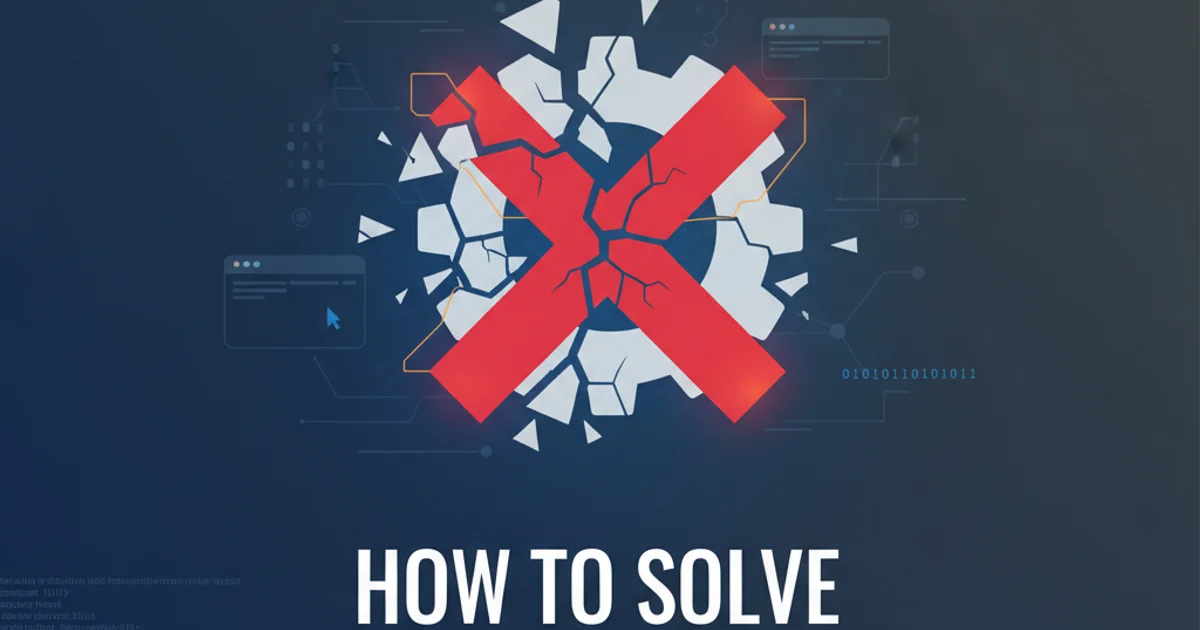
Learn how to troubleshoot and fix the common Windows service error 'The specified service has been marked for deletion' when trying to manage services.
The error message "The specified service has been marked for deletion" is a common frustration for Windows administrators and developers. It typically occurs when you try to start, stop, or delete a service shortly after it has been uninstalled or marked for removal. Windows services, especially those with complex dependencies or open handles, can sometimes get stuck in a pending deletion state, preventing immediate reinstallation or management.
Understanding the Service Deletion Process
When a Windows service is uninstalled, it's not always immediately removed from the system. Instead, it's often marked for deletion. This means that the Service Control Manager (SCM) has acknowledged the request to remove the service, but it cannot complete the operation until all associated processes, open handles, and dependencies are properly shut down and released. If any part of the service or its related components is still active or has an open handle, the service remains in this pending state. This can happen due to applications not fully releasing their hold on the service, or if the service itself failed to terminate gracefully.
flowchart TD
A[User Uninstalls Service] --> B{Service Marked for Deletion}
B --> C{SCM Attempts Cleanup}
C --> D{Are all handles/processes released?}
D -- No --> E[Service Stuck: 'Marked for Deletion']
D -- Yes --> F[Service Successfully Removed]
E --> G[User Attempts Action (Start/Stop/Delete)]
G --> H["Error: 'The specified service has been marked for deletion'"]Flowchart illustrating the Windows service deletion process and potential error point.
Common Causes and Immediate Workarounds
The primary cause of this error is a race condition or a lingering process. After uninstalling a service, the system needs time to finalize its removal. If you immediately try to reinstall or interact with the service, you'll encounter this error. Common scenarios include:
- Rapid Reinstallation: Attempting to reinstall a service immediately after uninstalling it.
- Lingering Processes: A process associated with the service (e.g., a monitoring tool, a debugger, or the service's own executable) is still running or has an open handle.
- System Resources: The operating system is busy and hasn't had a chance to complete the cleanup.
The most straightforward workaround is to simply wait. Often, after a few minutes, or sometimes after a system restart, the service will be fully removed, and you can proceed with your operations.
Advanced Troubleshooting Steps
If waiting or rebooting doesn't resolve the issue, you'll need to delve deeper. The goal is to identify and terminate any processes or release any handles that are preventing the service from being fully deleted. This often involves using command-line tools or the Registry Editor.
1. Step 1: Identify and Terminate Lingering Processes
Open Task Manager (Ctrl+Shift+Esc) and look for any processes related to the service you tried to delete. If you find any, select them and click 'End task'. For more advanced process identification, use tasklist or Get-Process in PowerShell.
2. Step 2: Check for Open Handles (Optional but Recommended)
Use tools like Process Explorer from Sysinternals (or handle.exe from the command line) to identify if any process has an open handle to the service's executable or related files. Search for the service's executable name. If found, you might need to terminate the owning process.
3. Step 3: Verify Service Status via Command Line
Even if the service doesn't appear in the Services snap-in, it might still be listed in the SCM's internal database. Open an elevated Command Prompt or PowerShell and use sc queryex [ServiceName] to check its status. Replace [ServiceName] with the actual service name (not the display name).
4. Step 4: Manually Remove Service Entry from Registry
This step should be performed with extreme caution as incorrect registry modifications can destabilize your system. Open regedit.exe and navigate to HKEY_LOCAL_MACHINE\SYSTEM\CurrentControlSet\Services. Locate the key corresponding to your service name. If it still exists after all other steps, you can try deleting it. Backup the key before deleting.
sc queryex MyStuckService
REM If the service is still listed and has a PID, try to kill it:
taskkill /F /PID [PID_from_sc_queryex]
Using sc queryex and taskkill to manage a stuck service.