How to add a blank space in HTML
Categories:
Mastering Blank Spaces in HTML: A Comprehensive Guide
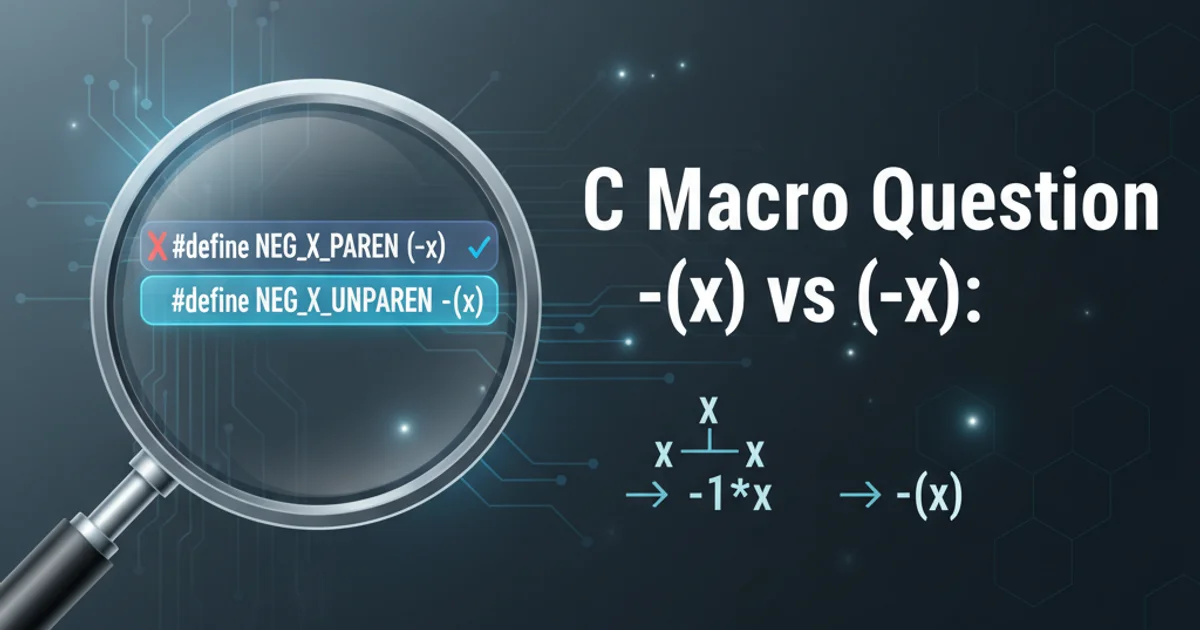
Learn the various methods to add and control blank spaces in HTML, from basic characters to advanced CSS techniques, ensuring proper layout and readability.
Adding blank spaces in HTML might seem straightforward, but it involves understanding how browsers interpret whitespace and the different tools available to achieve desired layouts. This guide will walk you through the fundamental HTML entities, CSS properties, and best practices for managing spacing effectively in your web projects.
Understanding HTML Whitespace Handling
By default, HTML browsers collapse multiple whitespace characters (spaces, tabs, newlines) into a single space. This behavior is often referred to as 'whitespace collapsing'. For instance, if you type five spaces between two words, the browser will render only one. To explicitly add more than one space, or to prevent line breaks, you need to use specific HTML entities or CSS properties.
flowchart TD
A[HTML Source Code] --> B{Browser Rendering Engine}
B --> C{Whitespace Collapsing?}
C -- Yes --> D[Multiple spaces become one]
C -- No (e.g., , CSS) --> E[Explicit spacing rendered]
D --> F[Rendered Output]
E --> FBrowser's Whitespace Handling Process
Using HTML Entities for Non-Breaking Spaces
The most common way to add a blank space that won't collapse or break into a new line is by using the non-breaking space entity. This is particularly useful for ensuring words stay together or for adding small, precise gaps.
<p>This is a sentence with multiple spaces.</p>
<p>Word one and word two will not break.</p>
Using for non-breaking spaces
is effective for small, inline spaces, avoid using it excessively for layout purposes. For larger gaps or structural spacing, CSS is the preferred and more semantic approach.Advanced HTML Space Entities
Beyond , HTML offers several other space entities, each with slightly different widths and behaviors. These are less commonly used but can be helpful for specific typographic needs.
<p>Thin space: A B</p>
<p>En space: A B</p>
<p>Em space: A B</p>
<p>Figure space: 1 2</p>
Examples of various HTML space entities
Controlling Space with CSS Properties
For robust and flexible spacing, CSS is the tool of choice. Properties like margin, padding, word-spacing, and letter-spacing provide precise control over the space around and between elements and text.
/* Adding space around an element */
.my-element {
margin-right: 20px;
padding-left: 10px;
}
/* Adjusting space between words */
.spaced-text {
word-spacing: 5px;
}
/* Adjusting space between letters */
.letter-spaced-text {
letter-spacing: 2px;
}
Using CSS for spacing
white-space CSS property can also be used to control how whitespace inside an element is handled. For example, white-space: pre; will preserve all whitespace exactly as typed, similar to the <pre> tag.Practical Steps for Adding Blank Space
Here are practical steps for implementing different types of blank spaces in your HTML documents.
1. For a single non-breaking space
Insert directly into your HTML where you need a single, non-collapsing space. This is ideal for keeping two words together or adding a small visual separation.
2. For multiple inline spaces
Repeat multiple times. For example, will create three non-breaking spaces. Remember this is generally discouraged for layout, but acceptable for minor text adjustments.
3. For spacing between elements (blocks or inline-blocks)
Use CSS margin properties. Apply margin-left, margin-right, margin-top, or margin-bottom to the elements to create desired distances between them. This is the semantic and recommended approach for layout.
4. For internal padding within an element
Use CSS padding properties. padding-left, padding-right, etc., will add space between the content of an element and its border.
5. For adjusting space between words or letters
Apply word-spacing or letter-spacing CSS properties to the text element. This is useful for typographic fine-tuning.