TCheckBox in RAD Studio XE5 Mobile App
Categories:
Mastering TCheckBox in RAD Studio XE5 Mobile Applications
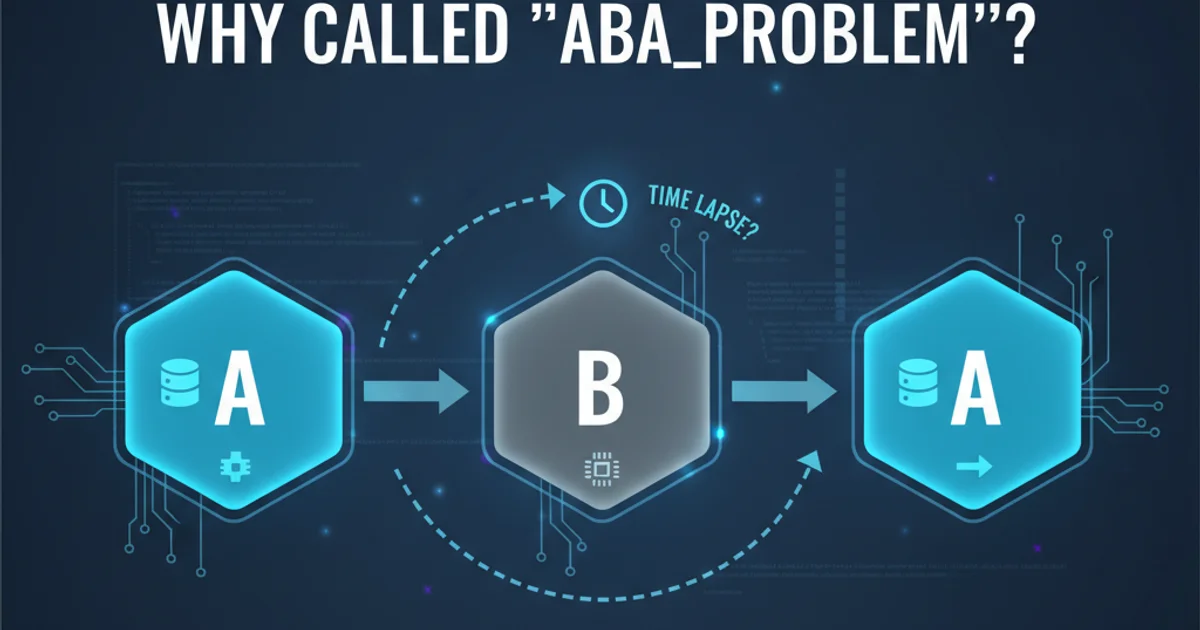
Explore the functionality and implementation of TCheckBox components in RAD Studio XE5 for building interactive mobile applications on iOS and Android.
The TCheckBox component is a fundamental UI element in mobile application development, allowing users to make binary choices (on/off, true/false). In RAD Studio XE5, FireMonkey provides a robust TCheckBox component that works seamlessly across various mobile platforms, including iOS and Android. This article will guide you through its basic usage, event handling, and common scenarios in XE5 mobile apps.
Understanding TCheckBox Properties and Events
The TCheckBox component in FireMonkey offers several key properties and events that enable developers to control its behavior and respond to user interactions. The most important property is IsChecked, a boolean value indicating the current state of the checkbox. When IsChecked is True, the checkbox is selected; otherwise, it's unselected. The Text property allows you to set the label displayed next to the checkbox.
For handling user interaction, the OnChange event is crucial. This event fires whenever the IsChecked state of the checkbox changes, whether by user tap or programmatic modification. You can write event handlers to perform specific actions based on the checkbox's state.
procedure TForm1.CheckBox1Change(Sender: TObject);
begin
if CheckBox1.IsChecked then
begin
ShowMessage('Checkbox is checked!');
// Perform actions when checked
end
else
begin
ShowMessage('Checkbox is unchecked!');
// Perform actions when unchecked
end;
end;
Example of handling the OnChange event for a TCheckBox.
flowchart TD
A[User Taps CheckBox] --> B{CheckBox1.IsChecked Changed?}
B -- Yes --> C[Trigger CheckBox1Change Event]
C --> D{IsChecked is True?}
D -- Yes --> E[Execute 'Checked' Logic]
D -- No --> F[Execute 'Unchecked' Logic]
E --> G[Update UI/Data]
F --> G[Update UI/Data]
G --> H[End Interaction]Flowchart illustrating the TCheckBox interaction and event handling process.
Practical Implementation in a Mobile Form
Integrating TCheckBox into your mobile forms involves dragging the component from the Tool Palette onto your form, positioning it, and then configuring its properties. For instance, you might use checkboxes to allow users to select preferences, enable/disable features, or agree to terms and conditions. Remember that mobile UI design emphasizes clarity and touch-friendliness, so ensure your checkboxes are adequately sized and spaced.
Consider a scenario where you have multiple checkboxes, and the state of one might affect others, or a 'Select All' checkbox is needed. In such cases, programmatic control over IsChecked becomes essential. You can iterate through components or use specific event handlers to manage these dependencies.
procedure TForm1.btnSelectAllClick(Sender: TObject);
begin
// Assuming you have CheckBox1, CheckBox2, CheckBox3 on the form
CheckBox1.IsChecked := True;
CheckBox2.IsChecked := True;
CheckBox3.IsChecked := True;
ShowMessage('All options selected!');
end;
procedure TForm1.CheckBoxMasterChange(Sender: TObject);
begin
// A master checkbox that controls others
CheckBoxOption1.IsChecked := CheckBoxMaster.IsChecked;
CheckBoxOption2.IsChecked := CheckBoxMaster.IsChecked;
CheckBoxOption3.IsChecked := CheckBoxMaster.IsChecked;
end;
Programmatically controlling multiple TCheckBox components.
TCheckBox components have sufficient padding or are part of a layout that provides enough tap target area to prevent accidental selections, especially on smaller screens.Styling and Customization for Mobile UI/UX
RAD Studio XE5's FireMonkey framework allows for extensive styling of UI components, including TCheckBox. You can modify its appearance to match your application's theme using Styles. While the default styles often suffice, for a truly custom look, you might delve into the Style Editor to adjust colors, fonts, and even the checkmark graphic. This is particularly useful for maintaining a consistent brand identity across your mobile applications.
To access the Style Editor, right-click on the TCheckBox component in the Form Designer and select 'Edit Custom Style'. This opens a powerful editor where you can modify various visual aspects of the component. Remember to save your custom style to a .style file or embed it in your application.