Add leading zeroes/0's to existing Excel values to certain length
Categories:
Adding Leading Zeros to Excel Values for Consistent Formatting
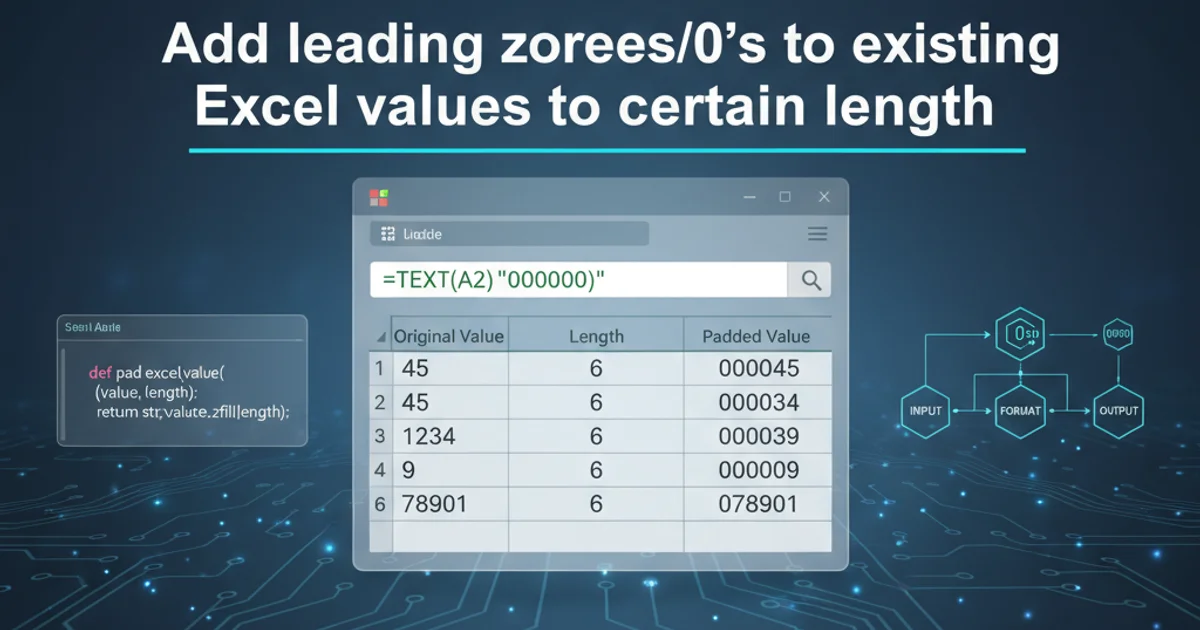
Learn various methods to pad existing Excel values with leading zeros, ensuring a specific length for data consistency and proper sorting.
Excel often automatically removes leading zeros from numerical entries, which can be problematic when dealing with data like product codes, zip codes, or identification numbers that require a fixed length. This article will guide you through several techniques to add leading zeros to your Excel values, ensuring they meet a specified length, whether they are numbers or text.
Understanding the Challenge: Excel's Automatic Formatting
By default, Excel treats entries like 007 as the number 7. While this is convenient for mathematical operations, it strips away crucial leading zeros needed for specific data formats. For instance, a zip code 02134 would become 2134, losing its leading zero and potentially invalidating the data. The key is to either force Excel to treat the data as text or to apply a custom number format that displays leading zeros without changing the underlying numerical value.
flowchart TD
A["User Enters '007' in Cell A1"]
B["Excel's Default Behavior"]
C["Value Stored as Number '7'"]
D["Display: '7'"]
E["Desired Outcome: '007'"]
F["Method 1: Custom Number Format"]
G["Method 2: TEXT Function"]
H["Method 3: Pre-format as Text"]
I["Method 4: VBA Macro"]
A --> B
B --> C
C --> D
D -- User Needs --> E
E -- Achieved by --> F
E -- Achieved by --> G
E -- Achieved by --> H
E -- Achieved by --> IFlowchart illustrating Excel's default behavior and methods to achieve leading zero padding.
Method 1: Using Custom Number Formatting
This is often the simplest and most non-destructive method as it only changes how the number is displayed, not its underlying value. This means you can still perform calculations on the numbers if needed. You specify a format code that tells Excel to display a certain number of digits, padding with leading zeros if the value is shorter.
1. Select the Cells
Highlight the range of cells you want to format with leading zeros.
2. Open Format Cells Dialog
Right-click on the selected cells and choose 'Format Cells...' (or press Ctrl + 1).
3. Choose Custom Category
In the 'Format Cells' dialog box, go to the 'Number' tab and select 'Custom' from the category list.
4. Enter Custom Format Code
In the 'Type:' field, enter a series of zeros equal to the desired total length of your number. For example, if you want a 5-digit number (e.g., 00123), type 00000. If you want a 7-digit number (e.g., 0000123), type 0000000. Click 'OK'.
Method 2: Using the TEXT Function
The TEXT function converts a numeric value into text and applies a specified format. This method is useful when you need the padded value to be actual text, for instance, when concatenating it with other text strings or exporting data that requires text format. This will create a new column with the formatted text.
=TEXT(A1,"00000")
Formula to pad the value in cell A1 to 5 digits with leading zeros.
In this formula, A1 is the cell containing the original number, and "00000" is the format code. Just like with custom formatting, the number of zeros in the format code determines the total length of the output string. Drag the fill handle down to apply this formula to other cells.
Method 3: Pre-formatting Cells as Text
If you know beforehand that you will be entering values that require leading zeros and should be treated as text, you can format the cells as 'Text' before entering the data. When a cell is formatted as text, Excel will preserve any leading zeros you type.
1. Select the Cells
Highlight the range of cells where you will enter data with leading zeros.
2. Format as Text
Right-click on the selected cells, choose 'Format Cells...', go to the 'Number' tab, and select 'Text' from the category list. Click 'OK'.
3. Enter Data
Now, when you type values like 007 or 02134 into these cells, Excel will retain the leading zeros.
Method 4: Using the REPT and LEN Functions for Dynamic Padding
For more dynamic padding, especially when you want to ensure a specific total length and the original values might vary significantly in length, you can combine REPT (Repeat Text) and LEN (Length) functions. This method is particularly useful when you need to pad a number with zeros to reach a target length, and the result should be a text string.
=REPT("0", 5-LEN(A1))&A1
Formula to pad the value in cell A1 to a total length of 5 characters.
In this formula:
LEN(A1)calculates the current length of the value in cell A1.5-LEN(A1)determines how many zeros are needed to reach a total length of 5.REPT("0", ...)repeats the character '0' that many times.&A1concatenates the generated leading zeros with the original value in A1.
5 in 5-LEN(A1)), the formula will produce a negative number for REPT, which will result in an error. You might need to add an IF statement to handle such cases, for example: =IF(LEN(A1)<5, REPT("0", 5-LEN(A1))&A1, A1).