How to use the w3c validator API
Categories:
Leveraging the W3C Validator API for Automated HTML Validation
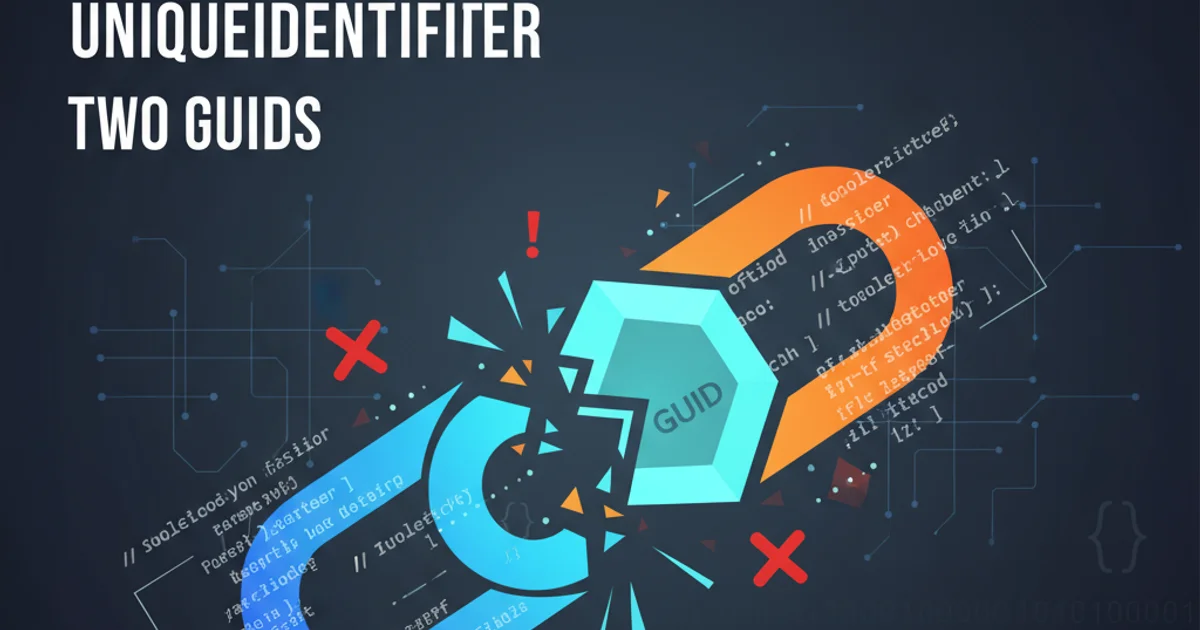
Learn how to programmatically validate HTML, CSS, and other web documents using the W3C Validator API, integrating it into your development workflow for robust quality assurance.
Ensuring the validity of your web documents against W3C standards is crucial for accessibility, cross-browser compatibility, and SEO. While manual validation through the W3C's online tools is common, automating this process can significantly streamline your development and deployment pipelines. This article will guide you through using the W3C Validator API, specifically focusing on its HTTP interface, to programmatically check your HTML, CSS, and other web content.
Understanding the W3C Validator API
The W3C provides a free, public API for its validation services. This API allows developers to submit documents (either by URL or direct input) and receive validation results in various formats, including JSON, XML, and HTML. The primary validator for HTML and CSS is often referred to as the 'Nu Html Checker' or 'Validator.nu'. It's a powerful tool that checks for syntax errors, structural issues, and adherence to specified document types.
sequenceDiagram
participant YourApp as Your Application
participant W3CAPI as W3C Validator API
YourApp->>W3CAPI: POST /nu/?out=json (document content)
activate W3CAPI
W3CAPI-->>YourApp: HTTP 200 OK (JSON results)
deactivate W3CAPI
YourApp->>W3CAPI: GET /nu/?doc=https://example.com&out=json
activate W3CAPI
W3CAPI-->>YourApp: HTTP 200 OK (JSON results)
deactivate W3CAPISequence diagram of interacting with the W3C Validator API
Making API Requests
The W3C Validator API is accessible via HTTP POST or GET requests. For submitting document content directly, POST is preferred. For validating a document available at a public URL, GET can be used. The out parameter specifies the desired output format, with json being ideal for programmatic consumption. Other useful parameters include doctype for specifying the document type (e.g., HTML5, XHTML1.0 Strict) and parser for selecting the parsing engine.
const axios = require('axios');
async function validateHtmlByUrl(url) {
try {
const response = await axios.get('https://validator.w3.org/nu/', {
params: {
doc: url,
out: 'json'
}
});
console.log('Validation Results for URL:', url);
console.log(JSON.stringify(response.data, null, 2));
return response.data;
} catch (error) {
console.error('Error validating URL:', url, error.message);
throw error;
}
}
async function validateHtmlByContent(htmlContent) {
try {
const response = await axios.post('https://validator.w3.org/nu/?out=json', htmlContent, {
headers: {
'Content-Type': 'text/html; charset=utf-8'
}
});
console.log('Validation Results for content:');
console.log(JSON.stringify(response.data, null, 2));
return response.data;
} catch (error) {
console.error('Error validating content:', error.message);
throw error;
}
}
// Example Usage:
// validateHtmlByUrl('https://www.w3.org/').then(results => {
// // Process results
// });
// validateHtmlByContent('<!DOCTYPE html><html><head><title>Test</title></head><body><p>Hello</p></body></html>').then(results => {
// // Process results
// });
JavaScript example using Axios to interact with the W3C Validator API
Content-Type header correctly (e.g., text/html; charset=utf-8) to avoid parsing issues.Interpreting Validation Results
The JSON output from the W3C Validator API typically contains an array of messages. Each message object includes properties like type (e.g., 'info', 'warning', 'error'), lastLine, lastColumn, message, and sometimes extract (the problematic code snippet). Errors indicate critical issues that must be fixed, while warnings suggest potential problems or best practice violations. Information messages are often stylistic or advisory.
{
"url": "https://example.com/invalid.html",
"messages": [
{
"type": "error",
"lastLine": 10,
"lastColumn": 25,
"firstColumn": 20,
"message": "Element 'div' not allowed as child of element 'p' in this context.",
"extract": "<p><div>Invalid nesting</div></p>"
},
{
"type": "warning",
"lastLine": 5,
"lastColumn": 15,
"message": "The 'alt' attribute is missing for image (<img>) element.",
"extract": "<img src=\"image.jpg\">"
}
]
}
Example JSON output from the W3C Validator API
Integrating into Your Workflow
Automating validation can be integrated into various stages of your development lifecycle:
- Pre-commit hooks: Run validation checks before code is committed to catch errors early.
- CI/CD pipelines: Include validation as a step in your continuous integration/continuous deployment process to ensure all deployed code is valid.
- Build scripts: Add validation tasks to your build scripts (e.g., Gulp, Webpack) to check generated HTML/CSS.
- Monitoring: Periodically validate live pages to detect regressions or content errors.
1. Set up your project
Initialize a Node.js project and install axios for making HTTP requests: npm init -y && npm install axios.
2. Create a validation script
Write a JavaScript file (e.g., validate-webpage.js) that uses the validateHtmlByUrl or validateHtmlByContent function from the example above.
3. Process the results
Iterate through the messages array in the API response. You can log errors, fail builds if errors are found, or generate reports based on the validation output.
4. Automate execution
Integrate this script into your CI/CD system (e.g., GitHub Actions, GitLab CI) or a local pre-commit hook using tools like Husky.