Using Meld as external diff tool with Tortoise SVN
Categories:
Integrate Meld as Your External Diff Tool with TortoiseSVN
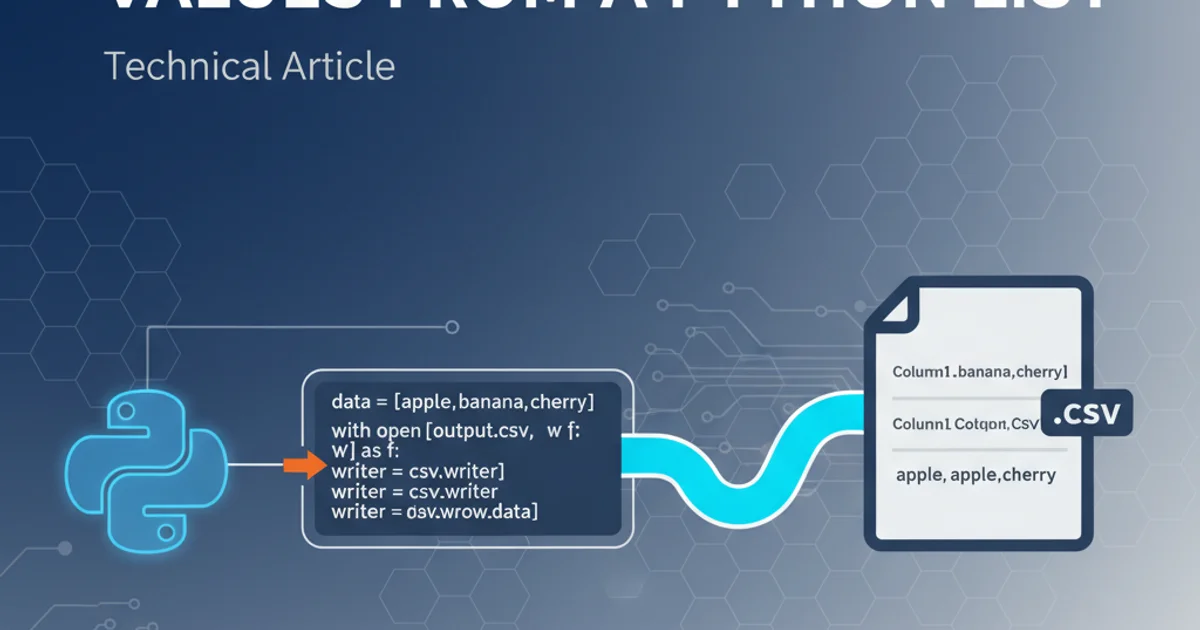
Learn how to configure TortoiseSVN to use Meld, a powerful visual diff and merge tool, for comparing file differences and resolving conflicts.
TortoiseSVN is a popular Subversion client for Windows, providing an intuitive interface for version control operations. While it includes a built-in diff viewer, many users prefer external tools like Meld for their advanced features, such as three-way merging, directory comparison, and a more user-friendly visual interface. This article will guide you through the process of setting up Meld as your default diff and merge tool within TortoiseSVN.
Why Use Meld with TortoiseSVN?
Meld is an excellent choice for a diff and merge tool due to its clear visual representation of changes. It supports two-way and three-way comparison of files and directories, making it invaluable for code reviews, conflict resolution, and understanding changes between different versions of your files. Its intuitive interface highlights differences with colors, making it easy to spot additions, deletions, and modifications at a glance. Integrating it with TortoiseSVN streamlines your workflow, allowing you to leverage Meld's capabilities directly from your version control client.
flowchart TD
A[User Initiates Diff/Merge in TortoiseSVN] --> B{TortoiseSVN Checks Configuration}
B -->|External Diff Tool Configured| C[TortoiseSVN Calls Meld]
C --> D[Meld Launches with File(s) for Comparison]
D --> E[User Reviews/Resolves Changes in Meld]
E --> F[User Closes Meld]
F --> G[TortoiseSVN Continues Operation]
B -->|No External Tool| H[TortoiseSVN Uses Internal Diff Viewer]Workflow of using Meld as an external diff tool with TortoiseSVN
Prerequisites: Install Meld
Before configuring TortoiseSVN, you need to have Meld installed on your system. If you haven't already, download and install it. Meld is available for Windows, Linux, and macOS, though this guide focuses on its use with TortoiseSVN on Windows.
1. Download Meld
Visit the official Meld website or use a package manager like Chocolatey (for Windows) to download the latest stable version of Meld.
2. Install Meld
Run the installer and follow the on-screen instructions. Ensure you note the installation path, as you'll need it for TortoiseSVN configuration. A typical installation path might be C:\Program Files (x86)\Meld\Meld.exe.
Configuring TortoiseSVN for Meld
TortoiseSVN allows you to specify external programs for diffing and merging. This configuration is done through its settings dialog.
1. Open TortoiseSVN Settings
Right-click on any folder (not necessarily a working copy) in Windows Explorer to open the context menu. Select 'TortoiseSVN' -> 'Settings'.
2. Navigate to Diff Viewer
In the 'Settings' dialog, navigate to the 'Diff Viewer' section under 'External Programs'.
3. Configure External Diff Tool
Under the 'Configure the program to use for comparing different files' section, click the 'Advanced' button. This will open the 'Advanced Diff Settings' dialog.
4. Add Meld for Diffing
In the 'Advanced Diff Settings' dialog, click 'Add'.
For the 'Extension' field, enter .* (to apply Meld to all file types).
For the 'External program' field, enter the full path to your Meld executable, followed by the necessary arguments. A common path and arguments for Meld are:
C:\Program Files (x86)\Meld\Meld.exe %base %mine
Click 'OK' to save this setting.
5. Navigate to Merge Tool
Back in the main 'Diff Viewer' settings, navigate to the 'Merge Tool' section under 'External Programs'.
6. Configure External Merge Tool
Under the 'Configure the program to use for merging conflicted files' section, click the 'Advanced' button. This will open the 'Advanced Merge Settings' dialog.
7. Add Meld for Merging
In the 'Advanced Merge Settings' dialog, click 'Add'.
For the 'Extension' field, enter .*.
For the 'External program' field, enter the full path to your Meld executable, followed by the necessary arguments for a three-way merge:
C:\Program Files (x86)\Meld\Meld.exe %base %mine %theirs --output=%merged
Click 'OK' to save this setting.
8. Apply Settings
Click 'OK' on all open TortoiseSVN settings dialogs to apply the changes.
%base, %mine, %theirs, and %merged variables are placeholders that TortoiseSVN replaces with the actual file paths when calling the external tool. Ensure these are correctly passed to Meld for proper operation.Testing Your Configuration
To ensure Meld is correctly integrated, perform a simple test.
1. Test Diff Functionality
Make a change to a file in your SVN working copy. Right-click the modified file and select 'TortoiseSVN' -> 'Diff'. Meld should launch, showing the differences between your working copy and the base revision.
2. Test Merge Functionality (Optional)
To test the merge tool, create a conflict in a file (e.g., modify the same line in two different branches and try to merge them). When TortoiseSVN detects a conflict, right-click the conflicted file and select 'TortoiseSVN' -> 'Edit Conflicts'. Meld should launch in three-way merge mode, allowing you to resolve the conflict.
Meld.exe and the arguments you provided in the TortoiseSVN settings. Typographical errors are common culprits.