How can I delete a service in Windows?
Categories:
How to Delete a Service in Windows
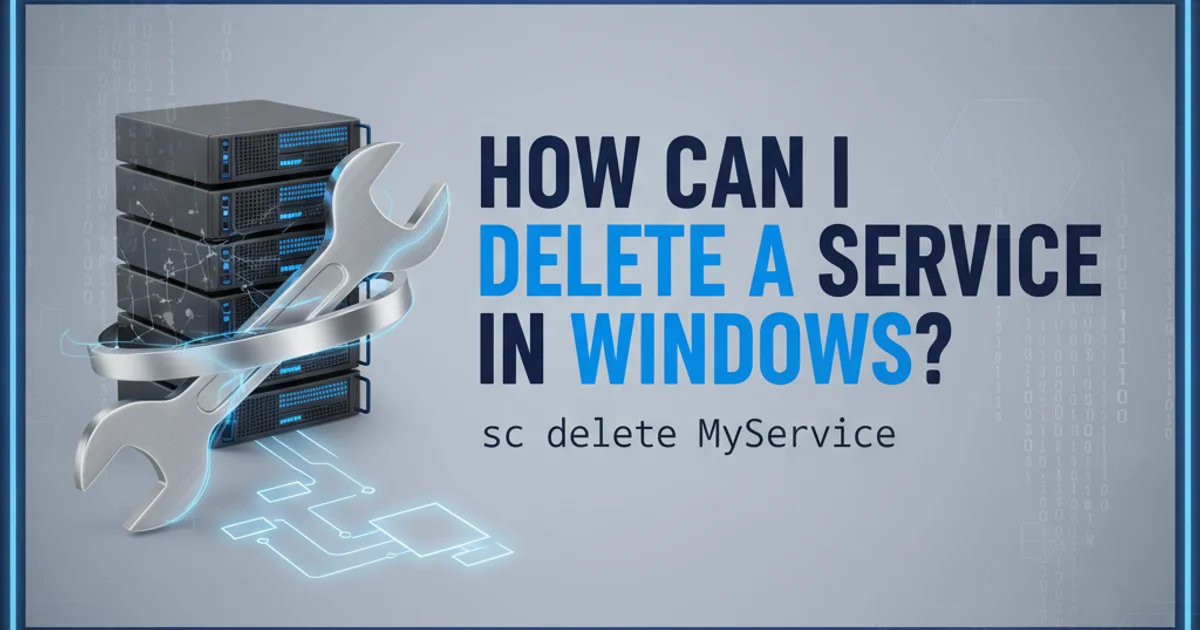
Learn various methods to safely and effectively delete a Windows service, from command-line tools to the Registry Editor.
Windows services are background processes that run without a user interface, performing essential system functions or supporting installed applications. While typically managed through the Services console, there are times when you might need to permanently remove a service, perhaps after uninstalling software that left remnants behind, or to clean up a misconfigured service. This guide will walk you through several methods to delete a Windows service, ranging from command-line utilities to direct Registry manipulation.
Understanding Windows Services
Before attempting to delete a service, it's crucial to understand what it does. Deleting a critical system service can lead to system instability or prevent Windows from booting correctly. Always ensure you know the purpose of the service you intend to remove. If unsure, it's safer to disable the service first and observe system behavior before permanent deletion.
flowchart TD
A[Identify Service to Delete] --> B{Is it a Critical System Service?}
B -- No --> C[Backup System (Optional but Recommended)]
B -- Yes --> D[DO NOT DELETE - Investigate Further]
C --> E{Choose Deletion Method}
E -- SC Delete --> F[Command Prompt (Admin)]
E -- Registry Editor --> G[Regedit.exe]
E -- PowerShell --> H[PowerShell (Admin)]
F --> I[Verify Deletion]
G --> I
H --> I
I --> J[Reboot System (If necessary)]Decision flow for deleting a Windows service
Method 1: Using the sc delete Command (Recommended)
The sc (Service Control) command is the safest and most recommended way to delete a Windows service. It's a built-in command-line utility that allows you to manage services. This method properly unregisters the service from the system.
1. Open Command Prompt as Administrator
Press Win + R, type cmd, then press Ctrl + Shift + Enter to open an elevated Command Prompt. Alternatively, search for 'Command Prompt', right-click, and select 'Run as administrator'.
2. Identify the Service Name
You need the service name, not the display name. To find this, open the Services console (services.msc), locate the service, right-click it, select 'Properties', and note the 'Service name' field.
3. Stop the Service (if running)
Before deleting, it's best to stop the service. In the elevated Command Prompt, type net stop "YourServiceName" and press Enter. Replace "YourServiceName" with the actual service name you identified.
4. Delete the Service
In the same Command Prompt, type sc delete "YourServiceName" and press Enter. Again, replace "YourServiceName" with the service name. You should see a [SC] DeleteService SUCCESS message.
5. Verify Deletion
Refresh the Services console (services.msc) or reboot your computer. The service should no longer appear in the list.
:: Open Command Prompt as Administrator
:: Find service name from services.msc (e.g., 'MyCustomService')
net stop "MyCustomService"
sc delete "MyCustomService"
Example commands to stop and delete a service using sc delete
"My Service Name".Method 2: Using PowerShell
PowerShell offers a more powerful and scriptable way to manage Windows services. This method is also highly recommended for its efficiency and integration with other system management tasks.
1. Open PowerShell as Administrator
Search for 'PowerShell', right-click 'Windows PowerShell', and select 'Run as administrator'.
2. Identify the Service Name
Similar to the sc command, you need the service name. You can list all services with Get-Service | Format-Table Name, DisplayName.
3. Stop and Delete the Service
Use the Stop-Service and Remove-Service cmdlets. For example, to stop and delete a service named MyCustomService, you would run: Stop-Service -Name "MyCustomService" -Force; Remove-Service -Name "MyCustomService".
4. Verify Deletion
Run Get-Service -Name "MyCustomService" to confirm it no longer exists, or check the Services console.
# Open PowerShell as Administrator
# Find service name (e.g., 'MyCustomService')
Stop-Service -Name "MyCustomService" -Force
Remove-Service -Name "MyCustomService"
PowerShell commands to stop and delete a service
Method 3: Deleting from the Windows Registry (Advanced)
This method is for advanced users only and should be used with extreme caution. Incorrect modifications to the Registry can render your system unbootable. Always back up your Registry or create a system restore point before proceeding.
1. Create a System Restore Point or Registry Backup
Before making any changes, create a restore point or export the HKEY_LOCAL_MACHINE\SYSTEM\CurrentControlSet\Services key.
2. Open Registry Editor
Press Win + R, type regedit, and press Enter. Click 'Yes' if prompted by User Account Control.
3. Navigate to the Services Key
In the Registry Editor, navigate to: HKEY_LOCAL_MACHINE\SYSTEM\CurrentControlSet\Services.
4. Locate and Delete the Service Key
Find the subkey corresponding to the service name (not display name) you wish to delete. Right-click on this subkey and select 'Delete'. Confirm the deletion when prompted.
5. Reboot Your System
For the changes to take full effect and to ensure the service is completely removed, reboot your computer.
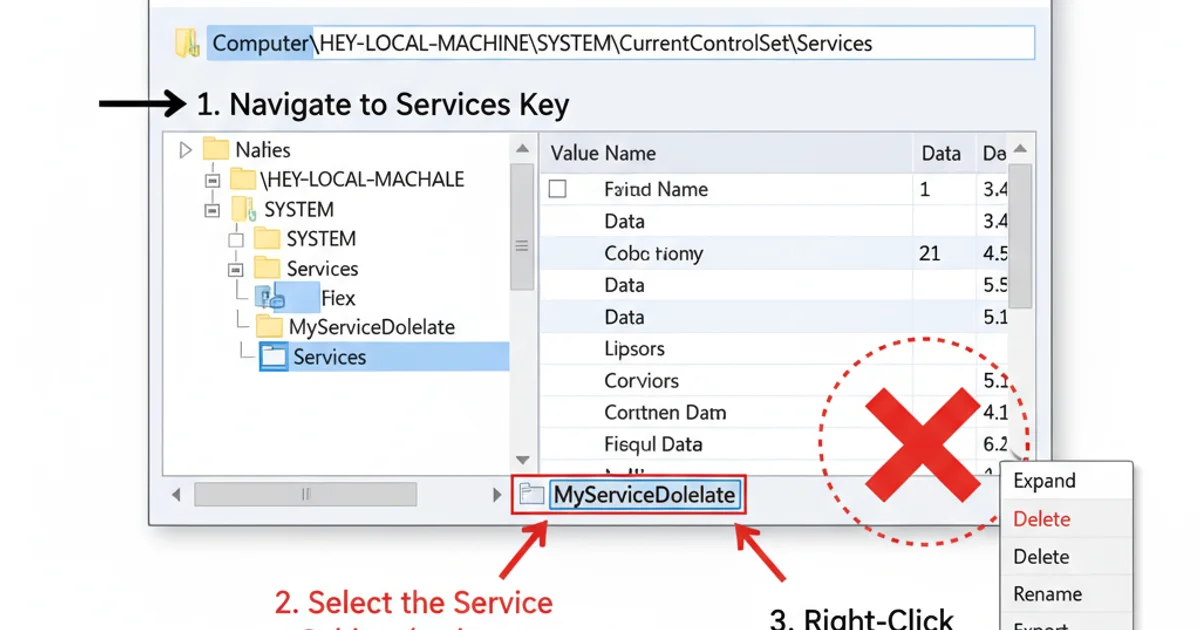
Navigating to the Services key in Registry Editor
services.msc, sc stop, or Stop-Service before resorting to Registry deletion.