unix shell script to get date 30 minutes ago in GMT
Categories:
Getting the Time 30 Minutes Ago in GMT Using Shell Script
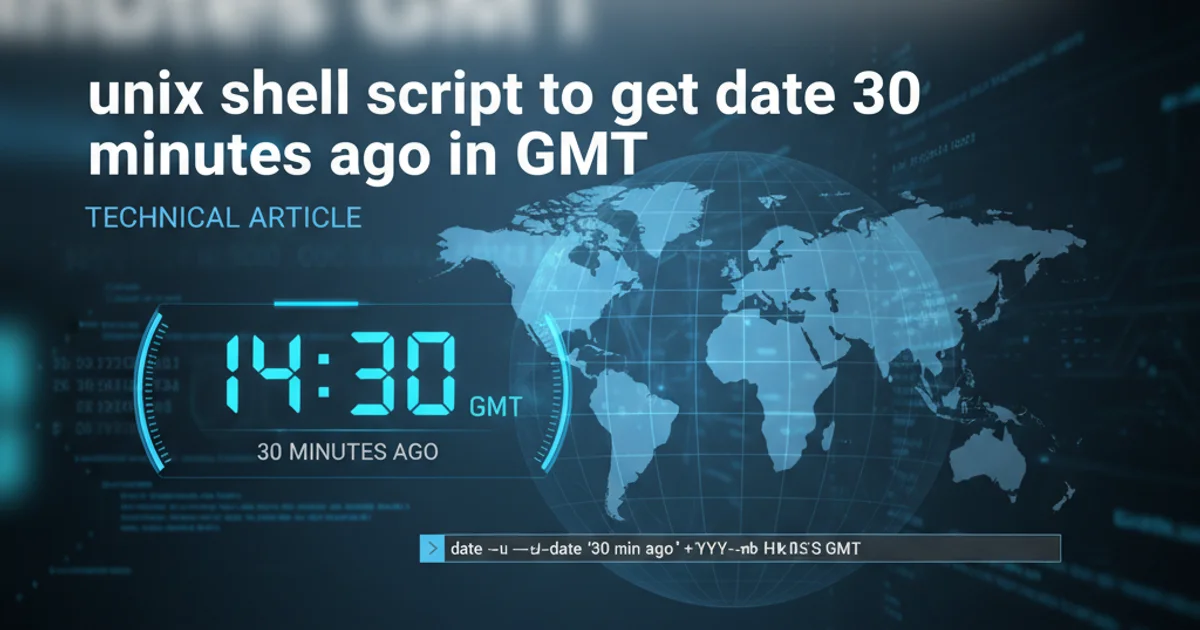
Learn how to accurately retrieve a timestamp representing 30 minutes prior to the current moment, expressed in Greenwich Mean Time (GMT), using various Unix shell commands.
Working with timestamps in shell scripts is a common task, especially when dealing with log analysis, file synchronization, or scheduling. When these operations span different time zones or require precise, unambiguous timing, using Greenwich Mean Time (GMT) becomes crucial. This article explores several robust methods to calculate and display a timestamp exactly 30 minutes ago in GMT, leveraging standard Unix utilities like date.
Understanding Time Zones and GMT
Before diving into the commands, it's important to understand why GMT (or UTC, which is practically interchangeable for most purposes) is preferred for such calculations. Local time zones are subject to daylight saving changes and can vary significantly by region. GMT provides a universal reference point, ensuring that your time calculations are consistent regardless of where the script is executed or what local time settings are in place.
Most modern Unix-like systems use date command variations that can handle time zone conversions and arithmetic directly, simplifying what might otherwise be complex calculations.
flowchart TD
A[Start] --> B{"Need 30 minutes ago in GMT?"}
B -- Yes --> C[Determine Current GMT]
C --> D[Subtract 30 Minutes]
D --> E[Format Output]
E --> F[Display Result]
F --> G[End]
B -- No --> GWorkflow for calculating 30 minutes ago in GMT
Method 1: Using GNU date for Direct Calculation
The GNU version of the date command, commonly found on Linux systems, is incredibly powerful for time manipulation. It allows direct arithmetic operations on timestamps and easy time zone specification. This is often the most straightforward approach.
date -u --date='30 minutes ago' '+%Y-%m-%d %H:%M:%S %Z'
Getting 30 minutes ago in GMT using GNU date
Let's break down this command:
date: The command itself.-uor--utc: Tellsdateto output the time in Coordinated Universal Time (UTC), which is equivalent to GMT.--date='30 minutes ago': This is the magic. GNUdatecan parse human-readable strings to perform time arithmetic relative to the current time.'+%Y-%m-%d %H:%M:%S %Z': Specifies the output format.%Yfor year,%mfor month,%dfor day,%Hfor hour (24-hour),%Mfor minute,%Sfor second, and%Zfor the time zone abbreviation (which will be UTC or GMT).
--date option is very flexible. You can use various phrases like '1 hour ago', 'yesterday', 'next Monday', or even specific timestamps like '2023-01-15 10:00:00' - 30 minutes.Method 2: Using BSD/macOS date (with TZ variable)
On systems like macOS (which use BSD date), the --date option for relative time is not available in the same way. Instead, you can manipulate the TZ environment variable to force date to operate in GMT/UTC, and then use a different approach for time subtraction, often involving epoch seconds.
TZ=GMT date -v-30M '+%Y-%m-%d %H:%M:%S %Z'
Getting 30 minutes ago in GMT using BSD date
Here's the breakdown for BSD date:
TZ=GMT: This sets theTZenvironment variable specifically for this command, forcingdateto interpret and output times in GMT.date: The command.-v-30M: This is the BSD-specific way to adjust time.-vis for 'adjust time',-30Mmeans subtract 30 minutes. Other options include-v+1H(add 1 hour),-v-1d(subtract 1 day), etc.'+%Y-%m-%d %H:%M:%S %Z': Same format string as before.
date command version. GNU date (Linux) and BSD date (macOS, FreeBSD) have different syntax for time manipulation. Always test your scripts on the target system.Method 3: Using Epoch Seconds (More Portable, but verbose)
For maximum portability across different Unix-like systems, you can convert the current time to epoch seconds (seconds since January 1, 1970, 00:00:00 UTC), subtract the desired number of seconds (30 minutes * 60 seconds/minute = 1800 seconds), and then convert back to a human-readable format in GMT. This method is more verbose but generally works everywhere.
# Get current GMT epoch seconds
CURRENT_GMT_EPOCH=$(TZ=GMT date +%s)
# Subtract 30 minutes (1800 seconds)
THIRTY_MIN_AGO_EPOCH=$((CURRENT_GMT_EPOCH - 1800))
# Convert back to human-readable GMT
TZ=GMT date -r "$THIRTY_MIN_AGO_EPOCH" '+%Y-%m-%d %H:%M:%S %Z'
Calculating 30 minutes ago in GMT using epoch seconds
Explanation:
CURRENT_GMT_EPOCH=$(TZ=GMT date +%s): Gets the current time in GMT as epoch seconds.+ %sis the format specifier for epoch seconds.THIRTY_MIN_AGO_EPOCH=$((CURRENT_GMT_EPOCH - 1800)): Performs the arithmetic subtraction.1800is 30 minutes * 60 seconds.TZ=GMT date -r "$THIRTY_MIN_AGO_EPOCH" '+%Y-%m-%d %H:%M:%S %Z': Converts the calculated epoch back to a formatted date string. The-roption (BSDdate) or@prefix (GNUdate) is used to specify an input epoch time. For GNUdate, it would bedate -u -d "@$THIRTY_MIN_AGO_EPOCH" '+%Y-%m-%d %H:%M:%S %Z'.
date command's options for inputting epoch values. GNU date uses -d '@EPOCH' while BSD date uses -r EPOCH.Choosing the Right Method
The best method depends on your environment:
- GNU
date(Linux): Usedate -u --date='30 minutes ago'. It's the most concise and readable. - BSD
date(macOS/FreeBSD): UseTZ=GMT date -v-30M. It's also quite direct for these systems. - Maximum Portability: The epoch seconds method, while more verbose, offers the highest compatibility across different Unix-like systems, provided you adjust the epoch input syntax (
-rvs.-d '@') for the specificdateversion.
1. Identify your date version
Run date --version (for GNU) or man date (for BSD) to understand the capabilities of your system's date command.
2. Select the appropriate command
Based on your date version, choose the most suitable command from the methods described above.
3. Integrate into your script
Embed the chosen command into your shell script, perhaps assigning the output to a variable for further use.
4. Test thoroughly
Always test your script to ensure it produces the expected output, especially around daylight saving transitions if you're dealing with local times (though GMT avoids this).