How to run eclipse in clean mode? what happens if we do so?
Categories:
Mastering Eclipse Clean Mode: What It Is and Why You Need It
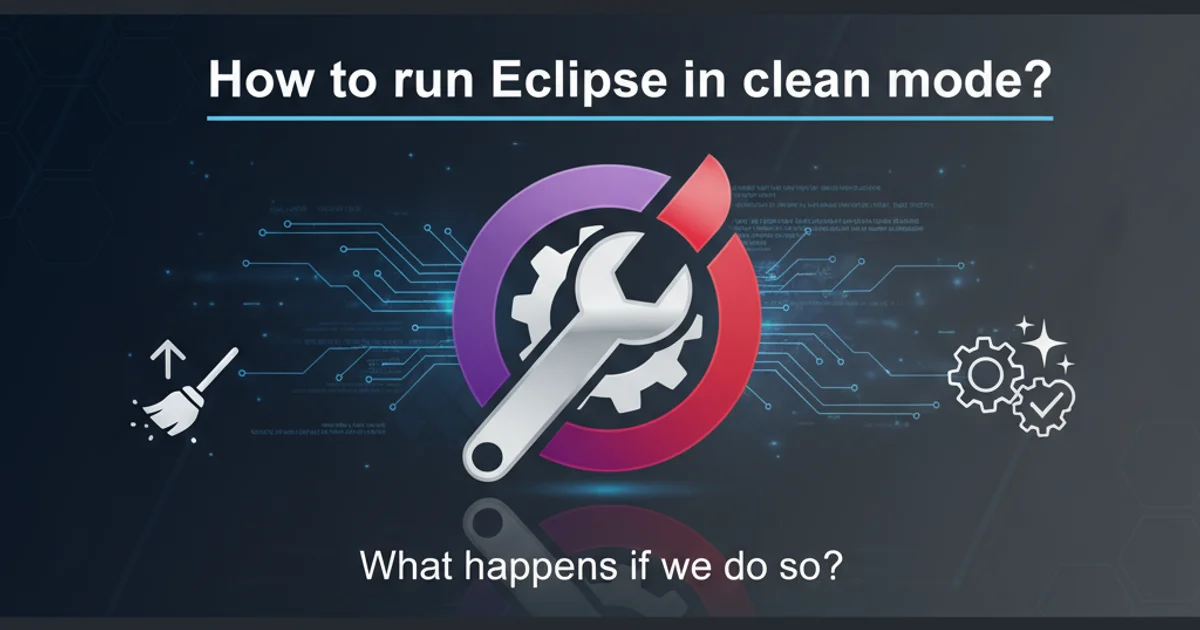
Learn how to run Eclipse in clean mode, understand its impact on your workspace, and discover when this powerful troubleshooting technique can save your development day.
Eclipse, like any complex IDE, can sometimes encounter issues that lead to unexpected behavior, slow performance, or even startup failures. These problems often stem from corrupted cached data, outdated plugin configurations, or leftover files from previous sessions. Running Eclipse in 'clean mode' is a powerful and often overlooked solution that can resolve a wide array of these common problems. This article will guide you through the process of invoking clean mode and explain the underlying mechanisms that make it so effective.
What is Eclipse Clean Mode?
Eclipse maintains various caches and configuration files to optimize its startup time and overall performance. These include plugin registry information, cached bundles, and configuration data specific to your workspace. Over time, these cached files can become inconsistent or corrupted, leading to the aforementioned issues. Clean mode instructs Eclipse to rebuild these internal caches and configurations from scratch during startup. It essentially gives Eclipse a 'fresh start' without requiring a complete reinstallation or deletion of your workspace.
flowchart TD
A[Eclipse Startup] --> B{Clean Mode Enabled?}
B -- No --> C[Load Cached Configs]
B -- Yes --> D[Delete Cached Configs]
D --> E[Rebuild Configs from Plugins]
C --> F[Initialize Workspace]
E --> F
F --> G[Eclipse Ready]Flowchart illustrating the Eclipse startup process with and without clean mode.
How to Run Eclipse in Clean Mode
There are primarily two methods to run Eclipse in clean mode, depending on your preference and the nature of the problem you're trying to solve. Both methods achieve the same result of clearing the cached data.
1. Method 1: Using the -clean Command-Line Argument
This is the most common and recommended method. Navigate to your Eclipse installation directory and execute the Eclipse executable with the -clean argument. This tells Eclipse to perform a clean startup for that specific session.
2. Method 2: Modifying eclipse.ini (Persistent Clean Mode)
For a more persistent approach, or if you frequently need to start in clean mode, you can add the -clean argument directly to your eclipse.ini file. This file is located in your Eclipse installation directory. Add -clean on a new line before the -vmargs line. Remember to remove it once your issues are resolved, as it can slightly increase startup time.
# Method 1: Command Line
/path/to/eclipse/eclipse -clean
# Example for Windows
C:\eclipse\eclipse.exe -clean
# Example for macOS
/Applications/Eclipse.app/Contents/MacOS/eclipse -clean
Running Eclipse with the -clean command-line argument.
-startup
plugins/org.eclipse.equinox.launcher_1.6.400.v20210924-0641.jar
--launcher.library
plugins/org.eclipse.equinox.launcher.win32.win32.x86_64_1.2.700.v20221108-1024
-clean
-vmargs
-Dosgi.requiredJavaVersion=11
-Dosgi.instance.area.default=@user.home/eclipse-workspace
-Dsun.java.command=Eclipse
-XX:+ShowCodeDetailsInExceptionMessages
-Xms256m
-Xmx2048m
Example eclipse.ini file with -clean added.
-clean argument) to allow it to rebuild its caches efficiently for subsequent faster startups.What Happens When You Run in Clean Mode?
When Eclipse starts with the -clean argument, it performs several key actions that address common IDE problems:
- Clears the Configuration Area: Eclipse deletes the contents of the
configuration/org.eclipse.osgidirectory within your Eclipse installation. This directory contains the OSGi bundle cache, which includes information about installed plugins and their dependencies. - Rebuilds Plugin Registry: Upon restart, Eclipse rescans all available plugins and bundles, rebuilding its internal registry. This ensures that all plugins are correctly recognized and initialized.
- Resolves Dependency Issues: By rebuilding the plugin registry, clean mode can resolve issues where plugins are not loading correctly due to corrupted dependency information.
- Removes Stale Data: Any outdated or corrupted cached data related to plugins or the platform itself is purged, preventing it from interfering with current operations.
This process can take a bit longer than a normal startup, especially if you have many plugins, as Eclipse needs to re-evaluate everything. However, the benefits of a stable and responsive IDE often outweigh the minor delay.
When to Use Eclipse Clean Mode
Clean mode is a valuable troubleshooting step for a variety of Eclipse-related issues. Consider using it in the following scenarios:
- After installing or uninstalling plugins: Sometimes, plugin installations or removals can leave behind inconsistent data.
- Eclipse fails to start or crashes frequently: This often indicates a corrupted configuration.
- Unexpected errors or strange behavior: If Eclipse is acting erratically, clean mode can often stabilize it.
- Problems with specific features or views: If a particular view or feature isn't working as expected, its underlying plugin might have issues.
- After upgrading Eclipse: Major version upgrades can sometimes benefit from a clean startup to ensure all components are correctly initialized.
- Slow performance or excessive memory usage: While not a direct solution for all performance issues, a clean startup can sometimes alleviate problems caused by bloated caches.
By understanding and utilizing Eclipse's clean mode, you can effectively troubleshoot and resolve many common IDE problems, ensuring a smoother and more productive development experience. It's a simple yet powerful tool in any Eclipse user's arsenal.