Microsoft Word Highlighting Text White
Categories:
Troubleshooting White Highlighted Text in Microsoft Word on macOS
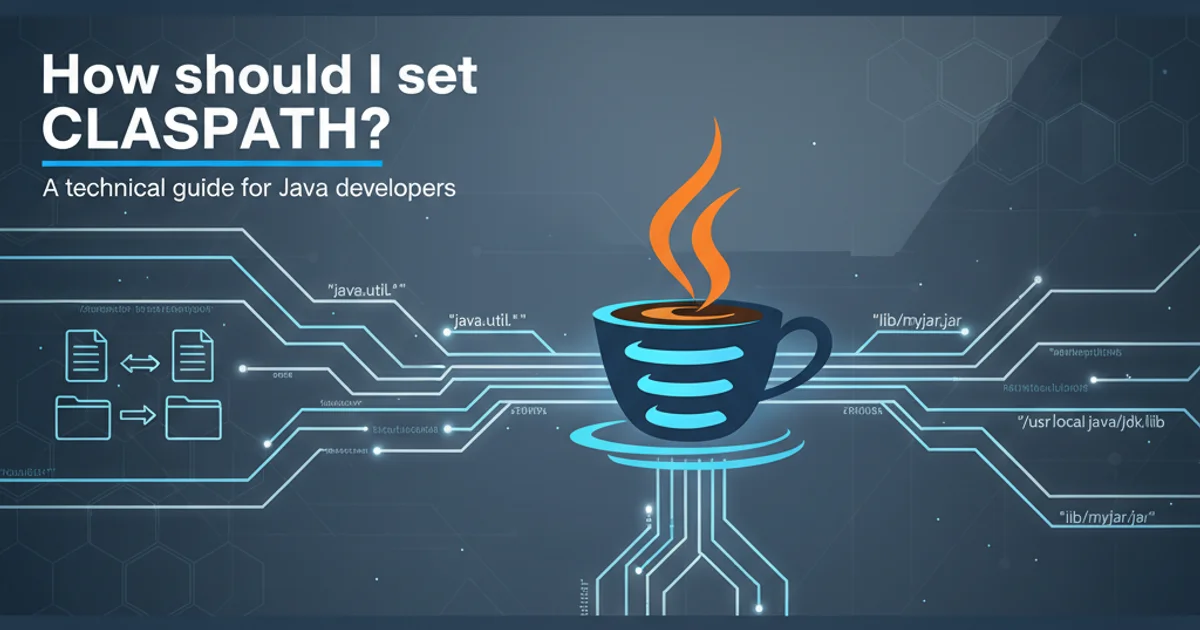
Discover why your text might appear white on a white background in Microsoft Word on macOS and learn effective solutions to restore visibility and proper formatting.
Have you ever opened a Microsoft Word document on your macOS device only to find that some or all of your text is mysteriously highlighted white, rendering it invisible against the white page background? This frustrating issue can make editing and reading documents nearly impossible. This article will explore the common causes behind this problem and provide a comprehensive guide to resolving it, ensuring your text is always visible and correctly formatted.
Understanding the 'White Highlight' Phenomenon
The 'white highlight' issue in Microsoft Word on macOS typically isn't a true highlight in the traditional sense. Instead, it's often a combination of text color and shading or a specific formatting setting that makes the text appear invisible. This can be particularly prevalent when dealing with documents created on different operating systems, documents with complex formatting, or those that have been copied and pasted from various sources. The root cause can range from simple font color settings to more intricate theme or style conflicts.
flowchart TD
A[Start: White Text Issue Encountered] --> B{Is text truly highlighted or just invisible?}
B -->|Invisible| C[Check Font Color]
C --> D{Is Font Color White?}
D -->|Yes| E[Change Font Color to Black/Auto]
D -->|No| F[Check Shading/Highlighting]
F --> G{Is Shading/Highlighting White?}
G -->|Yes| H[Remove Shading/Highlighting]
G -->|No| I[Check Styles/Themes]
I --> J{Are Styles/Themes causing conflict?}
J -->|Yes| K[Clear Formatting/Apply New Style]
J -->|No| L[Check for Text Box Issues]
L --> M{Is text inside a Text Box?}
M -->|Yes| N[Adjust Text Box Fill/Line Color]
M -->|No| O[Consider Document Corruption/Word Bug]
O --> P[Try 'Open and Repair' or Reinstall Word]
E --> Q[End: Text Visible]
H --> Q
K --> Q
N --> Q
P --> QTroubleshooting Flow for White Highlighted Text in Word
Common Causes and Solutions
Several factors can contribute to text appearing white on a white background. Identifying the specific cause is key to applying the correct fix. Below are the most frequent culprits and their respective solutions.
1. Check Font Color
The simplest explanation is often the correct one: the text color itself might be set to white. Select the invisible text (you can often do this by dragging your mouse over the area where the text should be) and then navigate to the 'Home' tab in Word's ribbon. Click on the 'Font Color' icon (usually an 'A' with a color bar underneath) and choose 'Automatic' or 'Black'.
2. Remove Text Shading or Highlighting
Sometimes, the text might have a white 'shading' applied, which is different from a highlight. With the invisible text selected, go to the 'Home' tab. Look for the 'Shading' button (a paint bucket icon) and select 'No Color'. Also, check the 'Text Highlight Color' button (a marker pen icon) and select 'No Color' there as well.
3. Clear All Formatting
If the issue persists, the text might have complex or conflicting formatting applied. Select the problematic text, then go to the 'Home' tab and click the 'Clear All Formatting' button (an 'A' with an eraser icon). This will revert the text to the default paragraph style, often resolving hidden formatting issues.
4. Adjust Text Box Fill and Line Color
If the invisible text is inside a text box, the text box's fill or line color might be obscuring the text. Select the text box, then go to the 'Shape Format' tab. Look for 'Shape Fill' and 'Shape Outline' options. Ensure they are set to 'No Fill' or a transparent/contrasting color, and 'No Outline' or a visible outline, respectively. You may also need to check the text color within the text box as described in step 1.
5. Check Document Themes and Styles
In some cases, the document's theme or a specific style applied to the text might be causing the problem. Try applying a different theme (Design tab > Themes) or applying a standard style like 'Normal' to the affected text (Home tab > Styles pane).
Advanced Troubleshooting and Prevention
If the above steps don't resolve the issue, or if it's a recurring problem, consider these advanced approaches. Prevention is always better than cure, so understanding how to avoid these issues can save you time and frustration.
One common scenario where this issue arises is when copying content from web pages or other applications. These sources often carry hidden formatting that Word interprets in unexpected ways. Using 'Paste Special' can help mitigate this.
Paste Special: Keep Text Only
When pasting content, instead of a simple Cmd + V, use Edit > Paste Special... or Cmd + Option + Shift + V (Paste and Match Style). Choose 'Unformatted Text' or 'Keep Text Only'. This strips away all source formatting, leaving you with plain text that you can then format within Word.
Paste Special: Merge Formatting
If you want to retain some basic formatting but avoid problematic styles, use 'Merge Formatting'. This option attempts to match the formatting of the destination document, often resolving conflicts that lead to invisible text.