How to highlight bash/shell commands in markdown?
Categories:
Highlighting Bash/Shell Commands in Markdown for Clarity
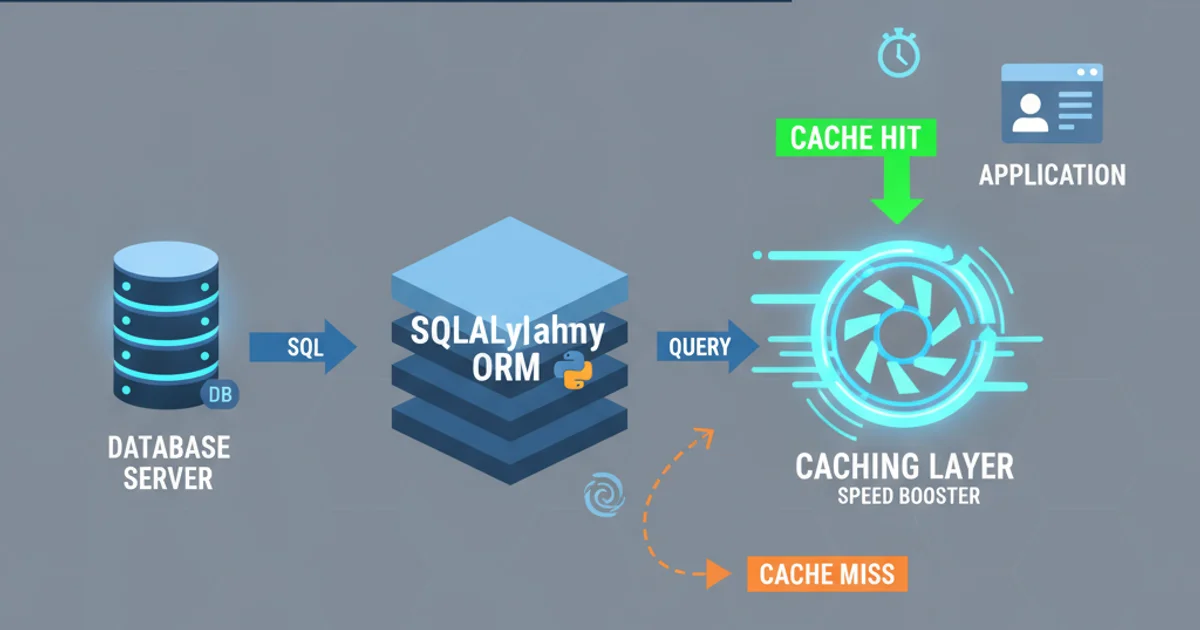
Learn how to effectively highlight bash and shell commands in your Markdown documents, ensuring readability and proper syntax rendering across various platforms, including GitHub-flavored Markdown.
When writing technical documentation, tutorials, or README files, it's crucial to present command-line instructions clearly. Markdown, a lightweight markup language, offers straightforward ways to format code snippets, including bash and shell commands. Proper highlighting not only improves readability but also helps users distinguish commands from regular text and understand their structure. This article will guide you through the standard methods for highlighting shell commands in Markdown, focusing on common practices and GitHub-flavored Markdown (GFM) compatibility.
Basic Inline Code Highlighting
For short commands or command components embedded within a sentence, inline code highlighting is the most appropriate method. This uses single backticks (`) around the command. While this doesn't provide syntax coloring, it visually separates the command from the surrounding text, making it immediately recognizable.
To list files, use the `ls -l` command. You can also use `grep` to filter output.
Example of inline code highlighting in Markdown.
Block Code Highlighting with Language Specification
For longer command sequences, scripts, or multi-line commands, block code highlighting is essential. Markdown uses triple backticks (```) to define a code block. Crucially, you can specify the language immediately after the opening triple backticks to enable syntax highlighting. For shell commands, common language identifiers include bash, sh, or shell.
```bash
#!/bin/bash
echo "Hello, World!"
mkdir my_project
cd my_project
ls -la
# This is a shell script
VAR="example"
if [ -z "$VAR" ]; then
echo "Variable is empty"
else
echo "Variable is: $VAR"
fi
*Examples of bash and sh code blocks with language specification.*
Always specify the language (bash, sh, shell) for code blocks. This enables proper syntax highlighting in most Markdown renderers, including GitHub, GitLab, and many documentation tools. Without it, the block will be treated as plain text or a generic code block without specific highlighting.
## Choosing the Right Language Identifier
While `bash`, `sh`, and `shell` are often interchangeable for basic commands, there are subtle differences. `bash` is specific to the Bash shell, `sh` refers to the Bourne shell (often a symlink to Bash or another compatible shell like Dash on Linux), and `shell` is a more generic term. For most practical purposes when documenting command-line interactions, `bash` is a safe and widely recognized choice that provides excellent highlighting.
```mermaid
flowchart TD
A[Start]
A --> B{Is it a single command in a sentence?}
B -->|Yes| C[Use `inline code`]
B -->|No| D{Is it a multi-line script or sequence?}
D -->|Yes| E[Use ```language code block```]
D -->|No| F[Consider `inline code` for short, standalone commands]
E --> G[Specify `bash`, `sh`, or `shell` as language]
C --> H[End]
G --> H
Decision flow for choosing the correct Markdown highlighting method for shell commands.
Best Practices for Command Documentation
Beyond just highlighting, consider these best practices for documenting shell commands:
- Provide Context: Explain what the command does and why it's being used.
- Show Output: If relevant, include example output in a separate code block (often without a language specifier, or with
textif available) to show users what to expect. - Keep it Concise: Break down complex operations into smaller, manageable steps.
- Use Comments: For longer scripts, add comments within the code block to explain specific lines or sections.
- Avoid Line Wrapping: Ensure commands are not artificially wrapped, as this can make them difficult to copy and paste.
```bash
# Navigate to the project directory
cd ~/my_awesome_project
# List all files, including hidden ones, in long format
ls -la
# Output:
# total 24
# drwxr-xr-x 5 user staff 160 Jan 1 10:00 .
# drwxr-xr-x 80 user staff 2560 Jan 1 09:55 ..
# -rw-r--r-- 1 user staff 128 Jan 1 10:00 .gitignore
# -rw-r--r-- 1 user staff 1024 Jan 1 10:00 README.md
# drwxr-xr-x 3 user staff 96 Jan 1 10:00 src
*Example demonstrating context, commands, and expected output.*