What will be a good choice for a layout of network graph in gephi
Categories:
Choosing the Right Layout for Network Graphs in Gephi
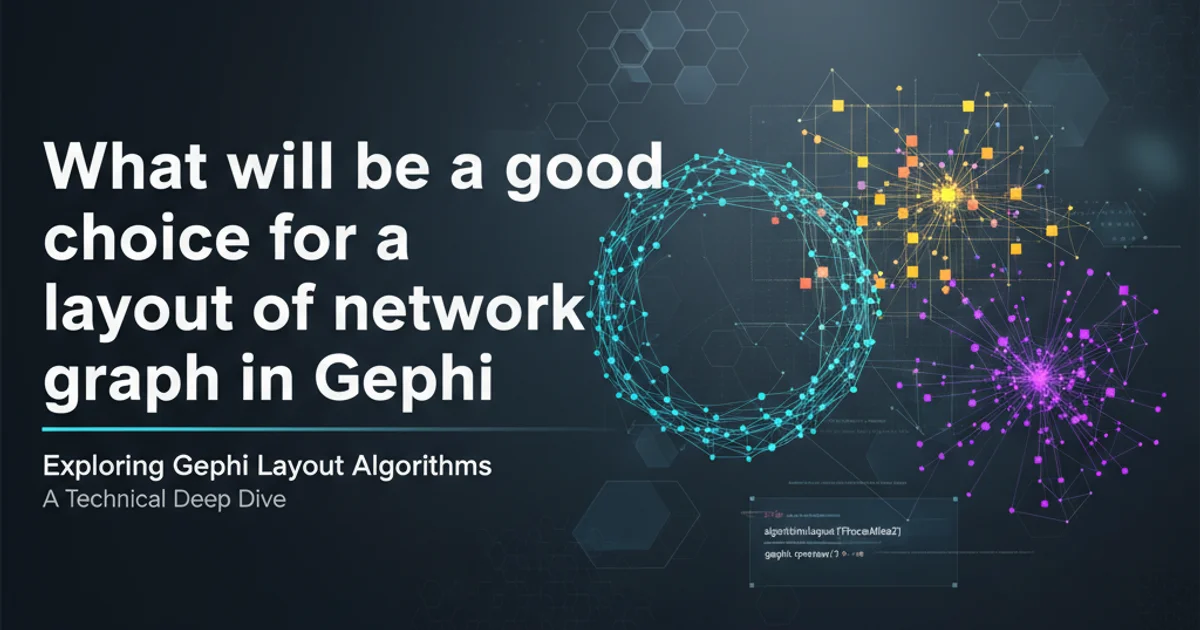
Explore various layout algorithms in Gephi to effectively visualize and analyze complex network data, understanding their strengths and ideal use cases.
Gephi is a powerful open-source visualization and exploration software for all kinds of graphs and networks. One of its most critical features is its array of layout algorithms, which determine how nodes and edges are positioned on the canvas. The choice of layout can dramatically impact the interpretability and insights derived from your network. This article will guide you through popular Gephi layout options, helping you select the best one for your specific data and analytical goals.
Understanding Network Layout Principles
Network layouts aim to optimize certain aesthetic criteria, making the graph easier to read and understand. Common goals include minimizing edge crossings, grouping related nodes, highlighting central nodes, and maintaining uniform edge lengths. Different algorithms prioritize these goals differently, leading to distinct visual patterns. Before diving into specific layouts, it's crucial to understand what makes a 'good' layout for your particular analysis.
flowchart TD
A[Start with Raw Data] --> B{Define Analysis Goal?}
B -->|Yes| C[Identify Key Network Properties]
B -->|No| D[Explore Data with Default Layouts]
C --> E{What to Emphasize?}
E -->|Community Structure| F[Force-Directed Layouts]
E -->|Centrality/Hierarchy| G[Hierarchical/Radial Layouts]
E -->|Spatial Distribution| H[Geo Layouts]
F --> I[Fine-tune Parameters]
G --> I
H --> I
I --> J[Evaluate Layout Effectiveness]
J --> K{Satisfied?}
K -->|Yes| L[Export & Interpret]
K -->|No| BDecision flow for selecting a Gephi network layout
Popular Gephi Layout Algorithms
Gephi offers a rich selection of layout algorithms, each suited for different types of networks and analytical objectives. Here, we'll explore some of the most commonly used and effective ones.
Force-Directed Layouts: Fruchterman Reingold and Force Atlas 2
Force-directed algorithms are among the most popular for general-purpose graph visualization. They simulate physical systems where nodes repel each other (like charged particles) and edges act as springs, pulling connected nodes together. This often results in aesthetically pleasing layouts where communities are visible and highly connected nodes are centrally located.
Fruchterman Reingold:
- Strengths: Good for showing overall structure, often reveals clusters and communities naturally. Tends to produce layouts with good node distribution and minimal overlaps.
- Use Cases: Social networks, biological networks, general exploratory analysis.
- Parameters: Adjusting 'Area' and 'Gravity' can control the density and compactness of the layout.
Force Atlas 2:
- Strengths: Designed for large graphs, faster than Fruchterman Reingold, and highly configurable. Excellent for revealing community structures and highlighting central nodes. It can prevent overlaps more effectively.
- Use Cases: Large-scale social networks, web graphs, citation networks, any network where community detection is key.
- Parameters: 'Scaling' controls the overall size, 'Repulsion Strength' and 'Attraction Strength' fine-tune the forces. 'Prevent Overlap' is crucial for dense graphs.
Hierarchical and Radial Layouts: Yifan Hu and OpenOrd
While force-directed layouts are great for general structure, some networks benefit from layouts that emphasize hierarchy or specific node relationships.
Yifan Hu:
- Strengths: A multi-level force-directed algorithm that can handle larger graphs efficiently. It often produces layouts with a good balance of aesthetics and computational speed. It's particularly good at preserving local structures while revealing global patterns.
- Use Cases: Large, complex networks where a clear, uncluttered view is desired.
- Parameters: 'Optimal Distance' and 'Relative Strength' are key for controlling node spacing.
OpenOrd:
- Strengths: A robust, multi-level, force-directed layout designed for very large graphs. It's known for its ability to reveal both global and local structures, often producing layouts with distinct clusters and clear boundaries. It's highly scalable.
- Use Cases: Extremely large networks, bioinformatics, complex systems modeling.
- Parameters: Offers many parameters for fine-tuning, including 'Edge Cutting', 'Liquid Stage', and 'Expansion Stage' to control different phases of the layout process.
Specialized Layouts: Geo Layout and Circular Layout
Sometimes, the network's inherent properties or specific analytical needs dictate a different approach.
Geo Layout:
- Strengths: If your nodes have geographical coordinates (latitude and longitude), this layout places them directly on a map. This is invaluable for visualizing spatial relationships.
- Use Cases: Transportation networks, communication networks with physical locations, urban planning, disease spread mapping.
- Requirements: Nodes must have 'latitude' and 'longitude' attributes.
Circular Layout:
- Strengths: Arranges nodes in a circle, often useful for highlighting specific nodes or showing relationships around a central theme. Can be combined with partitioning to group nodes on the circle.
- Use Cases: Small to medium-sized networks where a symmetrical or ordered view is desired, or when comparing different groups of nodes.
- Parameters: Can be ordered by node attributes (e.g., degree, modularity class) to create meaningful arrangements.
1. Load Your Graph Data
Import your network data into Gephi (e.g., GEXF, CSV, GraphML). Ensure nodes and edges are correctly parsed.
2. Select an Initial Layout
Navigate to the 'Layout' panel. Start with a general-purpose layout like 'Force Atlas 2' or 'Fruchterman Reingold' to get an initial sense of the network structure.
3. Adjust Parameters and Run
Modify the layout parameters (e.g., 'Scaling', 'Repulsion Strength') based on your graph's density and size. Click 'Run' and observe the layout evolve. You can stop and restart as needed.
4. Refine and Iterate
If the initial layout isn't satisfactory, try another algorithm (e.g., 'Yifan Hu' for larger graphs, 'Circular' for specific ordering). Continuously adjust parameters and run the layout until you achieve a clear and insightful visualization.
5. Prevent Overlaps (if needed)
For dense graphs, enable 'Prevent Overlap' in Force Atlas 2 or use the 'Noverlap' algorithm (found under 'Layout') after a primary layout has run to spread out overlapping nodes.
6. Apply Post-Layout Adjustments
After running a layout, you can manually drag nodes, use the 'Expansion' or 'Contraction' algorithms, or apply 'Label Adjust' to improve readability.