excel formula: count unique values only
Categories:
Counting Unique Values in Excel: A Comprehensive Guide
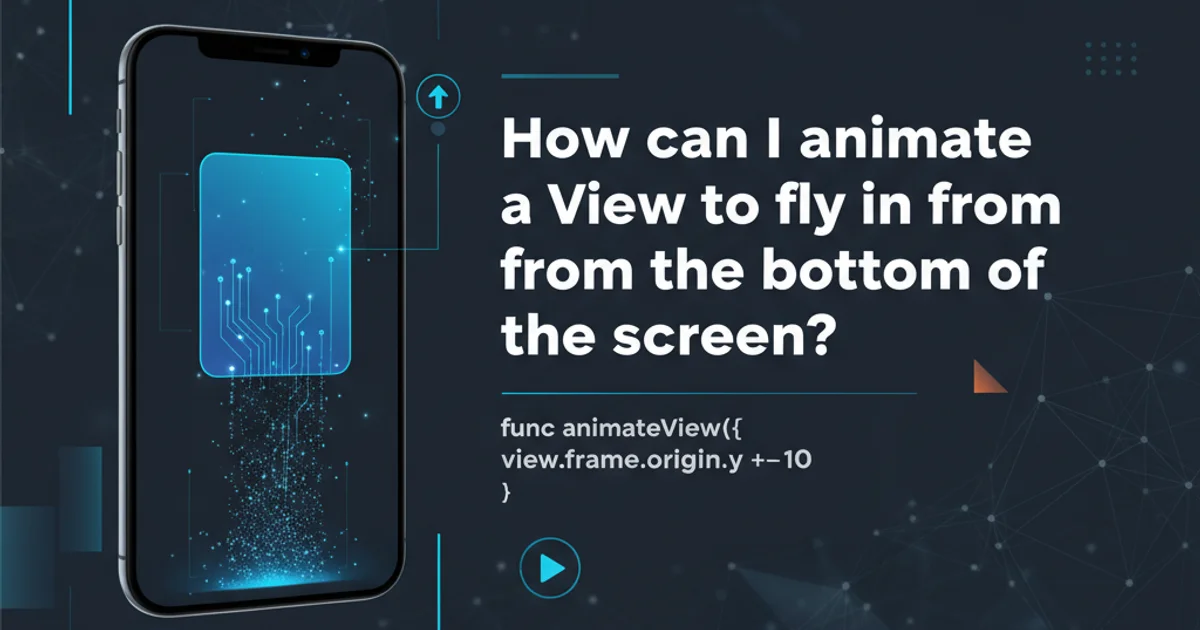
Learn various Excel formulas and techniques to accurately count unique values within a range, handling blanks, text, numbers, and mixed data types.
Counting unique values in Excel is a common task, but it can be surprisingly tricky depending on your data and specific requirements. Whether you need to count unique numbers, text strings, or a mix of both, and whether you want to ignore blanks or not, Excel offers several powerful formulas to achieve this. This article will guide you through different methods, from simple array formulas to more advanced techniques using helper columns or newer Excel functions, ensuring you can accurately count unique entries in any scenario.
Understanding the Challenge of Unique Counts
The primary challenge in counting unique values lies in distinguishing between distinct entries and duplicates. A simple COUNT or COUNTA function will count all non-empty cells, but it won't tell you how many different items there are. For instance, if a list contains 'Apple', 'Banana', 'Apple', 'Orange', a simple count would yield 4, but the unique count is 3. Excel's formula engine needs a way to identify and count each distinct item only once.
flowchart TD
A["Input Data Range (e.g., A2:A10)"] --> B{Contains Blanks?}
B -->|Yes| C["Handle Blanks (e.g., filter out or ignore)"]
B -->|No| D["Process Data"]
C --> D
D --> E{Data Type?}
E -->|Numbers Only| F["Method 1: SUM(1/COUNTIF)"]
E -->|Text Only| F
E -->|Mixed Data| G["Method 2: SUM(1/COUNTIF) with IF(ISBLANK)"]
E -->|Mixed Data (Excel 365)| H["Method 3: UNIQUE & COUNTA"]
F --> I["Result: Unique Count"]
G --> I
H --> IDecision flow for choosing an Excel unique count method.
Method 1: Using SUM(1/COUNTIF) for Unique Counts (Array Formula)
This is a classic and highly versatile method for counting unique values in older Excel versions (pre-Excel 365). It works by creating an array where each unique item is assigned a value of 1, and duplicates are assigned a fraction that sums up to 1 for each unique item. When summed, this effectively counts each unique item once.
How it works:
COUNTIF(range, range): This part creates an array where each element is the count of how many times that specific value appears in the entire range. For example, if 'Apple' appears twice, both 'Apple' entries will return '2'.1/COUNTIF(...): This converts the counts into fractions. If 'Apple' appears twice, it becomes1/2. If 'Banana' appears once, it becomes1/1.SUM(...): Summing these fractions results in the total unique count. Each unique item, regardless of how many times it appears, will contribute exactly 1 to the sum (e.g.,1/2 + 1/2 = 1for 'Apple',1/1 = 1for 'Banana').
This formula needs to be entered as an array formula by pressing Ctrl+Shift+Enter after typing it in the formula bar. Excel will automatically add curly braces {} around the formula.
=SUM(1/COUNTIF(A2:A10,A2:A10))
#DIV/0! error if your range contains blank cells, as COUNTIF will return 0 for blanks, leading to 1/0. See Method 2 for handling blanks.Method 2: Handling Blanks with SUM(IF(ISBLANK),1/COUNTIF) (Array Formula)
To address the #DIV/0! error caused by blank cells in Method 1, you can incorporate an IF(ISBLANK(...),"",...) condition. This modification ensures that blank cells are ignored, preventing the division by zero error.
How it works:
ISBLANK(A2:A10): Checks each cell in the range for blanks, returning an array ofTRUEorFALSE.IF(ISBLANK(A2:A10),"",A2:A10): If a cell is blank, it's replaced with an empty string""; otherwise, its original value is kept. This effectively filters out blanks beforeCOUNTIFprocesses the range.COUNTIF(IF(ISBLANK(...),"",...),IF(ISBLANK(...),"",...)): TheCOUNTIFfunction then operates on this 'blank-filtered' array. It will count empty strings as a single unique item if they exist, but if the goal is to ignore blanks entirely, this approach works well.1/COUNTIF(...): As before, converts counts to fractions.SUM(...): Sums the fractions for the unique count.
Remember to enter this as an array formula using Ctrl+Shift+Enter.
=SUM(IF(ISBLANK(A2:A10),"",1/COUNTIF(A2:A10,A2:A10)))
Method 3: Using UNIQUE and COUNTA (Excel 365 Only)
For users with Excel 365, the UNIQUE function provides a much simpler and more intuitive way to count unique values. The UNIQUE function extracts all distinct values from a range into a new dynamic array. Once you have this array of unique values, you can simply count them using COUNTA.
How it works:
UNIQUE(range): This function returns an array containing only the unique values from the specified range. It automatically handles blanks by including them as a single unique blank entry if present.COUNTA(...): This function counts all non-empty cells in the array returned byUNIQUE. If you want to exclude blanks from the unique count, you can add a filter or use a slightly modified approach.
This is not an array formula and does not require Ctrl+Shift+Enter.
=COUNTA(UNIQUE(A2:A10))
UNIQUE and COUNTA, you can use =COUNTA(UNIQUE(FILTER(A2:A10,A2:A10<>"")). The FILTER function removes blank cells before UNIQUE processes the data.Method 4: Using PivotTables for Unique Counts
PivotTables offer a powerful and interactive way to summarize data, including counting unique items. While not a formula, it's an excellent tool for analysis, especially when dealing with large datasets or needing to group unique counts by other criteria.
Steps:
1. Select Your Data
Select the entire range of data you want to analyze, including the column for which you want to count unique values.
2. Insert PivotTable
Go to the 'Insert' tab on the Excel ribbon and click 'PivotTable'. Choose where you want the PivotTable to be placed (e.g., 'New Worksheet').
3. Add Field to Rows
In the PivotTable Fields pane, drag the column containing the values you want to count uniquely (e.g., 'Product Name') to the 'Rows' area.
4. Add Field to Values and Change Calculation
Drag the same column ('Product Name') to the 'Values' area. By default, it will likely show 'Count of Product Name'. Click on the field in the 'Values' area, select 'Value Field Settings...', and then choose 'Distinct Count' from the list. This option is available in Excel 2013 and later versions.
5. View Unique Count
The PivotTable will now display the distinct count of items in your chosen column.