How to delete one number of iphone contact which has multiple numbers in the contact?
Categories:
How to Delete a Single Phone Number from an iPhone Contact
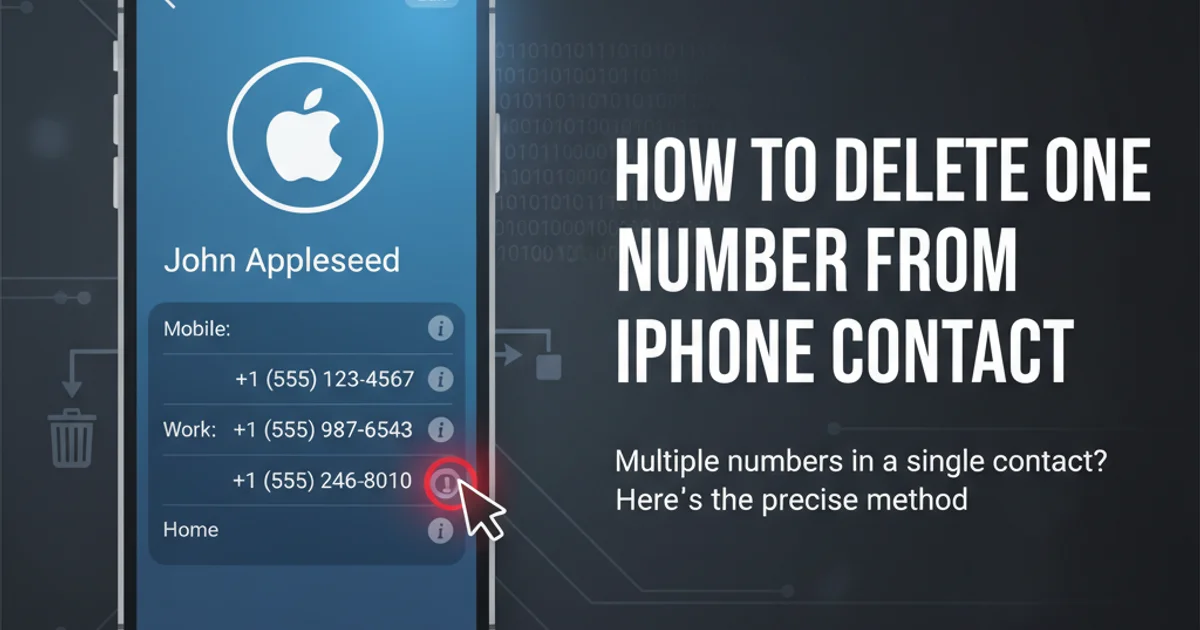
Learn the simple steps to remove an unwanted phone number from an iPhone contact that has multiple numbers saved, without deleting the entire contact.
Managing contacts on your iPhone is usually straightforward, but sometimes you might find yourself needing to remove just one specific phone number from a contact that has several. Perhaps a friend changed their work number but kept their personal one, or you accidentally added a duplicate. Deleting the entire contact isn't the solution, and finding the option to remove a single number can be a bit tricky if you don't know where to look. This guide will walk you through the process step-by-step, ensuring you can keep your contact list clean and accurate.
Understanding iPhone Contact Management
The iPhone's Contacts app is designed to be user-friendly, but certain granular editing options are nested within the 'Edit' mode. When a contact has multiple phone numbers (e.g., mobile, home, work), each number is treated as an individual field within that contact's record. To remove one, you need to access the editing interface and specifically target that field. This process is consistent across various iOS versions, ensuring reliability.
flowchart TD
A[Start: Open Contacts App] --> B{Select Contact to Edit}
B --> C[Tap 'Edit' in Top Right Corner]
C --> D{Locate Phone Number to Delete}
D --> E[Tap Red Minus Icon Next to Number]
E --> F[Tap 'Delete' Button that Appears]
F --> G[Tap 'Done' to Save Changes]
G --> H[End: Number Deleted]Flowchart for deleting a single phone number from an iPhone contact
Step-by-Step Guide to Deleting a Single Number
The process involves navigating through the contact's details and using the built-in editing features. It's a quick and easy task once you know where the options are located. Follow these instructions carefully to ensure you only remove the intended number.
1. Open the Contacts App
Locate and tap the 'Contacts' app icon on your iPhone's home screen. Alternatively, you can open the 'Phone' app and navigate to the 'Contacts' tab.
2. Select the Desired Contact
Scroll through your contact list or use the search bar at the top to find the contact from which you want to delete a number. Tap on the contact's name to view their details.
3. Enter Edit Mode
Once you are viewing the contact's details, tap the 'Edit' button located in the top right corner of the screen. This will enable editing for all fields within the contact.
4. Identify and Delete the Number
Scroll down to the 'phone' section. You will see a red minus (-) icon next to each phone number. Tap the red minus icon next to the specific number you wish to remove. A 'Delete' button will appear to its right. Tap this 'Delete' button to confirm its removal.
5. Save Your Changes
After deleting the number, tap the 'Done' button in the top right corner of the screen to save your changes. The contact will now be updated with only the remaining numbers.
Troubleshooting and Best Practices
While the process is generally smooth, sometimes users might encounter minor issues or have questions about managing their contacts more broadly. Here are some tips to keep your contact list organized:
- Syncing Issues: If you delete a number and it reappears, check your iCloud or other connected accounts (like Google Contacts). Ensure that your iPhone is properly syncing and that the number isn't being re-added from an external source.
- Duplicate Contacts: If you have multiple entries for the same person, consider using the 'Link Contacts' feature (found at the bottom of a contact's edit screen) or merge duplicates through iCloud.com or a third-party app.
- Backup Your Contacts: Regularly back up your iPhone to iCloud or your computer. This ensures that if any accidental deletions occur, you can restore your contacts from a previous backup.