How to test in-app-purchases easily, without publishing or signing it first?
Categories:
Streamlining Android In-App Purchase Testing
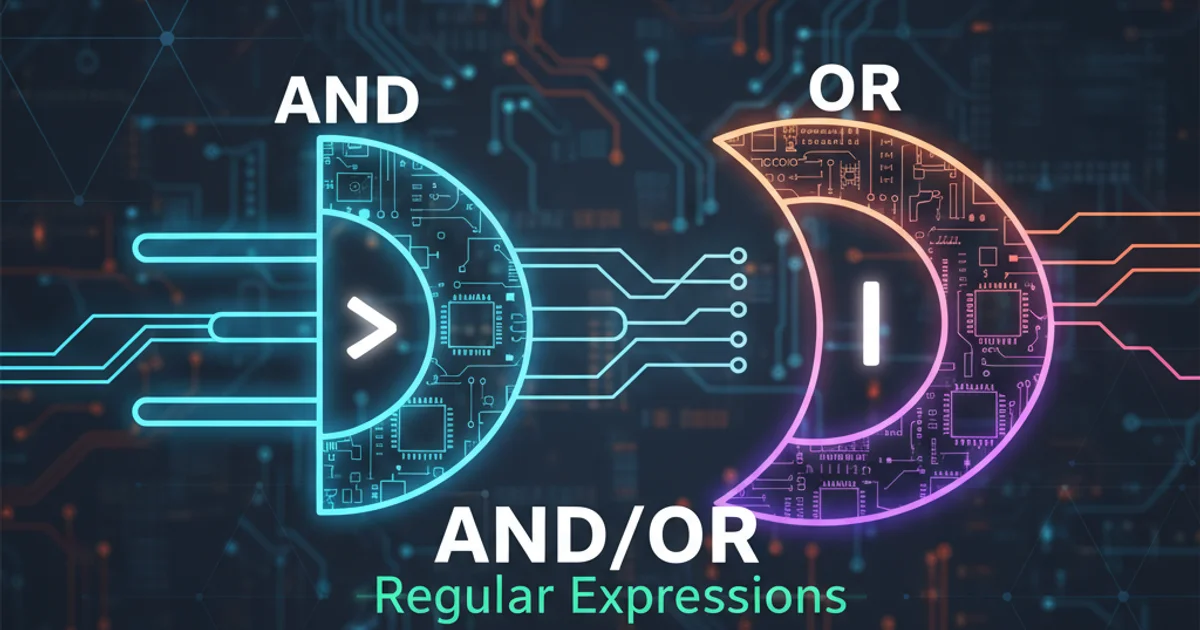
Learn how to efficiently test Google Play In-App Purchases (IAP) without the need for publishing your app, using static responses and test accounts.
Testing In-App Purchases (IAP) on Android can often be a cumbersome process, especially when it requires publishing your application to the Google Play Store for every iteration. This article provides a comprehensive guide on how to set up and execute IAP tests effectively, leveraging Google Play's developer tools to simulate purchase flows without a full release. This approach saves significant development time and allows for more rapid iteration and debugging.
Understanding Google Play's Testing Mechanisms
Google Play offers several mechanisms to facilitate IAP testing. The primary methods involve using static responses for specific product IDs and setting up licensed test accounts. These methods allow developers to simulate successful purchases, failed purchases, and various billing states without actual monetary transactions or publishing the app to production. This is crucial for verifying your app's logic for handling different purchase outcomes.
flowchart TD
A[Developer App] --> B{Initiate Purchase Flow}
B --> C{Google Play Billing Library}
C --> D{Google Play Store}
D -- Test Account/Static Response --> E{Simulated Purchase Result}
E --> F{Billing Library Callback}
F --> G[App Processes Result]
G -- Success/Failure --> H[Update UI/Grant Entitlement]
style D fill:#f9f,stroke:#333,stroke-width:2pxSimplified In-App Purchase Testing Flow
Setting Up Your Google Play Console for Testing
Before you can begin testing, you need to configure your Google Play Console. This involves creating your app, setting up in-app products, and defining test users. Even if your app isn't published, you can upload an internal test track release to enable IAP functionality for testers. This allows the Google Play Billing Library to communicate with the Google Play services and retrieve product information and process purchases.
1. Create Your App in Google Play Console
If you haven't already, create your application in the Google Play Console. You don't need to complete all store listing details, but the app must exist.
2. Add In-App Products
Navigate to 'Monetize' > 'Products' > 'In-app products' or 'Subscriptions'. Define your product IDs, names, descriptions, and prices. Ensure they are 'Active'.
3. Upload an Internal Test Release
Go to 'Release' > 'Testing' > 'Internal testing'. Create a new release and upload an Android App Bundle (AAB) or APK. This release doesn't need to be fully functional, but it must include the Google Play Billing Library and have the correct package name. This step is crucial for Google Play to recognize your app and its IAPs.
4. Configure Licensed Testers
Under 'Release' > 'Testing' > 'Internal testing', go to the 'Testers' tab. Create an email list and add the Google accounts you'll use for testing. These accounts will be able to make purchases without being charged.
Utilizing Static Responses for Quick Testing
Google Play provides special, reserved product IDs that trigger static responses from the Google Play Billing Library. These are incredibly useful for quick, isolated testing of your app's purchase handling logic without needing to configure products in the Play Console or even upload an APK. These static responses simulate various purchase outcomes like success, failure, or item already owned.
public static final String PRODUCT_ID_STATIC_SUCCESS = "android.test.purchased";
public static final String PRODUCT_ID_STATIC_CANCELED = "android.test.canceled";
public static final String PRODUCT_ID_STATIC_UNAVAILABLE = "android.test.item_unavailable";
public static final String PRODUCT_ID_STATIC_ALREADY_OWNED = "android.test.already_owned";
// Example of initiating a purchase with a static product ID
BillingFlowParams billingFlowParams = BillingFlowParams.newBuilder()
.setSkuDetails(skuDetailsForStaticProduct)
.build();
int responseCode = billingClient.launchBillingFlow(activity, billingFlowParams).getResponseCode();
Common static product IDs for testing Google Play IAP
Testing with Licensed Test Accounts
For more realistic testing, especially for subscriptions or when you need to test specific product configurations, licensed test accounts are indispensable. These accounts behave like regular user accounts but are not charged for purchases made within your app. They allow you to test the full purchase lifecycle, including renewals, cancellations, and refunds, as if they were real transactions.
sequenceDiagram
participant App
participant BillingLibrary
participant GooglePlay
participant TestAccount
App->>BillingLibrary: querySkuDetails()
BillingLibrary->>GooglePlay: Request product info
GooglePlay-->>BillingLibrary: Product details
BillingLibrary-->>App: onSkuDetailsResponse()
App->>BillingLibrary: launchBillingFlow(product_id)
BillingLibrary->>GooglePlay: Initiate purchase
GooglePlay->>TestAccount: Show purchase dialog
TestAccount->>GooglePlay: Confirm purchase
GooglePlay-->>BillingLibrary: Purchase result (success/failure)
BillingLibrary-->>App: onPurchasesUpdated()
App->>App: Verify purchase & grant entitlementSequence diagram for IAP testing with a licensed test account