How to clear browsing history using JavaScript?
Categories:
Clearing Browsing History with JavaScript: Limitations and Alternatives
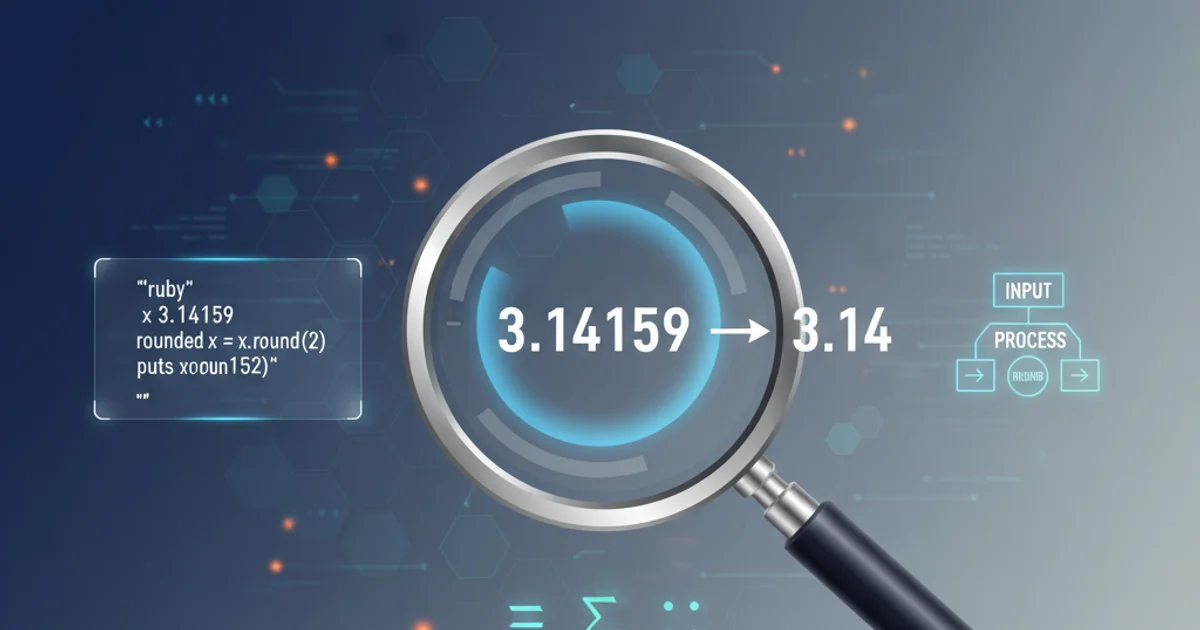
Explore the capabilities and, more importantly, the limitations of JavaScript in managing browser history, and discover secure alternatives for privacy-focused web applications.
Web developers often encounter scenarios where they might want to programmatically clear a user's browsing history. This could be for privacy reasons in a shared environment, or to manage navigation within a single-page application (SPA). However, due to stringent security and privacy policies implemented by modern browsers, directly clearing a user's entire browsing history using JavaScript is not possible. This article will delve into why this limitation exists, what JavaScript can do regarding browser history, and effective strategies for managing navigation and user data within the confines of browser security.
Understanding Browser Security and History Access
Modern web browsers prioritize user privacy and security above all else. Allowing a website to arbitrarily clear a user's browsing history would be a significant security vulnerability. A malicious site could erase evidence of its activity, making it harder for users to track their online footprint or for security tools to detect suspicious behavior. This is why JavaScript's access to the window.history object is intentionally limited.
flowchart TD
A[User Browses Web] --> B{Website Requests History Access?}
B -->|Yes| C{Browser Security Policy}
C -->|Direct Clear History?| D[Blocked by Browser]
C -->|Manipulate Current Session History?| E[Allowed (Limited)]
D[Privacy & Security Violation] --> F[User Data Protected]
E[pushState, replaceState] --> G[SPA Navigation Control]
G --> FBrowser's decision process for history access requests.
The window.history object provides methods like back(), forward(), go(), pushState(), and replaceState(). While back(), forward(), and go() allow navigation within the current session's history, they do not provide a mechanism to delete entries or clear the entire browser history stored on the user's device. pushState() and replaceState() are powerful for managing the browser's history stack within a single-page application, but again, they only affect the current session's navigation entries, not the global history.
What JavaScript Can (and Cannot) Do
While a full history wipe is off-limits, JavaScript offers tools to manage the current session's navigation stack. This is particularly useful for Single-Page Applications (SPAs) where you want to control the user's ability to navigate back and forth without full page reloads.
// Navigating back in the current session's history
window.history.back();
// Navigating forward
window.history.forward();
// Navigating a specific number of steps (e.g., 2 steps back)
window.history.go(-2);
// Adding a new state to the history stack (for SPAs)
window.history.pushState({ page: 'home' }, 'Home Page', '/home');
// Replacing the current state in the history stack
window.history.replaceState({ page: 'dashboard' }, 'Dashboard', '/dashboard');
// Getting the number of entries in the current session's history
const historyLength = window.history.length;
console.log(`Current history length: ${historyLength}`);
Examples of valid JavaScript window.history methods.
Alternatives for Privacy and Navigation Management
Since directly clearing history is not an option, consider these strategies for managing user privacy and navigation within your web applications:
1. Use pushState() and replaceState() for SPA Navigation
For Single-Page Applications, use history.pushState() to add new entries to the browser's history stack without a full page reload, and history.replaceState() to modify the current history entry. This gives you fine-grained control over the user's perceived navigation path within your application.
2. Implement Logout Functionality
For sensitive applications, a robust logout mechanism is crucial. This should clear all session-related data (cookies, local storage, session storage) and redirect the user to a neutral page. This doesn't clear browser history, but it ensures no sensitive data remains accessible to subsequent users on a shared computer.
3. Educate Users on Browser Features
The most effective way for users to clear their browsing history is through their browser's built-in settings. Provide clear instructions or links to browser documentation if your application deals with highly sensitive data and users frequently share devices.
4. Utilize Incognito/Private Browsing Modes
For scenarios requiring maximum privacy (e.g., public kiosks, shared computers), advise users to use their browser's incognito or private browsing mode. These modes do not store browsing history, cookies, or site data locally after the session ends.